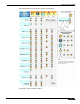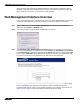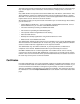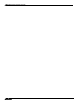User's Manual
Table Of Contents
- Using This Guide
- Virtual Office Overview
- Using Virtual Office Features
- Importing Certificates
- Using Two-Factor Authentication
- Using One-Time Passwords
- Using NetExtender
- User Prerequisites
- User Configuration Tasks
- Installing NetExtender Using the Mozilla Firefox Browser
- Installing NetExtender Using the Internet Explorer Browser
- Launching NetExtender Directly from Your Computer
- Configuring NetExtender Properties
- Configuring NetExtender Connection Scripts
- Configuring Proxy Settings
- Configuring NetExtender Log Properties
- Configuring NetExtender Advanced Properties
- Viewing the NetExtender Log
- Disconnecting NetExtender
- Upgrading NetExtender
- Changing Passwords
- Authentication Methods
- Uninstalling NetExtender
- Verifying NetExtender Operation from the System Tray
- Using the NetExtender Command Line Interface
- Installing NetExtender on MacOS
- Using NetExtender on MacOS
- Installing and Using NetExtender on Linux
- Installing and Using NetExtender for Windows Mobile
- Passwords in NetExtender Mobile
- Installing NetExtender on Android Smartphones
- Using NetExtender on Android Smartphones
- Related Documents
- Using Virtual Assist
- Understanding Virtual Assist
- Installing and Launching Virtual Assist
- Configuring Virtual Assist Settings
- Selecting a Virtual Assist Mode
- Launching a Virtual Assist Technician Session
- Performing Virtual Assist Technician Tasks
- Using Virtual Assist from the Customer View
- Using Virtual Assist in Unattended Mode
- Enabling a System for Virtual Access
- Using the Request Assistance Feature
- Using File Shares
- Managing Bookmarks
- Using Bookmarks
- Logging Out of the Virtual Office
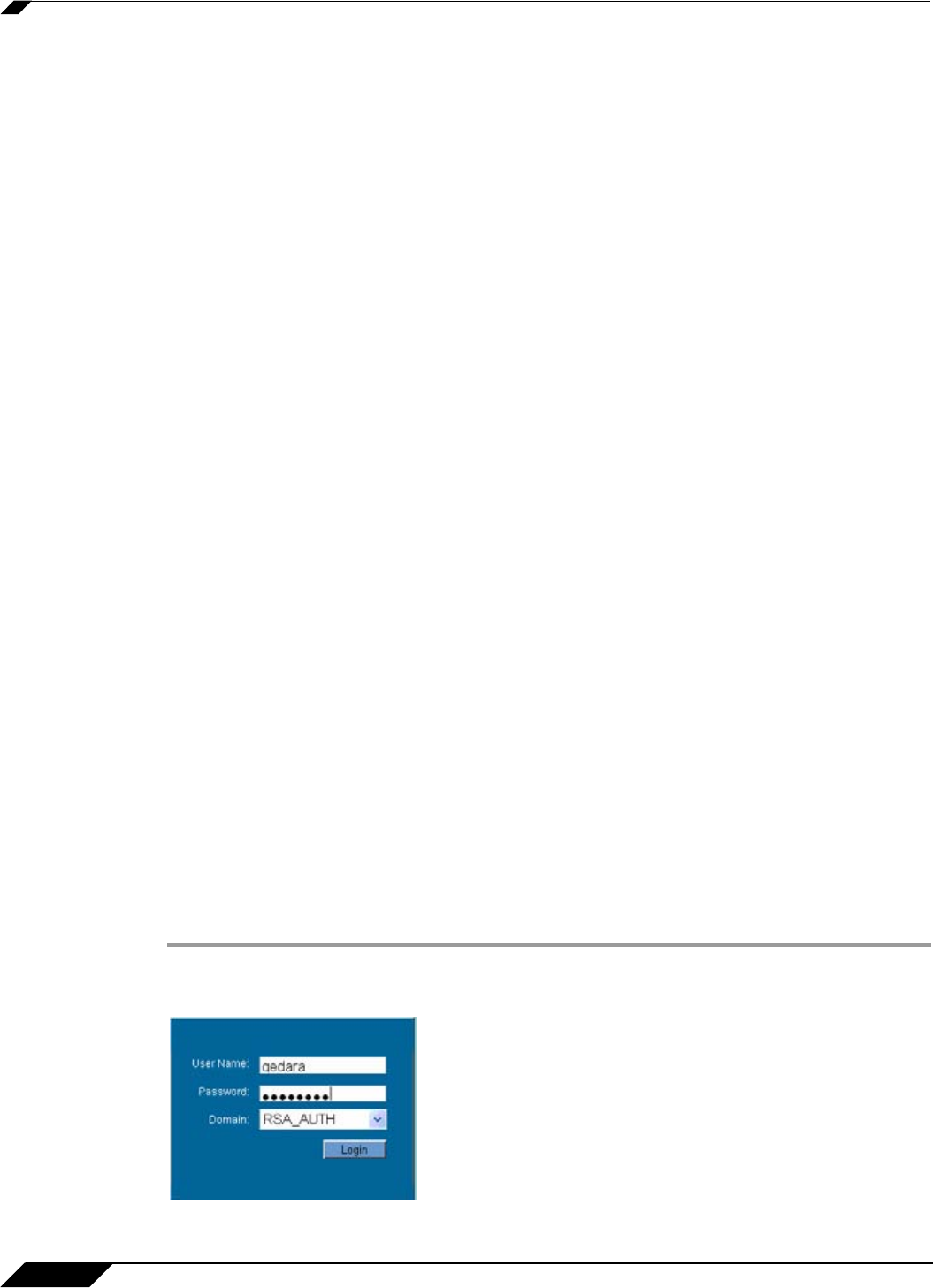
Using Two-Factor Authentication
18
SonicWALL SSL VPN 5.0 User Guide
Using Two-Factor Authentication
The following sections describe how to log in to the SSL VPN Virtual Office portal using two-
factor authentication:
• “User Prerequisites” on page 18
• “User Configuration Tasks” on page 18
User Prerequisites
Before you can log in using two-factor authentication, you must meet the following
prerequisites:
• Your administrator has created your user account.
• You have either an RSA SecurID token or a VASCO Digipass token.
User Configuration Tasks
The following sections describe how users log in to the SonicWALL SSL-VPN appliance using
the two types of two-factor authentication:
• “RSA User Authentication Process” on page 18
• “VASCO User Authentication Process” on page 20
RSA User Authentication Process
The following sections describe user tasks when using RSA two-factor authentication to log in
to the SonicWALL SSL VPN Virtual Office:
• “Logging into the SSL VPN Virtual Office Using RSA Two-Factor Authentication” on
page 18
• “Creating a New PIN” on page 19
• “Waiting for the Next Token Mode” on page 20
Logging into the SSL VPN Virtual Office Using RSA Two-Factor Authentication
To log in to the SonicWALL SSL VPN Virtual Office using RSA two-factor authentication,
perform the following steps.
Step 1 Enter the IP address of the SSL-VPN appliance in your computers browser. The authentication
window is displayed.