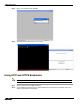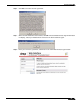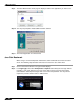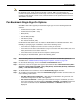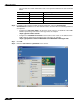User's Manual
Table Of Contents
- Using This Guide
- Virtual Office Overview
- Using Virtual Office Features
- Importing Certificates
- Using Two-Factor Authentication
- Using One-Time Passwords
- Using NetExtender
- User Prerequisites
- User Configuration Tasks
- Installing NetExtender Using the Mozilla Firefox Browser
- Installing NetExtender Using the Internet Explorer Browser
- Launching NetExtender Directly from Your Computer
- Configuring NetExtender Properties
- Configuring NetExtender Connection Scripts
- Configuring Proxy Settings
- Configuring NetExtender Log Properties
- Configuring NetExtender Advanced Properties
- Viewing the NetExtender Log
- Disconnecting NetExtender
- Upgrading NetExtender
- Changing Passwords
- Authentication Methods
- Uninstalling NetExtender
- Verifying NetExtender Operation from the System Tray
- Using the NetExtender Command Line Interface
- Installing NetExtender on MacOS
- Using NetExtender on MacOS
- Installing and Using NetExtender on Linux
- Installing and Using NetExtender for Windows Mobile
- Passwords in NetExtender Mobile
- Installing NetExtender on Android Smartphones
- Using NetExtender on Android Smartphones
- Related Documents
- Using Virtual Assist
- Understanding Virtual Assist
- Installing and Launching Virtual Assist
- Configuring Virtual Assist Settings
- Selecting a Virtual Assist Mode
- Launching a Virtual Assist Technician Session
- Performing Virtual Assist Technician Tasks
- Using Virtual Assist from the Customer View
- Using Virtual Assist in Unattended Mode
- Enabling a System for Virtual Access
- Using the Request Assistance Feature
- Using File Shares
- Managing Bookmarks
- Using Bookmarks
- Logging Out of the Virtual Office
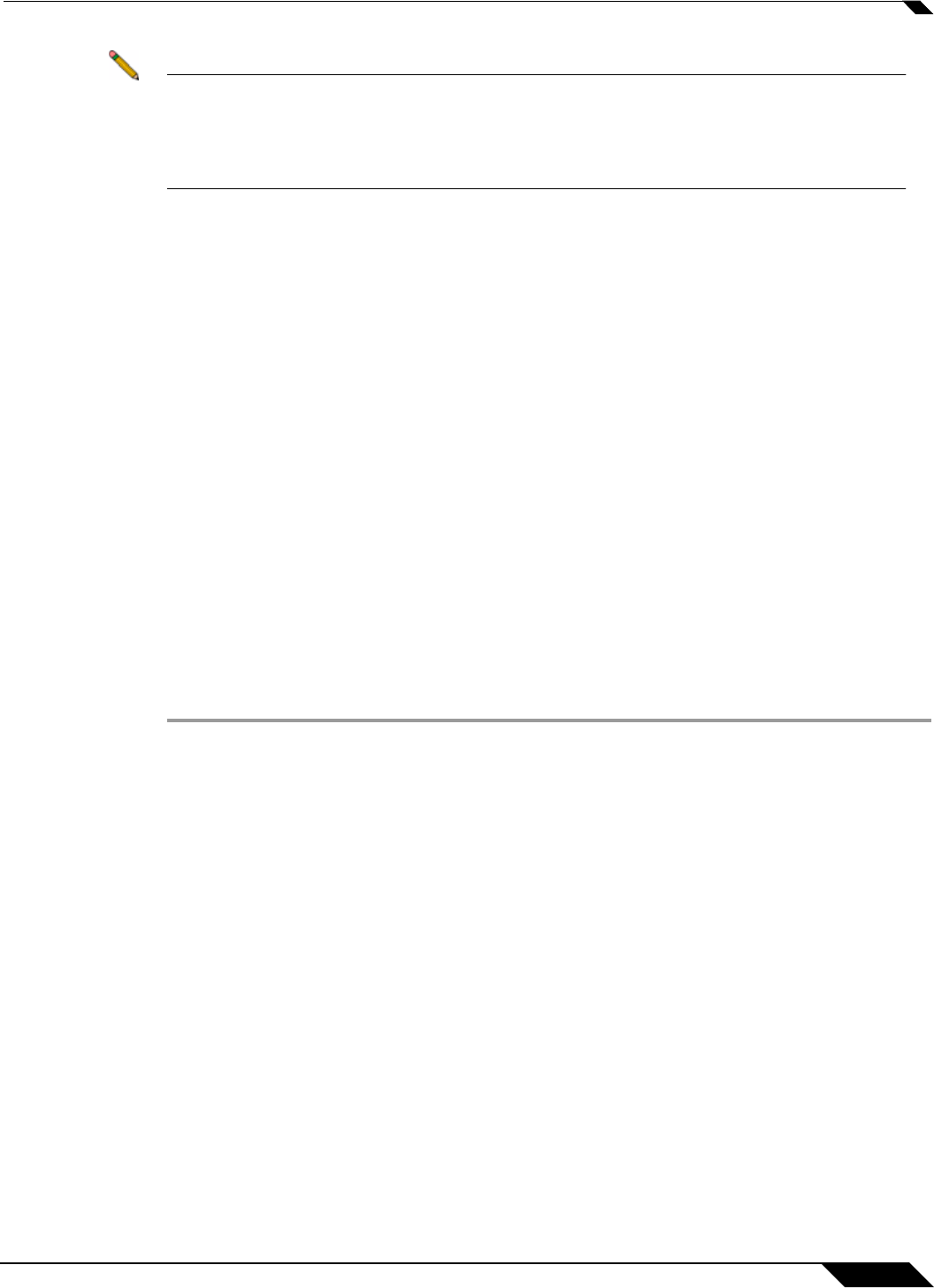
Using Bookmarks
139
SonicWALL SSL VPN 5.0 User Guide
Note Fileshares will use the configured domain name of which the user is a member to supply to
the backend server. HTTP, HTTPS, FTP, RDP - ActiveX, RDP- Java will supply the
username and password that was used to login. If the server is expecting a domain-prefixed
username, SSO will fail. In some cases, a default domain can be specified at the server to
allow SSO to succeed.
Per-Bookmark Single Sign-On Options
SonicWALL SSL VPN supports per-bookmark single sign-on for the following bookmark
services:
• Terminal Services (RDP - Active X)
• Terminal Services (RDP - Java)
• Web (HTTP)
• Secure Web (HTTPS)
• File Shares (CIFS)
• File Transfer Protocol (FTP)
Per-Bookmark SSO allows users to enable or disable SSO for individual bookmarks. This
flexibility in specifying login credentials is useful in the following cases:
• Users who use multiple accounts to access a variety of resources.
• Users who use two-factor authentication to log in to the SSL VPN Virtual Office, but use a
static password to access other resources.
• Users who need to access servers that require a domain prefix.
To configure per-bookmark SSO, perform the following tasks.
Step 1 Before enabling SSO on an individual bookmark, you must first enable SSO globally as
described in the “Global Bookmark Single Sign-On Options” section on page 138.
Step 2 On the Virtual Office page, click on the Create a new bookmark button.
Step 3 Select one of the service types that supports per-bookmark SSO: Terminal Services (RDP -
Active X), Terminal Services (RDP - Java), Web (HTTP), Secure Web (HTTPS), File Shares
(CIFS), or File Transfer Protocol (FTP).
Step 4 To disable SSO for the bookmark, clear the Automatically log in checkbox.
Step 5 To use SSO for the bookmark, select the Automatically log in checkbox and then select one
of the following radio buttons:
• Use SSL-VPN account credentials – allow login to the bookmark using the local user
credentials configured on the SSL-VPN appliance
• Use custom credentials – allow login to the bookmark using the credentials you enter
here; when selected, this option displays Username, Password, and Domain fields. Enter
the custom credentials into the Username, Password, and Domain fields that are
displayed.