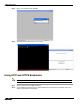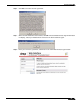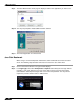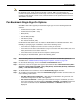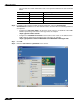User's Manual
Table Of Contents
- Using This Guide
- Virtual Office Overview
- Using Virtual Office Features
- Importing Certificates
- Using Two-Factor Authentication
- Using One-Time Passwords
- Using NetExtender
- User Prerequisites
- User Configuration Tasks
- Installing NetExtender Using the Mozilla Firefox Browser
- Installing NetExtender Using the Internet Explorer Browser
- Launching NetExtender Directly from Your Computer
- Configuring NetExtender Properties
- Configuring NetExtender Connection Scripts
- Configuring Proxy Settings
- Configuring NetExtender Log Properties
- Configuring NetExtender Advanced Properties
- Viewing the NetExtender Log
- Disconnecting NetExtender
- Upgrading NetExtender
- Changing Passwords
- Authentication Methods
- Uninstalling NetExtender
- Verifying NetExtender Operation from the System Tray
- Using the NetExtender Command Line Interface
- Installing NetExtender on MacOS
- Using NetExtender on MacOS
- Installing and Using NetExtender on Linux
- Installing and Using NetExtender for Windows Mobile
- Passwords in NetExtender Mobile
- Installing NetExtender on Android Smartphones
- Using NetExtender on Android Smartphones
- Related Documents
- Using Virtual Assist
- Understanding Virtual Assist
- Installing and Launching Virtual Assist
- Configuring Virtual Assist Settings
- Selecting a Virtual Assist Mode
- Launching a Virtual Assist Technician Session
- Performing Virtual Assist Technician Tasks
- Using Virtual Assist from the Customer View
- Using Virtual Assist in Unattended Mode
- Enabling a System for Virtual Access
- Using the Request Assistance Feature
- Using File Shares
- Managing Bookmarks
- Using Bookmarks
- Logging Out of the Virtual Office
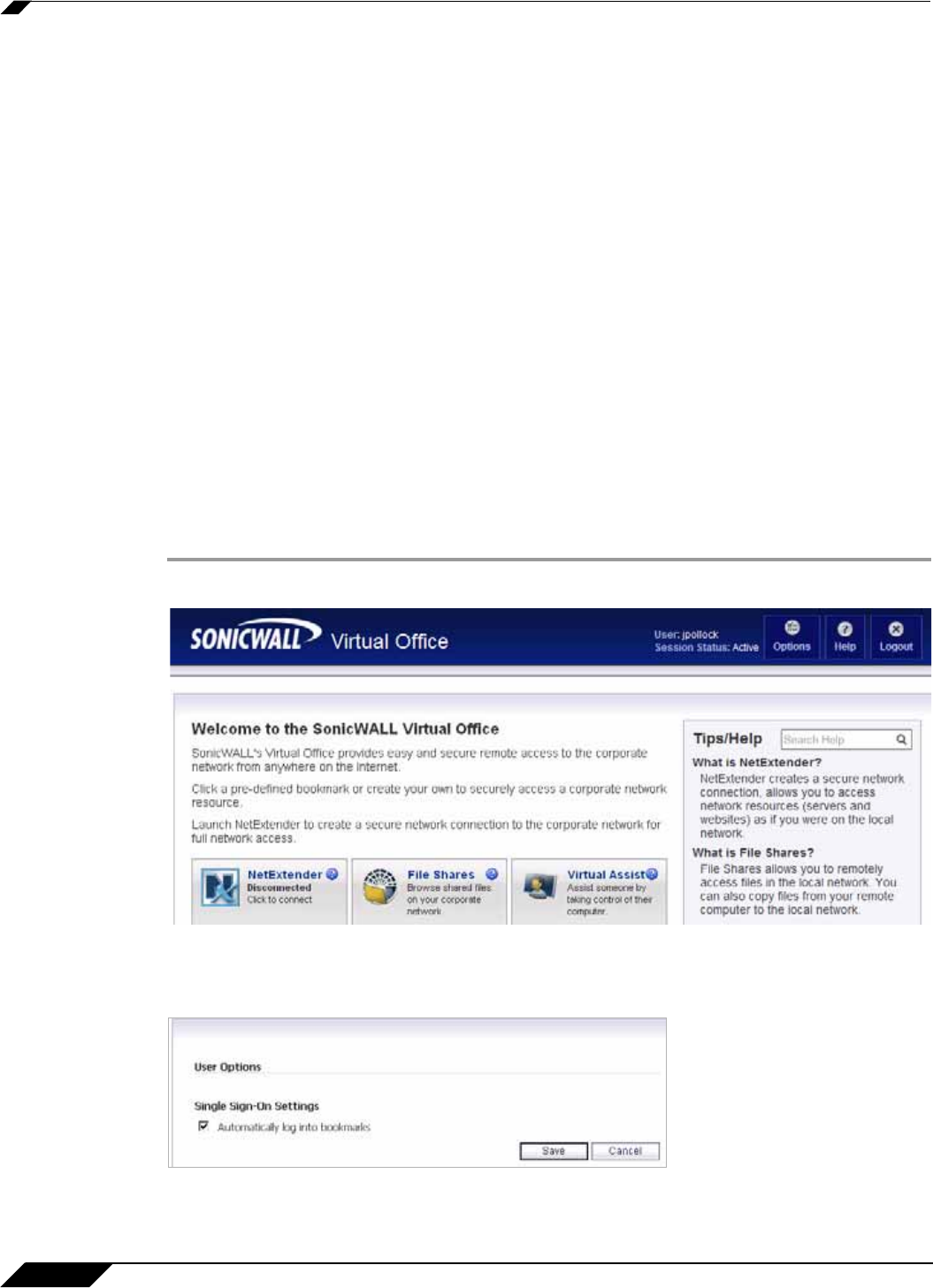
Using Bookmarks
138
SonicWALL SSL VPN 5.0 User Guide
Step 8 In the Window Size pulldown menu, select one of the following options:
• No preference: Uses the default setting configured by your administrator.
• Full screen: Resources are maximized to fill your screen.
• Seamless: Resources that support resizing appear in resizable windows.
• Custom dimensions: Enables you to specify the width and height of the resource window
in pixels.
• Percentage of screen: Enables you to specify the percentage of your screen the resources
will occupy.
Step 9 Select Account Settings to configure the behavior of your sessions when you log out.
Step 10 Select the Log off all sessions checkbox to shut down all of your active resources when you
log off from the Citrix session. If you disable this checkbox, any active resources that are hosted
on a remote server continue to run when you log off. (Offline applications always continue to
run when you log off from the Citrix session.)
Global Bookmark Single Sign-On Options
You can configure single sign-on using the Options button on the main Virtual Office page.
SSO settings will be enabled only if the administrator has configured user- controlled single
sign-on (SSO). To configure SSO bookmark options, perform the following tasks:
Step 1 Click the Options button at the top right of the Virtual Office. The User Options page displays.
Step 2 Under Single Sign-On Settings, select Use SSL VPN account credentials to log into
bookmarks to enable SSO for bookmarks. Leave the box unchecked if you do not want to use
SSO for bookmarks.
Step 3 Click Save to save your changes.