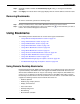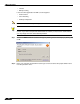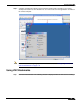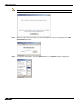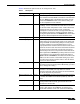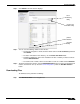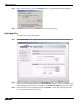User's Manual
Table Of Contents
- Using This Guide
- Virtual Office Overview
- Using Virtual Office Features
- Importing Certificates
- Using Two-Factor Authentication
- Using One-Time Passwords
- Using NetExtender
- User Prerequisites
- User Configuration Tasks
- Installing NetExtender Using the Mozilla Firefox Browser
- Installing NetExtender Using the Internet Explorer Browser
- Launching NetExtender Directly from Your Computer
- Configuring NetExtender Properties
- Configuring NetExtender Connection Scripts
- Configuring Proxy Settings
- Configuring NetExtender Log Properties
- Configuring NetExtender Advanced Properties
- Viewing the NetExtender Log
- Disconnecting NetExtender
- Upgrading NetExtender
- Changing Passwords
- Authentication Methods
- Uninstalling NetExtender
- Verifying NetExtender Operation from the System Tray
- Using the NetExtender Command Line Interface
- Installing NetExtender on MacOS
- Using NetExtender on MacOS
- Installing and Using NetExtender on Linux
- Installing and Using NetExtender for Windows Mobile
- Passwords in NetExtender Mobile
- Installing NetExtender on Android Smartphones
- Using NetExtender on Android Smartphones
- Related Documents
- Using Virtual Assist
- Understanding Virtual Assist
- Installing and Launching Virtual Assist
- Configuring Virtual Assist Settings
- Selecting a Virtual Assist Mode
- Launching a Virtual Assist Technician Session
- Performing Virtual Assist Technician Tasks
- Using Virtual Assist from the Customer View
- Using Virtual Assist in Unattended Mode
- Enabling a System for Virtual Access
- Using the Request Assistance Feature
- Using File Shares
- Managing Bookmarks
- Using Bookmarks
- Logging Out of the Virtual Office
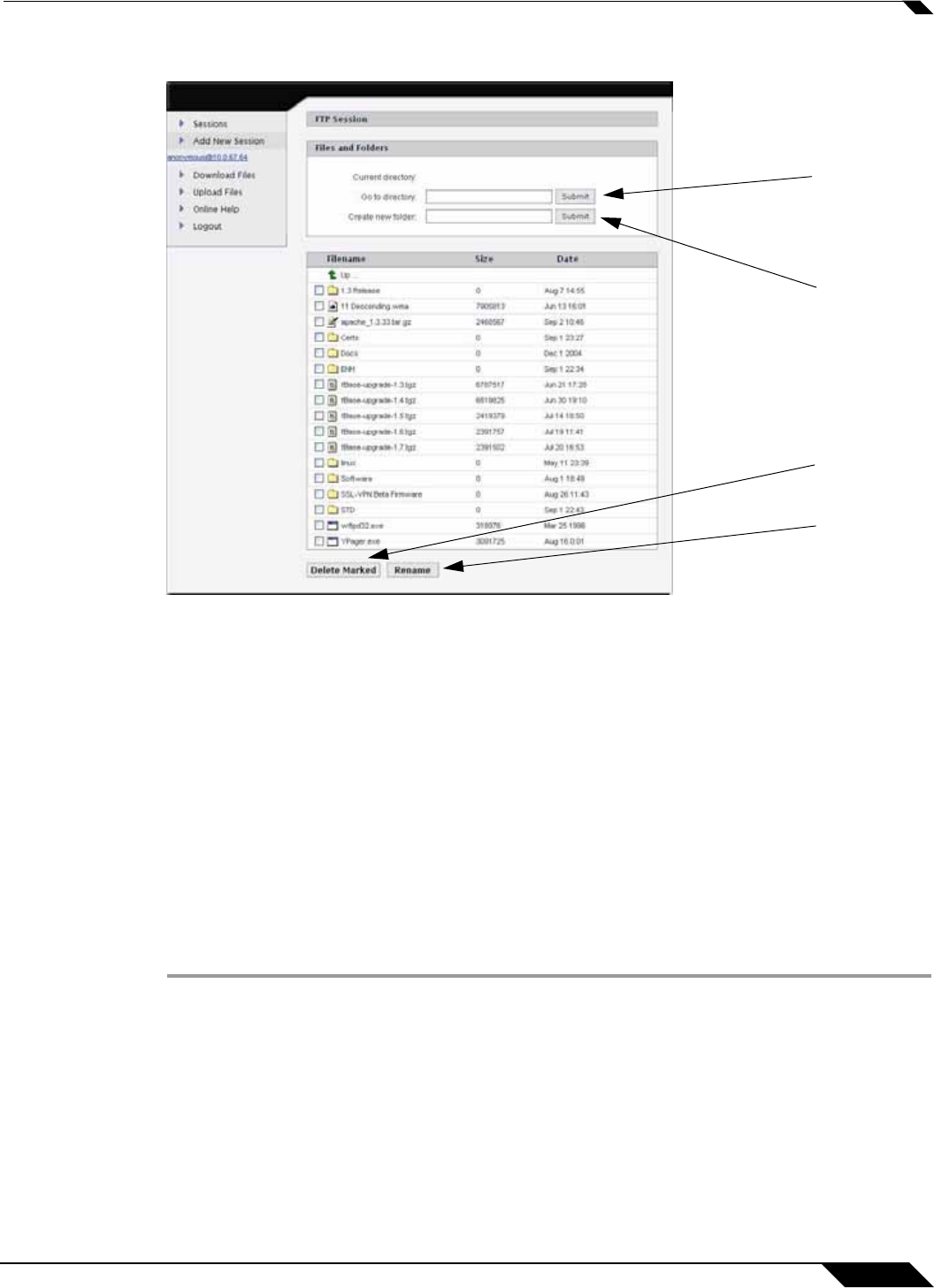
Using Bookmarks
127
SonicWALL SSL VPN 5.0 User Guide
Step 3 Click Submit. An FTP session displays.
.
Step 4 You can use the following utilities in the FTP site:
–
To manually navigate to a folder, enter the folder name in the Go to directory field and
click Submit.
–
To create new folders in the directory, use the Create new folder fields.
–
To delete multiple files, click in the checkboxes of files or folders you want to remove
and click Delete Marked.
–
To rename a file or folder, click in the checkbox of a file or a folder and click Rename.
Step 5 To initiate another FTP session, click the Add New Session button. To return to the initial FTP
session, click the link for it (in the form username@ipaddress) under the Add New Session
button.
Downloading Files
To download a file, perform the following:
Step 1 Click Download Files in the navigation bar.
Go to
directory
Utility
Create new
folder Utility
Delete
Marked
Rename
Utility