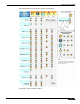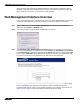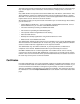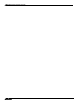User's Manual
Table Of Contents
- Using This Guide
- Virtual Office Overview
- Using Virtual Office Features
- Importing Certificates
- Using Two-Factor Authentication
- Using One-Time Passwords
- Using NetExtender
- User Prerequisites
- User Configuration Tasks
- Installing NetExtender Using the Mozilla Firefox Browser
- Installing NetExtender Using the Internet Explorer Browser
- Launching NetExtender Directly from Your Computer
- Configuring NetExtender Properties
- Configuring NetExtender Connection Scripts
- Configuring Proxy Settings
- Configuring NetExtender Log Properties
- Configuring NetExtender Advanced Properties
- Viewing the NetExtender Log
- Disconnecting NetExtender
- Upgrading NetExtender
- Changing Passwords
- Authentication Methods
- Uninstalling NetExtender
- Verifying NetExtender Operation from the System Tray
- Using the NetExtender Command Line Interface
- Installing NetExtender on MacOS
- Using NetExtender on MacOS
- Installing and Using NetExtender on Linux
- Installing and Using NetExtender for Windows Mobile
- Passwords in NetExtender Mobile
- Installing NetExtender on Android Smartphones
- Using NetExtender on Android Smartphones
- Related Documents
- Using Virtual Assist
- Understanding Virtual Assist
- Installing and Launching Virtual Assist
- Configuring Virtual Assist Settings
- Selecting a Virtual Assist Mode
- Launching a Virtual Assist Technician Session
- Performing Virtual Assist Technician Tasks
- Using Virtual Assist from the Customer View
- Using Virtual Assist in Unattended Mode
- Enabling a System for Virtual Access
- Using the Request Assistance Feature
- Using File Shares
- Managing Bookmarks
- Using Bookmarks
- Logging Out of the Virtual Office
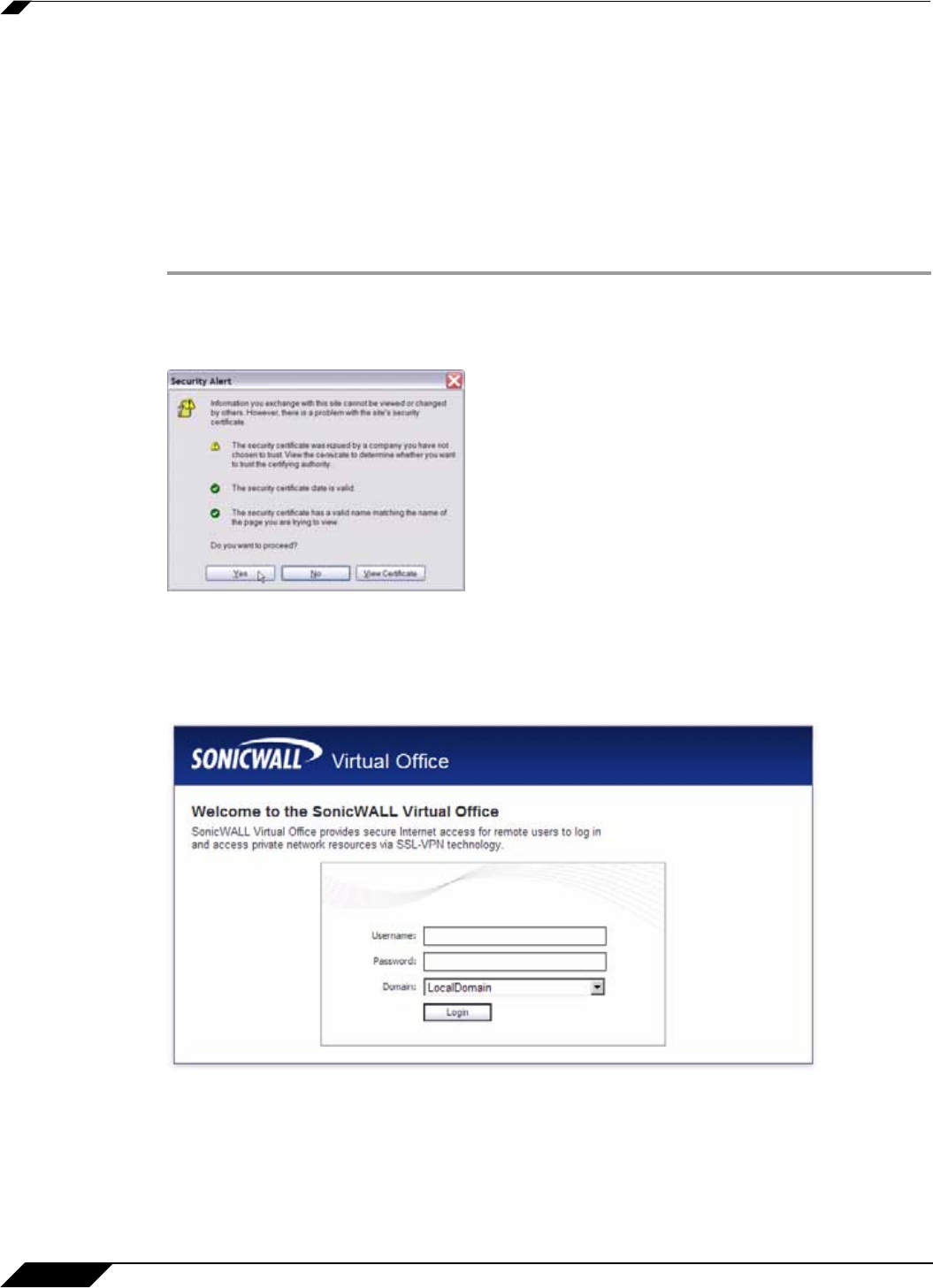
Web Management Interface Overview
12
SonicWALL SSL VPN 5.0 User Guide
Virtual Assist is fully supported on Windows platforms. Virtual Assist is certified to work on
Windows 7, Windows Vista and Windows XP. Limited functionality is supported on MAC OS
where customers can request for assistance via web-requests.
Web Management Interface Overview
From your workstation at your remote location, launch an approved Web browser and browse
to your SSL-VPN appliance at the URL provided to you by your network administrator.
Step 1 Open a Web browser and enter https://192.168.200.1 (the default LAN management IP
address) in the Location or Address field.
Step 2 A security warning may appear. Click the Yes button to continue.
Step 3 The SonicWALL SSL VPN Management Interface displays and prompts you to enter your
user name and password. As a default value, enter admin in the User Name field, password
in the Password field, and select a domain from the Domain drop-down list and click the Login
button. Only LocalDomain allows administrator privileges. Note that your administrator may
have set up another login and password for you that has only user privileges.
The default page displayed is the Virtual Office home page. The default version of this page
shows a SonicWALL logo, although your company’s system administrator may have
customized this page to contain a logo and look and feel of your company. Go to the Virtual
Office Overview, page 9 to learn more about the Virtual Office home page.