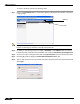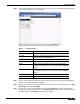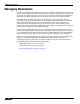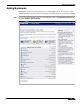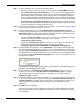User's Manual
Table Of Contents
- Using This Guide
- Virtual Office Overview
- Using Virtual Office Features
- Importing Certificates
- Using Two-Factor Authentication
- Using One-Time Passwords
- Using NetExtender
- User Prerequisites
- User Configuration Tasks
- Installing NetExtender Using the Mozilla Firefox Browser
- Installing NetExtender Using the Internet Explorer Browser
- Launching NetExtender Directly from Your Computer
- Configuring NetExtender Properties
- Configuring NetExtender Connection Scripts
- Configuring Proxy Settings
- Configuring NetExtender Log Properties
- Configuring NetExtender Advanced Properties
- Viewing the NetExtender Log
- Disconnecting NetExtender
- Upgrading NetExtender
- Changing Passwords
- Authentication Methods
- Uninstalling NetExtender
- Verifying NetExtender Operation from the System Tray
- Using the NetExtender Command Line Interface
- Installing NetExtender on MacOS
- Using NetExtender on MacOS
- Installing and Using NetExtender on Linux
- Installing and Using NetExtender for Windows Mobile
- Passwords in NetExtender Mobile
- Installing NetExtender on Android Smartphones
- Using NetExtender on Android Smartphones
- Related Documents
- Using Virtual Assist
- Understanding Virtual Assist
- Installing and Launching Virtual Assist
- Configuring Virtual Assist Settings
- Selecting a Virtual Assist Mode
- Launching a Virtual Assist Technician Session
- Performing Virtual Assist Technician Tasks
- Using Virtual Assist from the Customer View
- Using Virtual Assist in Unattended Mode
- Enabling a System for Virtual Access
- Using the Request Assistance Feature
- Using File Shares
- Managing Bookmarks
- Using Bookmarks
- Logging Out of the Virtual Office
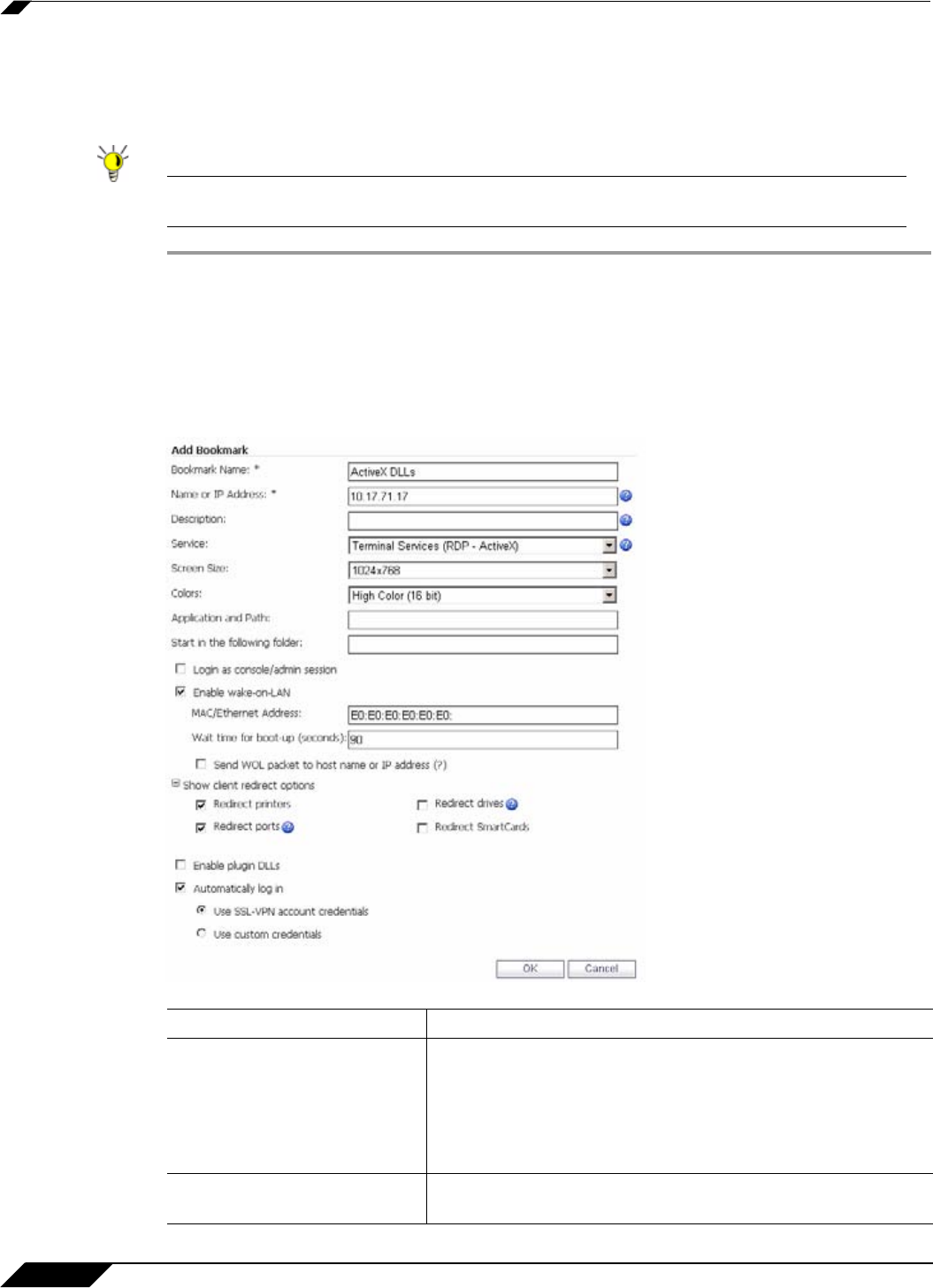
Managing Bookmarks
118
SonicWALL SSL VPN 5.0 User Guide
Configuring RDP ActiveX and Java Bookmarks
ActiveX and Java RDP bookmarks offer several features that are not available in other
bookmarks.
Tip The ActiveX client is only supported on the Internet Explorer browser, while the Java client
is supported on all platforms and browsers that are compatible with SonicWALL SSL VPN.
Step 1 Enter the desired Bookmark Name.
Step 2 Enter the Name or IP Address of the resource you are trying to reach. You can also use an
IPv6 address.
Step 3 Select Terminal Services (RDP - ActiveX) or Terminal Services (RDP -Java) from the
Services list.
Step 4 Continue to configure the RDP ActiveX or Java Bookmark as follows:
Option Usage
Screen Size Select the default screen size to be used when users execute
this bookmark. It is advised that you select a size equal to or
smaller than your current desktop screen size. ActiveX RDP
bookmarks also have a full-screen option that will display the
RDP window in full screen mode. To toggle from the RDP
window back to your desktop, press Alt-Tab.
Colors Select the default color depth to be used when users execute
this bookmark.