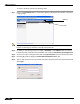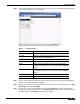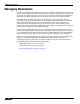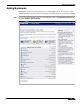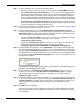User's Manual
Table Of Contents
- Using This Guide
- Virtual Office Overview
- Using Virtual Office Features
- Importing Certificates
- Using Two-Factor Authentication
- Using One-Time Passwords
- Using NetExtender
- User Prerequisites
- User Configuration Tasks
- Installing NetExtender Using the Mozilla Firefox Browser
- Installing NetExtender Using the Internet Explorer Browser
- Launching NetExtender Directly from Your Computer
- Configuring NetExtender Properties
- Configuring NetExtender Connection Scripts
- Configuring Proxy Settings
- Configuring NetExtender Log Properties
- Configuring NetExtender Advanced Properties
- Viewing the NetExtender Log
- Disconnecting NetExtender
- Upgrading NetExtender
- Changing Passwords
- Authentication Methods
- Uninstalling NetExtender
- Verifying NetExtender Operation from the System Tray
- Using the NetExtender Command Line Interface
- Installing NetExtender on MacOS
- Using NetExtender on MacOS
- Installing and Using NetExtender on Linux
- Installing and Using NetExtender for Windows Mobile
- Passwords in NetExtender Mobile
- Installing NetExtender on Android Smartphones
- Using NetExtender on Android Smartphones
- Related Documents
- Using Virtual Assist
- Understanding Virtual Assist
- Installing and Launching Virtual Assist
- Configuring Virtual Assist Settings
- Selecting a Virtual Assist Mode
- Launching a Virtual Assist Technician Session
- Performing Virtual Assist Technician Tasks
- Using Virtual Assist from the Customer View
- Using Virtual Assist in Unattended Mode
- Enabling a System for Virtual Access
- Using the Request Assistance Feature
- Using File Shares
- Managing Bookmarks
- Using Bookmarks
- Logging Out of the Virtual Office
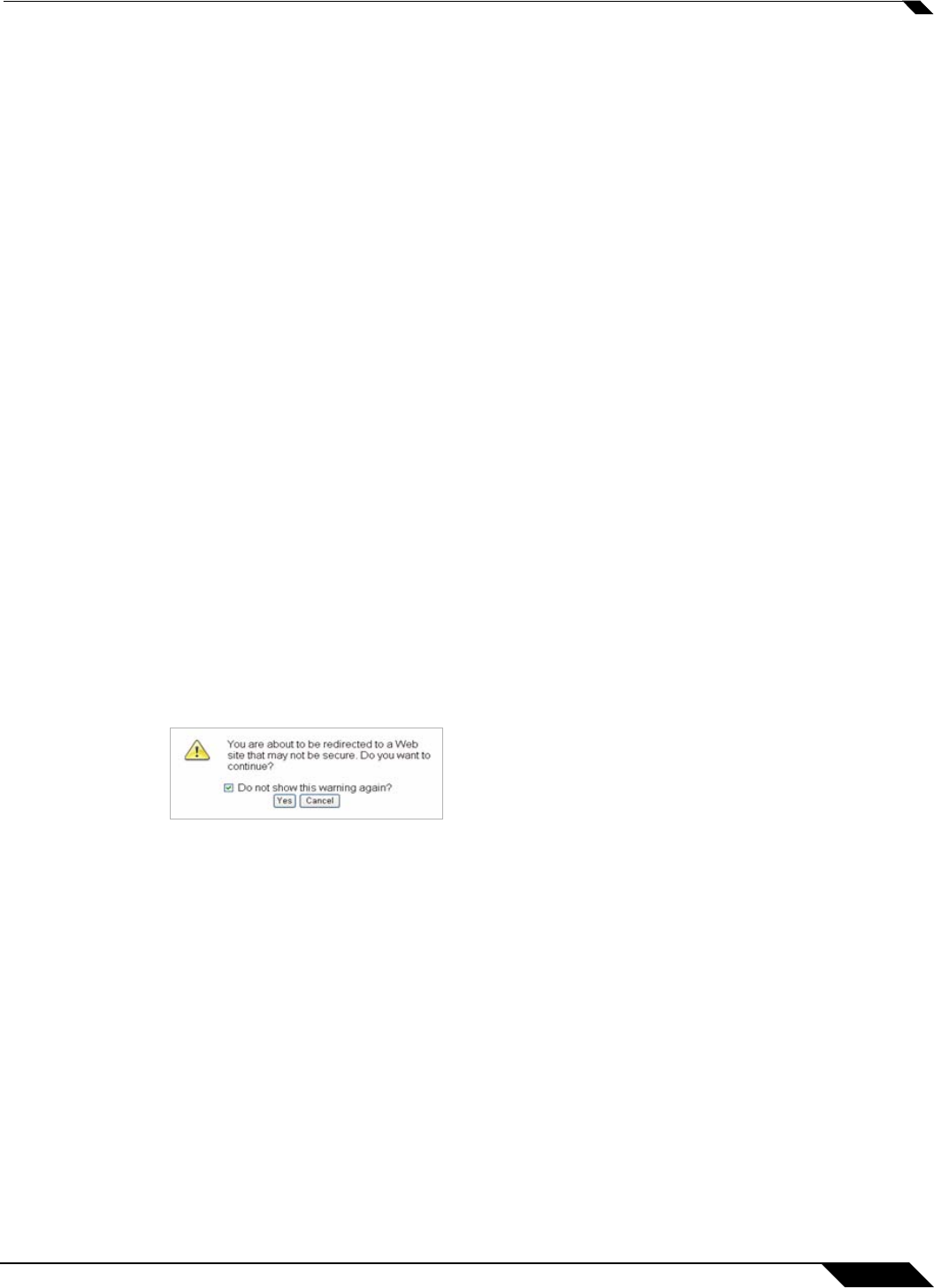
Managing Bookmarks
117
SonicWALL SSL VPN 5.0 User Guide
Step 7 For Citrix bookmarks, you can select the following options:
• Designate that it be a secure Citrix connection by selecting the HTTPS Mode checkbox.
• Select Always use Java in Internet Explorer to use Java to access the Citrix Portal when
using Internet Explorer. Without this setting, a Citrix ICA client or XenApp Web plug-in (an
ActiveX client) must be used with IE. This setting lets users avoid installing a Citrix ICA
client or XenApp Web plug-in specifically for IE browsers. Java is used with Citrix by default
on other browsers and also works with IE. Enabling this checkbox leverages this portability.
• Select Always use specified Citrix ICA Server to explicitly specify the Citrix ICA Server
Address for the Citrix ICA Session.By default, the Bookmark uses the information provided
in the ICA configuration provided by the Citrix server.
Step 8 For configuration information about RDP - ActiveX and RDP - Java, see the “Configuring RDP
ActiveX and Java Bookmarks” section on page 118.
Step 9 For HTTP(S) bookmarks, you can select Use SSL-VPN account credentials to log in or
configure custom credentials for use with Single Sign-On. To disable the use of SSO, clear the
Automatically log in checkbox. Select the Forms-based Authentication checkbox to use this
method, and then fill in the following fields that are exposed:
• Configure the User Form Field to be the same as the ‘name’ or ‘id’ attribute of the HTML
element representing User Name in the Login form, for example:
<input type=text name=’userid’>
• Configure the Password Form Field to be the same as the ‘name’ or ‘id’ attribute of the
HTML element representing Password in the Login form, for example:
<input type=password name=’PASSWORD’ id=’PASSWORD’ maxlength=128>
Step 10 For External Web Site bookmarks, select HTTPS Mode to encrypt Web communication with
SSL. External Web Site bookmarks are used to access an offloaded Web site or portal using a
bookmark. Select Disable security warning if you do not want a security warning dialog box
to be displayed when a user clicks this bookmark. If left unchecked, the warning dialog will allow
the user to select a Do not show this warning again option if the user has permissions to edit
this bookmark (set above).
For more information about offloaded applications, see the Application Offloading section in the
SonicWALL SSL VPN Administrator’s Guide.
Step 11 For FTP bookmarks, click Show advance server configuration to select the character
encoding. You can also select Use SSL-VPN account credentials to log in or configure
custom credentials for use with Single Sign-On. To disable the use of SSO, clear the
Automatically log in checkbox.
Step 12 For SSHv2 bookmarks, you must have SUN JRE 1.6.0_10 or higher and must be connecting
to a server that supports SSHv2. There are also options to Automatically accept host key and
to Bypass username. The bypass option should only be used for SSHv2 servers that do not
require authentication in the initial connection session (such as SonicWALL security
appliances).
Step 13 Click Add to add the bookmark.
Once the configuration has been updated, the new bookmark will be displayed in the Virtual
Office Bookmarks table. Click on a bookmark description to go to the bookmark location that
you have defined.