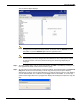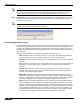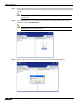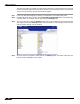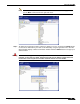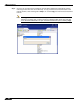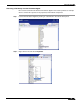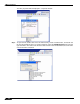User's Manual
Table Of Contents
- Using This Guide
- Virtual Office Overview
- Using Virtual Office Features
- Importing Certificates
- Using Two-Factor Authentication
- Using One-Time Passwords
- Using NetExtender
- User Prerequisites
- User Configuration Tasks
- Installing NetExtender Using the Mozilla Firefox Browser
- Installing NetExtender Using the Internet Explorer Browser
- Launching NetExtender Directly from Your Computer
- Configuring NetExtender Properties
- Configuring NetExtender Connection Scripts
- Configuring Proxy Settings
- Configuring NetExtender Log Properties
- Configuring NetExtender Advanced Properties
- Viewing the NetExtender Log
- Disconnecting NetExtender
- Upgrading NetExtender
- Changing Passwords
- Authentication Methods
- Uninstalling NetExtender
- Verifying NetExtender Operation from the System Tray
- Using the NetExtender Command Line Interface
- Installing NetExtender on MacOS
- Using NetExtender on MacOS
- Installing and Using NetExtender on Linux
- Installing and Using NetExtender for Windows Mobile
- Passwords in NetExtender Mobile
- Installing NetExtender on Android Smartphones
- Using NetExtender on Android Smartphones
- Related Documents
- Using Virtual Assist
- Understanding Virtual Assist
- Installing and Launching Virtual Assist
- Configuring Virtual Assist Settings
- Selecting a Virtual Assist Mode
- Launching a Virtual Assist Technician Session
- Performing Virtual Assist Technician Tasks
- Using Virtual Assist from the Customer View
- Using Virtual Assist in Unattended Mode
- Enabling a System for Virtual Access
- Using the Request Assistance Feature
- Using File Shares
- Managing Bookmarks
- Using Bookmarks
- Logging Out of the Virtual Office
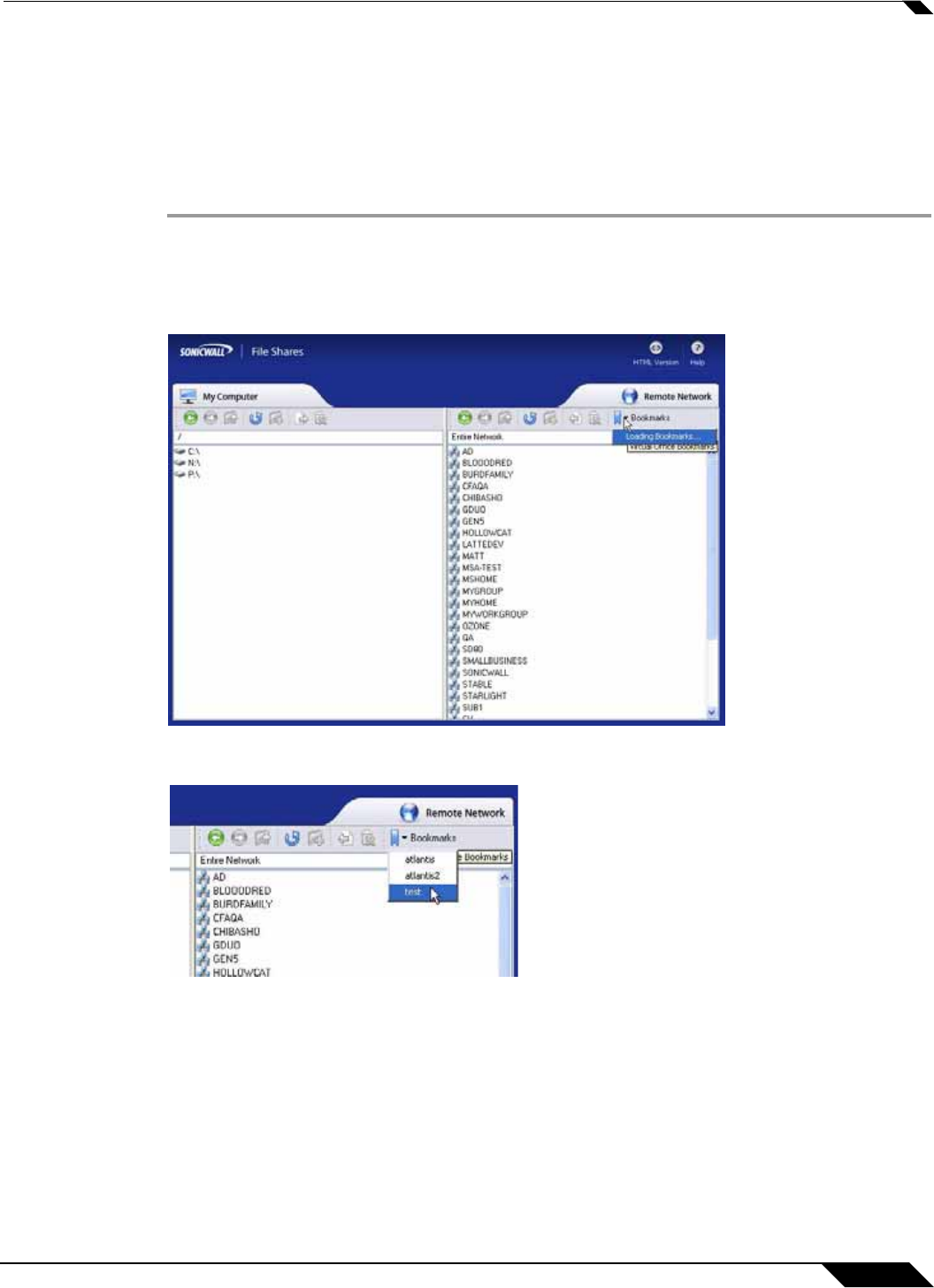
Using File Shares
105
SonicWALL SSL VPN 5.0 User Guide
Step 7 Click OK. The bookmark is added to the Virtual Office portal. Clicking on the bookmark
accesses the selected folder or file.
Using Bookmarks from Within the File Shares Applet
In Addition to accessing bookmarks from the Virtual Office portal, bookmarks can be easily
accessed from within the File Shares Applet.
Step 1 Launch the File Shares Applet by clicking on the File Shares button in the Virtual Office portal.
Step 2 Click on the Bookmarks button on the task bar in the remote window. A pull down menu
displays with the message Loading Bookmarks. Keep the mouse within the pull down menu
as the File Shares Applet loads the bookmarks.
Step 3 Once loaded, click book mark to load the desired file or folder.
Moving Files and Folders
The File Shares Applet is designed for ease of use. There is more than one way to perform file
transfers.