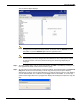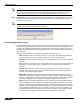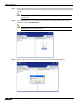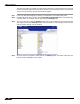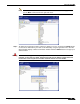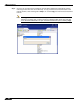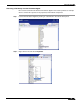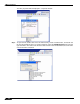User's Manual
Table Of Contents
- Using This Guide
- Virtual Office Overview
- Using Virtual Office Features
- Importing Certificates
- Using Two-Factor Authentication
- Using One-Time Passwords
- Using NetExtender
- User Prerequisites
- User Configuration Tasks
- Installing NetExtender Using the Mozilla Firefox Browser
- Installing NetExtender Using the Internet Explorer Browser
- Launching NetExtender Directly from Your Computer
- Configuring NetExtender Properties
- Configuring NetExtender Connection Scripts
- Configuring Proxy Settings
- Configuring NetExtender Log Properties
- Configuring NetExtender Advanced Properties
- Viewing the NetExtender Log
- Disconnecting NetExtender
- Upgrading NetExtender
- Changing Passwords
- Authentication Methods
- Uninstalling NetExtender
- Verifying NetExtender Operation from the System Tray
- Using the NetExtender Command Line Interface
- Installing NetExtender on MacOS
- Using NetExtender on MacOS
- Installing and Using NetExtender on Linux
- Installing and Using NetExtender for Windows Mobile
- Passwords in NetExtender Mobile
- Installing NetExtender on Android Smartphones
- Using NetExtender on Android Smartphones
- Related Documents
- Using Virtual Assist
- Understanding Virtual Assist
- Installing and Launching Virtual Assist
- Configuring Virtual Assist Settings
- Selecting a Virtual Assist Mode
- Launching a Virtual Assist Technician Session
- Performing Virtual Assist Technician Tasks
- Using Virtual Assist from the Customer View
- Using Virtual Assist in Unattended Mode
- Enabling a System for Virtual Access
- Using the Request Assistance Feature
- Using File Shares
- Managing Bookmarks
- Using Bookmarks
- Logging Out of the Virtual Office
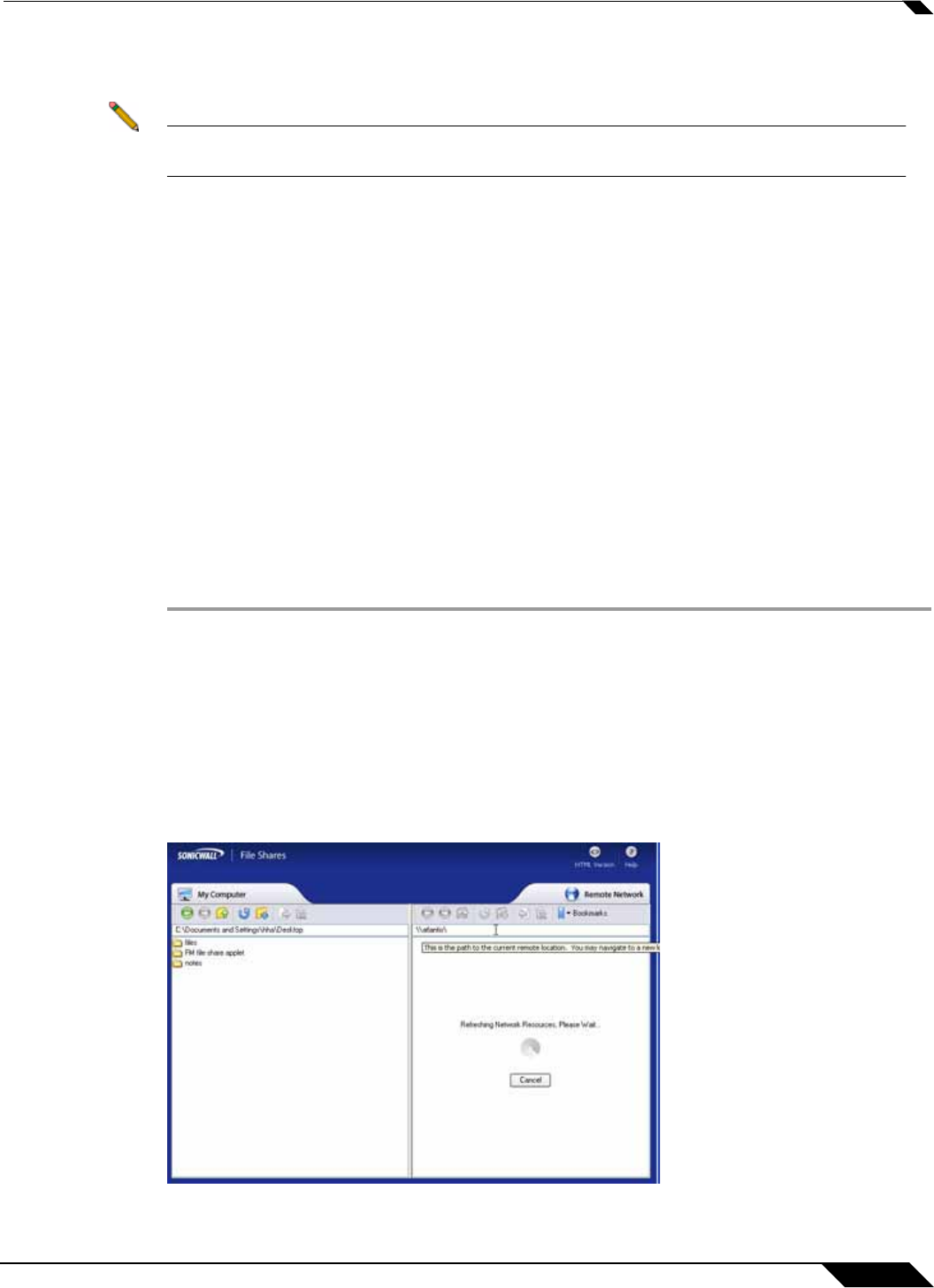
Using File Shares
103
SonicWALL SSL VPN 5.0 User Guide
• Delete: Deletes the selected file(s)/folder(s). Deleting a folder will delete everything within
the folder.
Note Files deleted this way are fully removed from the original machine they were on. These files
are not sent to the recycling bin and are in no way recoverable.
Configuration Examples
The following configuration examples provide a demonstration of the usefulness and flexibility
of the File Shares Applet.
• Configuring Bookmarks from Within the File Shares Applet, page 103
• Using Bookmarks from Within the File Shares Applet, page 105
• Moving Files and Folders, page 105
• Launching a File Directly from the File Shares Applet, page 109
Configuring Bookmarks from Within the File Shares Applet
Navigating a remote computer’s directory hierarchy structure takes a long time. To reduce this
process as much as possible, the SonicWALL SSL VPN File Shares Applet allows the user to
create bookmarks on the fly from within the File Shares Applet itself. This allows the user to
skip the hierarchy structure of the remote computer the next time she needs to access a
particular file or folder.
Step 1 Launch the File Shares Applet by clicking on the File Shares button in the Virtual Office portal.
The File Shares Applet displays.
Step 2 The File Shares Applet’s default location for the local window is the base directory, while the
remote window shows the entire network. Double click on the appropriate folders to navigate
the local window to the desktop or another appropriate folder.
Step 3 To navigate the remote window, double click on a visible computer, or input the name in the
address bar preceded by \\ and followed by a \ and press Enter. The File Shares Applet will
then navigate to the requested computer. It may take several seconds for the resources to load,
depending on the network configuration.