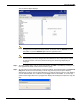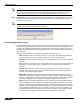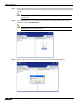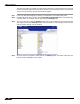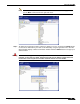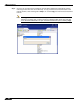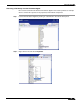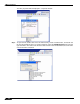User's Manual
Table Of Contents
- Using This Guide
- Virtual Office Overview
- Using Virtual Office Features
- Importing Certificates
- Using Two-Factor Authentication
- Using One-Time Passwords
- Using NetExtender
- User Prerequisites
- User Configuration Tasks
- Installing NetExtender Using the Mozilla Firefox Browser
- Installing NetExtender Using the Internet Explorer Browser
- Launching NetExtender Directly from Your Computer
- Configuring NetExtender Properties
- Configuring NetExtender Connection Scripts
- Configuring Proxy Settings
- Configuring NetExtender Log Properties
- Configuring NetExtender Advanced Properties
- Viewing the NetExtender Log
- Disconnecting NetExtender
- Upgrading NetExtender
- Changing Passwords
- Authentication Methods
- Uninstalling NetExtender
- Verifying NetExtender Operation from the System Tray
- Using the NetExtender Command Line Interface
- Installing NetExtender on MacOS
- Using NetExtender on MacOS
- Installing and Using NetExtender on Linux
- Installing and Using NetExtender for Windows Mobile
- Passwords in NetExtender Mobile
- Installing NetExtender on Android Smartphones
- Using NetExtender on Android Smartphones
- Related Documents
- Using Virtual Assist
- Understanding Virtual Assist
- Installing and Launching Virtual Assist
- Configuring Virtual Assist Settings
- Selecting a Virtual Assist Mode
- Launching a Virtual Assist Technician Session
- Performing Virtual Assist Technician Tasks
- Using Virtual Assist from the Customer View
- Using Virtual Assist in Unattended Mode
- Enabling a System for Virtual Access
- Using the Request Assistance Feature
- Using File Shares
- Managing Bookmarks
- Using Bookmarks
- Logging Out of the Virtual Office
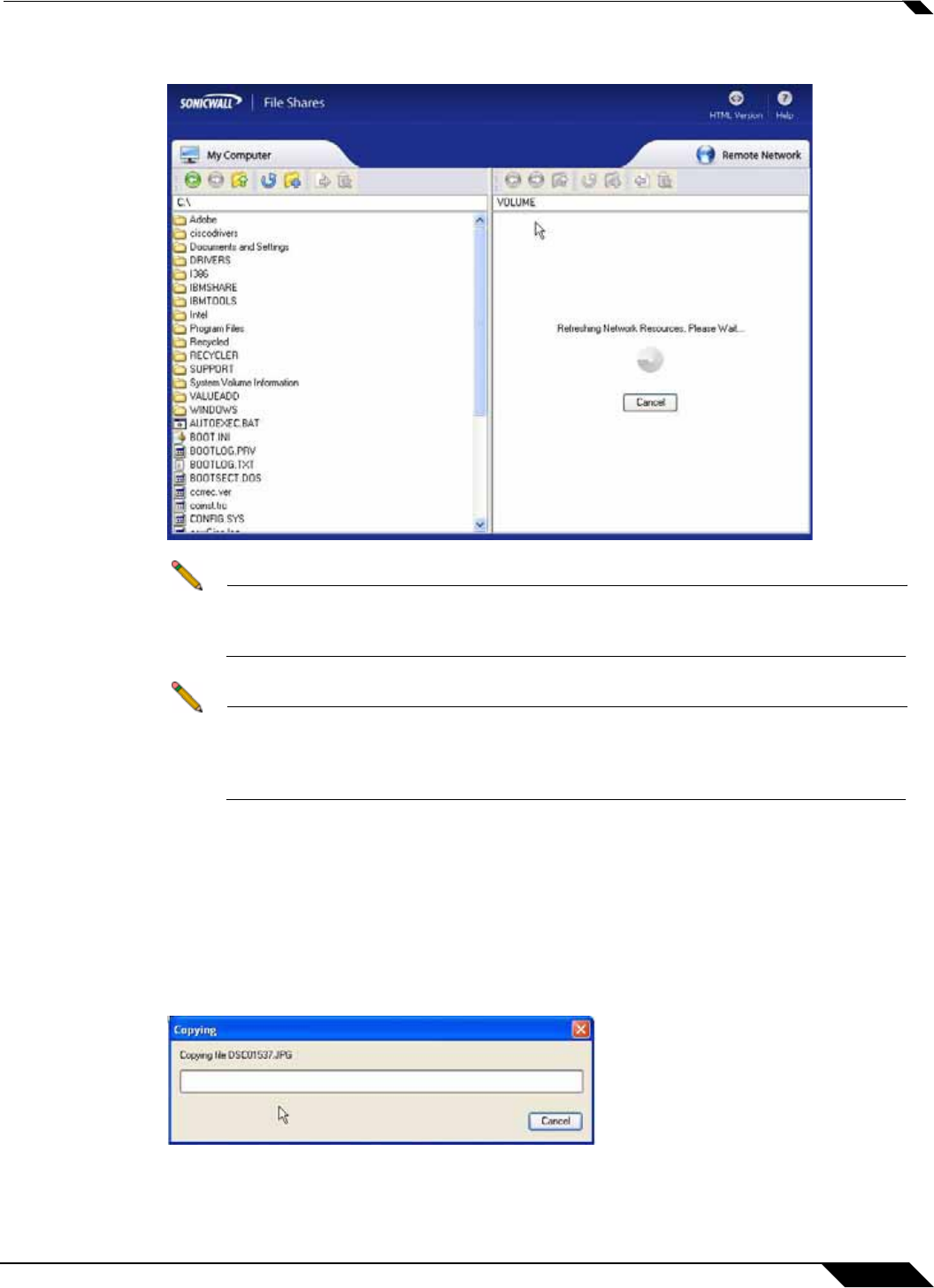
Using File Shares
101
SonicWALL SSL VPN 5.0 User Guide
The File Shares Applet displays.
Note The File Shares Applet window will not automatically refresh when its contents have
changed or if it has been previously viewed. To refresh, click the Refresh icon from
the toolbar, or use the Refresh option from the right-click menu.
Note The remote network can be browsed from the remote window’s address bar. The
local directory can not be changed from the address bar. The remote path is capped
at 1024 characters. The actual maximum string size will change depending on
language.
Step 5 To select multiple items, click the items while holding the shift or the ctrl key. Clicking on an
item again will de-select it and remove it from the group.
Step 6 To copy a file or group of files either to or from the network, select desired items and click-and-
drag them across the center boundary. This will copy the file(s) into the open directory.
Alternatively, the file(s) can be copied directly into a folder by dragging the icon and dropping
over the desired folder; one could also use the copy button on the toolbar, or use the copy
option from the right-click menu. A progress bar displays the waiting time required to copy the
files.