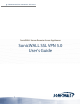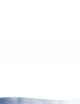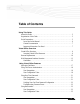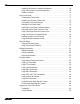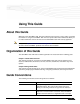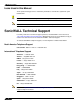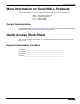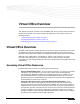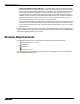User's Manual
Table Of Contents
- Using This Guide
- Virtual Office Overview
- Using Virtual Office Features
- Importing Certificates
- Using Two-Factor Authentication
- Using One-Time Passwords
- Using NetExtender
- User Prerequisites
- User Configuration Tasks
- Installing NetExtender Using the Mozilla Firefox Browser
- Installing NetExtender Using the Internet Explorer Browser
- Launching NetExtender Directly from Your Computer
- Configuring NetExtender Properties
- Configuring NetExtender Connection Scripts
- Configuring Proxy Settings
- Configuring NetExtender Log Properties
- Configuring NetExtender Advanced Properties
- Viewing the NetExtender Log
- Disconnecting NetExtender
- Upgrading NetExtender
- Changing Passwords
- Authentication Methods
- Uninstalling NetExtender
- Verifying NetExtender Operation from the System Tray
- Using the NetExtender Command Line Interface
- Installing NetExtender on MacOS
- Using NetExtender on MacOS
- Installing and Using NetExtender on Linux
- Installing and Using NetExtender for Windows Mobile
- Passwords in NetExtender Mobile
- Installing NetExtender on Android Smartphones
- Using NetExtender on Android Smartphones
- Related Documents
- Using Virtual Assist
- Understanding Virtual Assist
- Installing and Launching Virtual Assist
- Configuring Virtual Assist Settings
- Selecting a Virtual Assist Mode
- Launching a Virtual Assist Technician Session
- Performing Virtual Assist Technician Tasks
- Using Virtual Assist from the Customer View
- Using Virtual Assist in Unattended Mode
- Enabling a System for Virtual Access
- Using the Request Assistance Feature
- Using File Shares
- Managing Bookmarks
- Using Bookmarks
- Logging Out of the Virtual Office
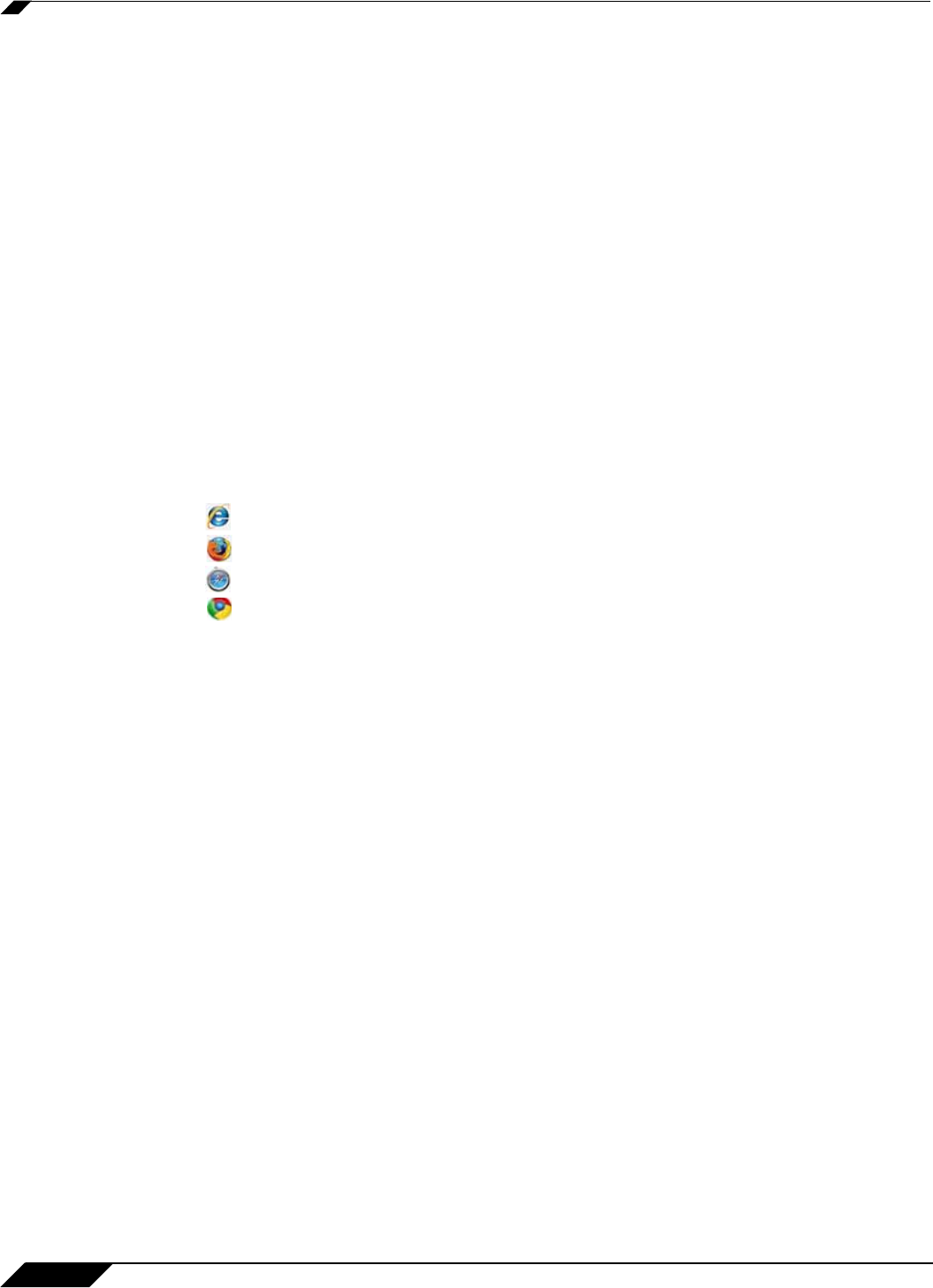
Browser Requirements
10
SonicWALL SSL VPN 5.0 User Guide
• Using the NetExtender SSL VPN client – The SonicWALL SSL VPN network extension
client, NetExtender, is available through the SSL VPN Virtual Office portal via an ActiveX
control or through stand-alone applications for Windows, Linux, MacOS, Windows Mobile,
and Android smartphone platforms. To connect using the SSL VPN client, log into the
portal, download the installer application and then launch the NetExtender connector to
establish the SSL VPN tunnel. The NetExtender Android client has a different installation
process, described in this guide. Once you have set up the SSL VPN tunnel, you can
access network resources as if you were on the local network.
The NetExtender standalone applications are automatically installed on a client system the
first time you click on the NetExtender link in the Virtual Office portal. The standalone client
can be launched directly from users’ computers without requiring them to log in to the SSL
VPN portal first.
For SSL VPN to work as described in this guide, the SonicWALL SSL-VPN security appliance
must be installed and configured according to the directions provided in the SonicWALL SSL-
VPN Getting Started Guide for your model.
Browser Requirements
The following Web browsers are supported for the SSL VPN Virtual Office portal:
• Internet Explorer 7.0+, 8.0+
• Firefox 3.0+
• Safari 5.0+
• Chrome 6.0+, 7.0+
For administrator management interface Web browser compatibility, refer to the SonicWALL
SSL VPN Administrator’s Guide.