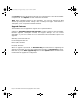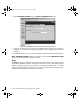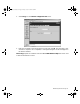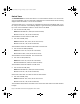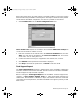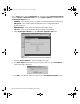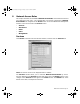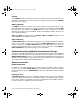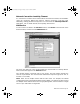User Guide
Web Management Tools Page 75
When using packet traces to isolate network connectivity problems, look for the location
where the three-way handshake is breaking down. This helps to determine if the problem
resides with the SonicWALL configuration, or if there is a problem on the Internet.
1. Select Packet Trace from the Choose a diagnostic tool menu.
Note: Packet Trace requires an IP address. The SonicWALL DNS Name Lookup tool
can be used to find the IP address of a host.
2. Enter the IP address of the remote host in the Trace on IP address field, and click
Start. You must enter an IP address in the Trace on IP address field; do not enter
a host name, such as “www.yahoo.com”.
3. Contact the remote host using an IP application such as Web, FTP, or Telnet.
4. Click Refresh and the packet trace information is displayed.
5. Click Stop to terminate the packet trace, and Reset to clear the results.
Tech Support Report
The Tech Support Report generates a detailed report of the SonicWALL configuration
and status, and saves it to the local hard disk. This file can then be e-mailed to SonicWALL
Technical Support to help assist with a problem.
Before e-mailing the Tech Support Report to the SonicWALL Technical Support team,
complete a Tech Support Request Form at <http://techsupport.sonicwall.com/
swtech.html>. After the form is submitted, a unique case number is returned. Include this
case number in all correspondence, as it allows SonicWALL tech support to provide you with
better service.
integrated_manual.book Page 75 Friday, October 12, 2001 2:56 PM