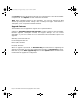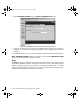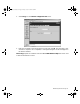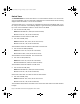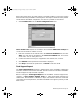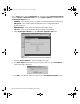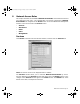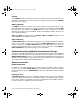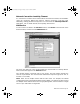User Guide
Page 70 SonicWALL Internet Security Appliance User’s Guide
Click Browse and select the firmware file from your local hard drive or from the SonicWALL
Companion CD. Click Upload, and then restart the SonicWALL.
Note: When uploading firmware to the SonicWALL, you must not interrupt the Web
browser by closing the window, clicking a link, or loading a new page. If the browser is
interrupted, it can corrupt the SonicWALL firmware.
Upgrade Features
The SonicWALL can be upgraded to support new or optional features.
Chapter 12, SonicWALL Options and Upgrades, provides a summary of the SonicWALL
firmware upgrades, subscription services, and support offerings. You can contact
SonicWALL or your local reseller for more information about SonicWALL options and
upgrades.
Web:http://www.sonicwall.com
E-mail:sales@sonicwall.com
Phone:(408) 745-9600
Fax:(408) 745-9300
When an upgrade is purchased, an Activation Key and instructions for registering the
upgrade are included. Once you have registered the upgrade, an Upgrade Key is issued.
Enter this key in the Enter upgrade key field and click Update. Follow the instructions
included with the upgrade for configuration.
integrated_manual.book Page 70 Friday, October 12, 2001 2:56 PM