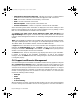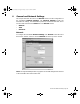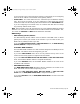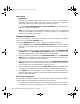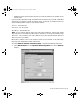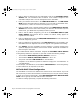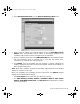User Guide
Page 37 SonicWALL Internet Security Appliance User’s Guide
2. Enter a unique IP address from your LAN address range in the SonicWALL LAN IP
Address field. The SonicWALL LAN IP Address is the address assigned to the
SonicWALL LAN port and is used for management of the SonicWALL.
3. Enter your network subnet mask in the LAN Subnet Mask field. The LAN Subnet
Mask tells the SonicWALL which IP addresses are on your LAN. Use the default value,
"255.255.255.0", if there are less than 254 computers on your LAN.
4. Enter your WAN router or default gateway address in the WAN Gateway (Router)
Address field. This is the device that connects your network to the Internet. If you use
Cable or DSL, your WAN router is probably located at your ISP.
5. Enter a valid IP address assigned by your ISP in the SonicWALL WAN IP (NAT
Public) Address field. Because NAT is enabled, all network activity appears to
originate from this address.
6. Enter your WAN subnet mask in the WAN/DMZ Subnet Mask field. This subnet mask
should be assigned by your ISP.
7. Enter your DNS server IP address(es) in the DNS Servers field. The SonicWALL uses
these DNS servers for diagnostic tests and for upgrade and registration functionality.
8. Click Update. Once the SonicWALL has been updated, a message confirming the
update is displayed at the bottom of the browser window. Restart the SonicWALL for
these changes to take effect.
If you enable Network Address Translation, designate the SonicWALL LAN IP Address
as the gateway address for computers on your LAN. Consider the following example:
• The SonicWALL WAN Gateway (Router) Address is "10.1.1.1".
• The SonicWALL WAN IP (NAT Public) Address is "10.1.1.25".
• The private SonicWALL LAN IP Address is "192.168.168.1".
• Computers on the LAN have private IP addresses ranging from "192.168.168.2" to
"192.168.168.255".
In this example, "192.168.168.1", the SonicWALL LAN IP Address, is used as the gateway
or router address for all computers on the LAN.
NAT with DHCP Client Configuration
The SonicWALL can receive an IP address from a DHCP server on the Internet. If your ISP
did not provide you with a valid IP address, and instructed you to set your network settings
to obtain an IP address automatically, enable NAT with DHCP Client. NAT with DHCP
Client mode is typically used with Cable and DSL connections.
To obtain IP settings dynamically, complete the following instructions.
integrated_manual.book Page 37 Friday, October 12, 2001 2:56 PM