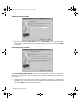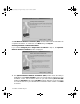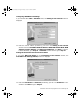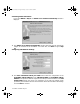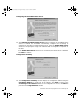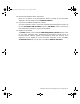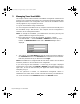User Guide
Page 28 Managing Your SonicWALL
3 Managing Your SonicWALL
This chapter contains a brief overview of SonicWALL management commands and
functions. The commands and functions are accessed through the SonicWALL Web
Management Interface. The configuration is the same for all SonicWALL Internet
security appliances; any exceptions are noted.
1. Log into the SonicWALL using a Web Browser
You can manage the SonicWALL from any computer connected to the LAN port of
the SonicWALL using a Web browser. The computer used for management is
referred to as the "Management Station".
Note: To manage the SonicWALL, your Web browser must have Java and Java
applets enabled and support HTTP uploads.
2. Open a Web browser and type the SonicWALL IP address---initially,
"192.168.168.168" --- into the Location or Address field at the top of the
browser. An Authentication window with a Password dialogue box is
displayed.
3. Type “admin” in the User Name field and the password previously defined in
the Installation Wizard in the Password field. Passwords are case-sensitive.
Enter the password exactly as defined and click Login.
Note: All SonicWALLs are configured with the User Name “admin” and the default
Password “password”. The User Name is not configurable.
If you cannot log into the SonicWALL, a cached copy of the page is displayed
instead of the correct page. Click Reload or Refresh on the Web browser and try
again. Also, be sure to wait until the Java applet has finished loading before
attempting to log in.
Once the password is entered, an authenticated management session is
established. This session times out after 5 minutes of inactivity. The default time-
out can be increased on the Password window in the General section.
integrated_manual.book Page 28 Friday, October 12, 2001 2:56 PM