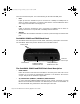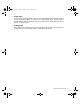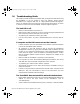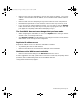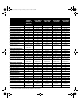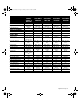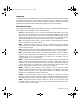User Guide
Page 172 SonicWALL Internet Security Appliance User’s Guide
14 Troubleshooting Guide
This chapter provides solutions for problems that you might encounter when using
the SonicWALL. If you are unable to solve your problem, please visit the
SonicWALL Tech Support Web site at <http://www.sonicwall.com/support>.
There, you will find resources to help you resolve most technical issues, as well as
a means to contact one of the SonicWALL Technical Support engineers.
The Link LED is off.
• Make sure the SonicWALL is powered on.
• Make sure the cable connections are secure. Gently moving the cable back and
forth should not make the Link LED turn on and off.
• Try replacing the cable with a known good cable.
• Is it the correct cable? Try using a standard Ethernet or crossover cable in-
stead.
A computer on the LAN cannot access the Internet.
• If NAT is enabled, make sure the default router address of the LAN computer
is set to the SonicWALL LAN IP Address.
• All computers on the LAN should be able to log into the SonicWALL's
Management Interface by typing the SonicWALL LAN IP Address into the
Location or Go to field from a Web browser. If the SonicWALL authentication
screen does not appear, check for Ethernet connectivity problems. Confirm
that the computer without Internet access is assigned an IP address in the
correct subnet.
• Make sure that the SonicWALL is powered on and responsive.
• If a computer can access the SonicWALL Management Interface, but cannot
view Web sites, then check DNS configuration of the computer.
• Try restarting your Internet router and the computer.
• The Internet connection can be down. Disconnect the SonicWALL and try to
access the Internet.
• If there are any host devices other than the Internet router connected to the
WAN port, they are inaccessible to users on the LAN unless you have
configured the SonicWALL Intranet settings.
The SonicWALL does not establish authenticated sessions.
• During initial configuration make sure to change the Management Station's IP
address to one in the same subnet as the SonicWALL's, such as
"192.168.168.200".
• Check to make sure the Web browser has Java, JavaScript, or ActiveX enabled.
integrated_manual.book Page 172 Friday, October 12, 2001 2:56 PM