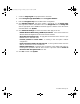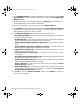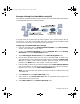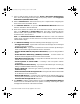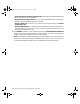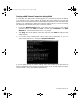User Guide
SonicWALL VPN Page 149
Testing a VPN Tunnel Connection Using PING
To verify that your VPN tunnel is working properly, it is necessary to ping the IP address
of a computer on the remote network. By pinging the remote network, you send data
packets to the remote network and the remote network replies that it has received the data
packets. Your administrator supplies the remote IP address that you can use for testing.
The following steps explain how to ping a remote IP address.
1. Locate the Windows Start button in the lower left hand corner of the desktop
operating system. Click Start, then Run, and then type Command in the Open
filepath box. A DOS window opens to the C:>\ prompt.
2. Type ping, then the IP address of the host computer. Press Enter to begin the data
communication.
3. A successful ping communication returns data packet information to you. An
unsuccessful ping returns a message of Request Timed Out.
If you are unable to ping the remote network, wait a few minutes for the VPN tunnel to
become established, and try pinging the network again. If you are still unable to ping the
remote network, contact your network administrator.
integrated_manual.book Page 149 Friday, October 12, 2001 2:56 PM