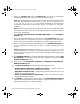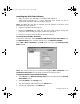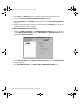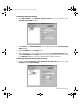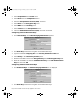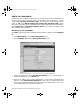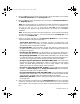User Guide
SonicWALL VPN Page 131
Installing the VPN Client Software
1. When you register your SonicWALL or SonicWALL VPN Upgrade at
<http://www.mysonicwall.com>, a unique VPN client serial number and link to
download the SonicWALL VPN Client zip file is displayed.
Note: SonicWALL PRO 300 lists an additional 50 serial numbers on the back of the
SonicWALL VPN Client certificate
.
2. Unzip the SonicWALL VPN Client zip file.
3. Double-click setup.exe and follow the VPN client setup program step-by-step
instructions. Enter the VPN client serial number when prompted.
4. Restart your computer after installing the VPN client software.
Launching the SonicWALL VPN Client
To launch the VPN client, select SonicWALL VPN Client Security Policy Editor from
the Windows Start menu, or double-click the icon in the Windows Task Bar.
Select Add > New Connection in the Edit menu at the top of the Security Policy
Editor window.
Note: The security policy can be renamed by highlighting New Connection in the
Network Security Policy box and typing the desired security policy name.
Configuring VPN Security and Remote Identity
1. Select Secure in the Network Security Policy box on the right side of the Security
Policy Editor window.
2. Select IP Subnet in the ID Type menu.
3. Type the SonicWALL LAN IP Address in the Subnet field.
4. Type the LAN Subnet Mask in the Mask field.
integrated_manual.book Page 131 Friday, October 12, 2001 2:56 PM