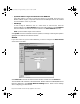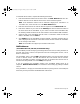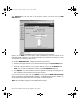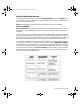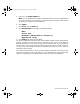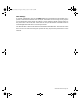User Guide
DHCP Server Page 109
Enable DHCP Server
To configure the SonicWALL DHCP server, complete the following instructions.
1. Select the Enable DHCP Server check box.
Note: Make sure there are no other DHCP servers on the LAN before you enable the
DHCP server.
2. Enter the maximum length of the DHCP lease in the Lease Time field. The Lease
Time determines how often the DHCP Server renews IP leases. The default Lease Time
is 60 minutes. The length of time can range from 1 to 9999 minutes.
3. Enter the gateway address used by LAN computers to access the Internet in the Client
Default Gateway field. Enter the SonicWALL LAN IP Address if NAT is enabled.
4. Enter the domain name registered for your network in the Domain Name field. An
example of a domain name is "your-domain.com". If you do not have a domain name,
leave this field blank.
5. Select Set DNS Servers using the SonicWALL Network settings to use the DNS
servers that you specified in the SonicWALL Network section.
If you wish to use different DNS servers than the ones specified in the SonicWALL
Network section, then select Specify Manually. Enter your DNS Server addresses
in the DNS Server 1, DNS Server 2, and DNS Server 3 fields. The DNS servers are
used by computers on your LAN to resolve domain names to IP addresses. You only
enter one DNS Server address, but multiple DNS entries improve performance and
reliability.
6. Enter your WINS Server address(es) in the WINS Server 1 and WINS Server 2
fields. WINS Servers resolve Windows-based computer names to IP addresses. If you
do not have a WINS server, leave these fields blank.
7. Dynamic Ranges are the ranges of IP addresses dynamically assigned by the DHCP
server. The Dynamic Ranges should be in the same subnet as the SonicWALL LAN
IP Address.
Enter the beginning IP address of your LAN IP address range in the Range Start
field. Enter the ending IP address in the Range End field. Select the Allow BootP
clients to use range check box if you want BootP clients to receive IP leases. Then
click Update. When the SonicWALL has been updated, a message confirming the
update is displayed at the bottom of the browser window.Continue this process until
you have added all the desired dynamic ranges.
Note: The DHCP Server does not assign an IP address from the dynamic range if the
address is already being used by a computer on your LAN.
8. The DHCP Server can also assign Static Entries, or static IP addresses, to
computers on the LAN. Static IP addresses should be assigned to servers that require
integrated_manual.book Page 109 Friday, October 12, 2001 2:56 PM