User Guide
Table Of Contents
- Check Package Contents
- Any Items Missing?
- What You Need to Begin
- Record Configuration Information
- Overview of the SonicWALL Email Security Appliance
- Before You Register
- Creating a mysonicwall.com Account
- Registering Your SonicWALL Email Security Appliance
- Activating Your SonicWALL Email Protection Subscription and Dynamic Support
- Apply Power to the SonicWALL Email Security Appliance
- Connect Directly to the SonicWALL Email Security Appliance
- Login to the SonicWALL Email Security Appliance
- Navigate the SonicWALL Email Security Interface
- Change the Default Administrator Password
- Enter the License Keys for Each Service
- Set the Time and Date
- Use Quick Configuration to Set Up Email Management
- Verify Your SonicWALL Email Security Appliance Configuration
- Route Mail to Your SonicWALL Email Security Appliance
- Verify Mail from the Internet Through Your SonicWALL Email Security Appliance
- Configure Outbound Mail Filtering
- Windows XP
- Windows 2000
- Windows NT
- Weitere Hinweise zur Montage der Modell
- FCC Part 15 Class A Notice
- Notice About Modifying Equipment
- BMSI Statement
- VCCI Statement
- Canadian Radio Frequency Emissions Statement
- Regulatory Information for Korea
- Lithium Battery Warning
- Cable Connections
- German Language Regulatory and Safety Instructions
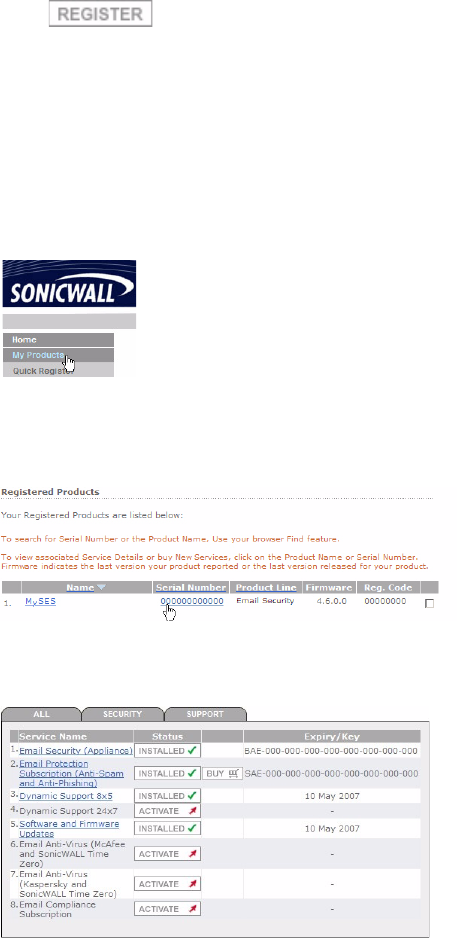
Page 8
5. Click .
6. Follow the online prompts to fill out the survey and complete the registration process.
Activating Your SonicWALL Email Protection Subscription and
Dynamic Support
1. When you purchased your subscription to SonicWALL Email Protection Subscription
and Dynamic Support, you should have received an activation code. If you have not
purchased a subscription, contact your SonicWALL Sales representative.
2. If you are not already in the Service Management page, click on My Products.
Then click on the name or serial number link of your SonicWALL Email Security
appliance in the Registered Products list to continue to the Applicable Services
section.
3. The Applicable Services table should list all the services you purchased with your
SonicWALL Email Security appliance.










