User Guide
Table Of Contents
- Check Package Contents
- Any Items Missing?
- What You Need to Begin
- Record Configuration Information
- Overview of the SonicWALL Email Security Appliance
- Before You Register
- Creating a mysonicwall.com Account
- Registering Your SonicWALL Email Security Appliance
- Activating Your SonicWALL Email Protection Subscription and Dynamic Support
- Apply Power to the SonicWALL Email Security Appliance
- Connect Directly to the SonicWALL Email Security Appliance
- Login to the SonicWALL Email Security Appliance
- Navigate the SonicWALL Email Security Interface
- Change the Default Administrator Password
- Enter the License Keys for Each Service
- Set the Time and Date
- Use Quick Configuration to Set Up Email Management
- Verify Your SonicWALL Email Security Appliance Configuration
- Route Mail to Your SonicWALL Email Security Appliance
- Verify Mail from the Internet Through Your SonicWALL Email Security Appliance
- Configure Outbound Mail Filtering
- Windows XP
- Windows 2000
- Windows NT
- Weitere Hinweise zur Montage der Modell
- FCC Part 15 Class A Notice
- Notice About Modifying Equipment
- BMSI Statement
- VCCI Statement
- Canadian Radio Frequency Emissions Statement
- Regulatory Information for Korea
- Lithium Battery Warning
- Cable Connections
- German Language Regulatory and Safety Instructions
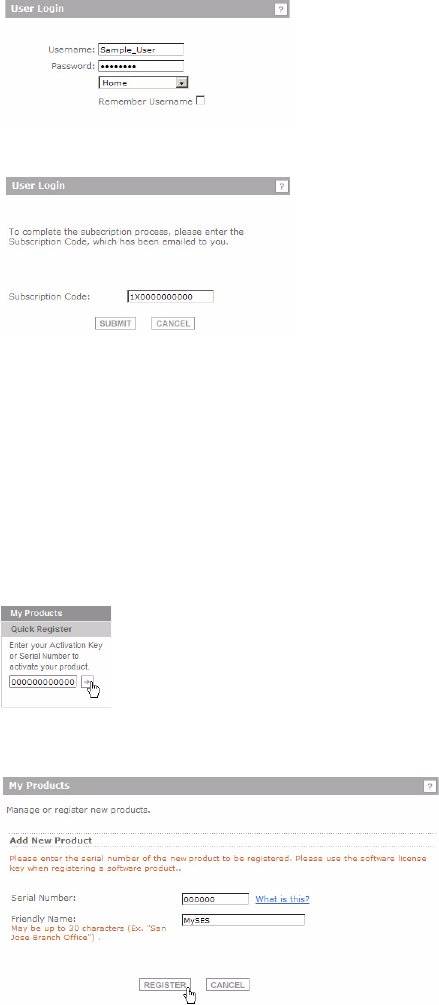
SonicWALL Email Security Getting Started Guide Page 7
5. When you return to the login screen, log in with your new username and password.
6. Confirm your account by entering the subscription code you received in the email.
Congratulations, you have created and logged into your mysonicwall.com account.
Registering Your SonicWALL Email Security Appliance
1. Locate your SonicWALL Email Security Software serial number. It should be printed
on the label on the right-side of your SonicWALL Email Security appliance.
2. If you are not already logged into mysonicwall.com, go to
https://www.mysonicwall.com and log in.
3. Enter your serial number in the Quick Register field and click the small gray arrow.
Follow the on-screen instructions.
4. Confirm your serial number, enter a friendly name for your appliance, and enter your
authentication code in the Quick Register > Add New Product section.










