User Guide
Table Of Contents
- Check Package Contents
- Any Items Missing?
- What You Need to Begin
- Record Configuration Information
- Overview of the SonicWALL Email Security Appliance
- Before You Register
- Creating a mysonicwall.com Account
- Registering Your SonicWALL Email Security Appliance
- Activating Your SonicWALL Email Protection Subscription and Dynamic Support
- Apply Power to the SonicWALL Email Security Appliance
- Connect Directly to the SonicWALL Email Security Appliance
- Login to the SonicWALL Email Security Appliance
- Navigate the SonicWALL Email Security Interface
- Change the Default Administrator Password
- Enter the License Keys for Each Service
- Set the Time and Date
- Use Quick Configuration to Set Up Email Management
- Verify Your SonicWALL Email Security Appliance Configuration
- Route Mail to Your SonicWALL Email Security Appliance
- Verify Mail from the Internet Through Your SonicWALL Email Security Appliance
- Configure Outbound Mail Filtering
- Windows XP
- Windows 2000
- Windows NT
- Weitere Hinweise zur Montage der Modell
- FCC Part 15 Class A Notice
- Notice About Modifying Equipment
- BMSI Statement
- VCCI Statement
- Canadian Radio Frequency Emissions Statement
- Regulatory Information for Korea
- Lithium Battery Warning
- Cable Connections
- German Language Regulatory and Safety Instructions
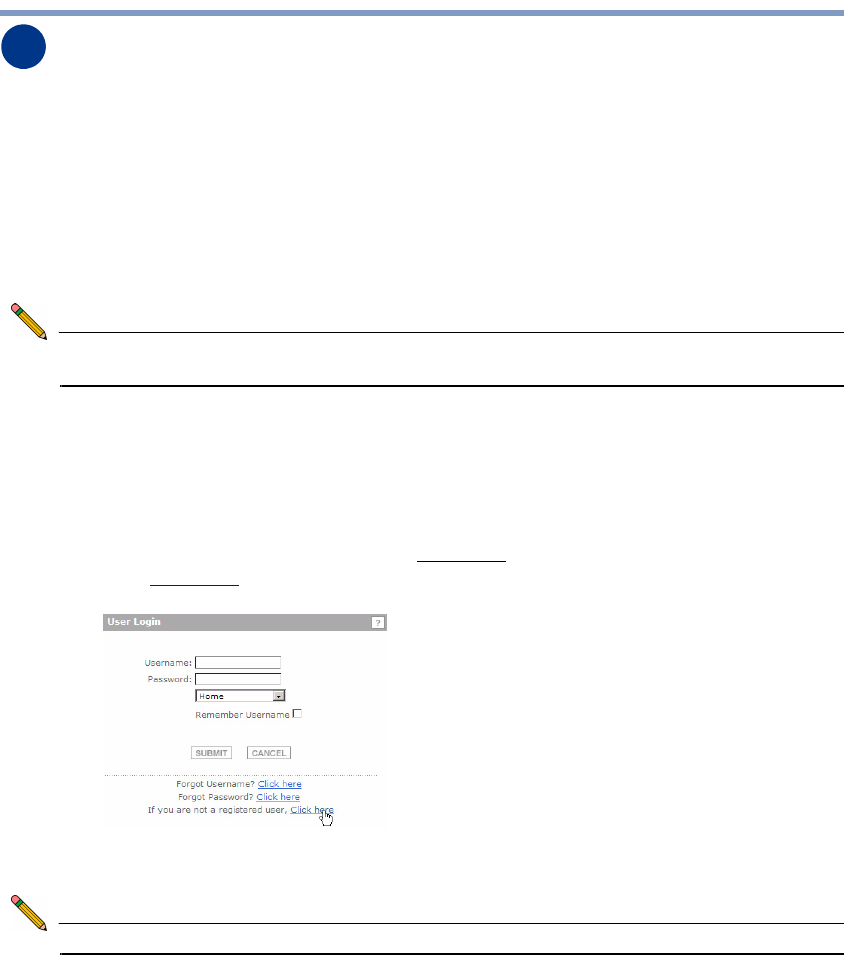
Page 6
Registering Your SonicWALL Email Security Appliance
Before you can use your SonicWALL Email Security appliance, you must first register
your appliance and activate your licenses for the SonicWALL Email Protection
Subscription and Dynamic Support.
Before You Register
You need a mysonicwall.com account to register the SonicWALL Email Security
appliance. If you already have a mysonicwall.com account, go to “Registering Your
SonicWALL Email Security Appliance” on page 7 to register your appliance.
Note: mysonicwall.com registration information is not sold or shared with any other
company.
Creating a mysonicwall.com Account
Creating a mysonicwall.com account is fast, simple, and FREE. Simply complete an
online registration form.
1. In your Web browser, go to https://www.mysonicwall.com.
2. In the User Login section, click the “Click here
” link in “If you are not a registered
user, Click here
.”
3. Enter the account information, personal information, and preferences and click
Submit.
Note: You must enter a valid email address.
4. Follow the prompts to finish creating your account. SonicWALL will email a
subscription code to the email address you entered in the personal information.
2










