User Guide
Table Of Contents
- Check Package Contents
- Any Items Missing?
- What You Need to Begin
- Record Configuration Information
- Overview of the SonicWALL Email Security Appliance
- Before You Register
- Creating a mysonicwall.com Account
- Registering Your SonicWALL Email Security Appliance
- Activating Your SonicWALL Email Protection Subscription and Dynamic Support
- Apply Power to the SonicWALL Email Security Appliance
- Connect Directly to the SonicWALL Email Security Appliance
- Login to the SonicWALL Email Security Appliance
- Navigate the SonicWALL Email Security Interface
- Change the Default Administrator Password
- Enter the License Keys for Each Service
- Set the Time and Date
- Use Quick Configuration to Set Up Email Management
- Verify Your SonicWALL Email Security Appliance Configuration
- Route Mail to Your SonicWALL Email Security Appliance
- Verify Mail from the Internet Through Your SonicWALL Email Security Appliance
- Configure Outbound Mail Filtering
- Windows XP
- Windows 2000
- Windows NT
- Weitere Hinweise zur Montage der Modell
- FCC Part 15 Class A Notice
- Notice About Modifying Equipment
- BMSI Statement
- VCCI Statement
- Canadian Radio Frequency Emissions Statement
- Regulatory Information for Korea
- Lithium Battery Warning
- Cable Connections
- German Language Regulatory and Safety Instructions
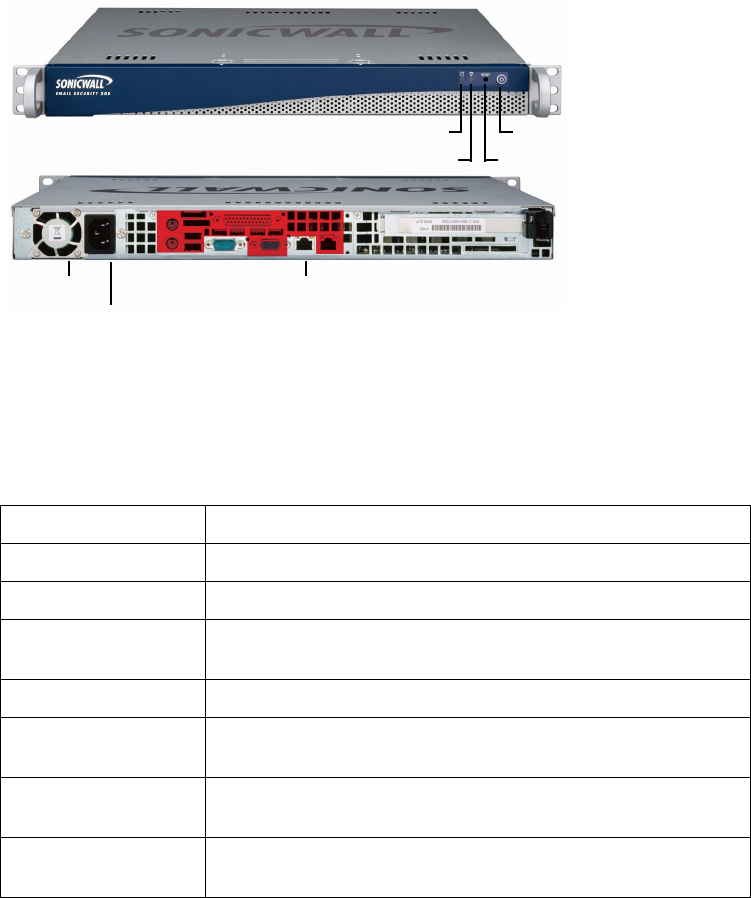
SonicWALL Email Security Getting Started Guide Page 5
Overview of the SonicWALL Email Security Appliance
HDD LED Indicates data transfer to and from the hard disk drive.
Power LED Indicates the SonicWALL Email Security appliance is powered on.
Reset Button Allows reboot of the SonicWALL Email Security appliance.
Power Button Allows the SonicWALL Email Security appliance to power on (one
press) or power off.
Cooling Fan Allows optimal air circulation.
Power Supply Allows the SonicWALL Email Security appliance to connect to AC
power using the supplied power cable.
LAN Port Allows the SonicWALL Email Security appliance to connect to
your local area network.
Serial Port Allows you to connect directly to the appliance via terminal
services to use the CLI.
SonicWALL Email Security Appliance
* Pressing the reset button for several seconds will result in a reboot of the SonicWALL
Email Security appliance.
Alert: Do not plug devices into any ports (other than those indicated) unless explicitly
instructed to do so by a SonicWALL technical support representative. Doing so may
void your warranty.
LAN Port
Cooling Fan
Power Supply
Serial Port
Power Button
Reset Button*
HDD LED
Power LED










