User Guide
Table Of Contents
- Check Package Contents
- Any Items Missing?
- What You Need to Begin
- Record Configuration Information
- Overview of the SonicWALL Email Security Appliance
- Before You Register
- Creating a mysonicwall.com Account
- Registering Your SonicWALL Email Security Appliance
- Activating Your SonicWALL Email Protection Subscription and Dynamic Support
- Apply Power to the SonicWALL Email Security Appliance
- Connect Directly to the SonicWALL Email Security Appliance
- Login to the SonicWALL Email Security Appliance
- Navigate the SonicWALL Email Security Interface
- Change the Default Administrator Password
- Enter the License Keys for Each Service
- Set the Time and Date
- Use Quick Configuration to Set Up Email Management
- Verify Your SonicWALL Email Security Appliance Configuration
- Route Mail to Your SonicWALL Email Security Appliance
- Verify Mail from the Internet Through Your SonicWALL Email Security Appliance
- Configure Outbound Mail Filtering
- Windows XP
- Windows 2000
- Windows NT
- Weitere Hinweise zur Montage der Modell
- FCC Part 15 Class A Notice
- Notice About Modifying Equipment
- BMSI Statement
- VCCI Statement
- Canadian Radio Frequency Emissions Statement
- Regulatory Information for Korea
- Lithium Battery Warning
- Cable Connections
- German Language Regulatory and Safety Instructions
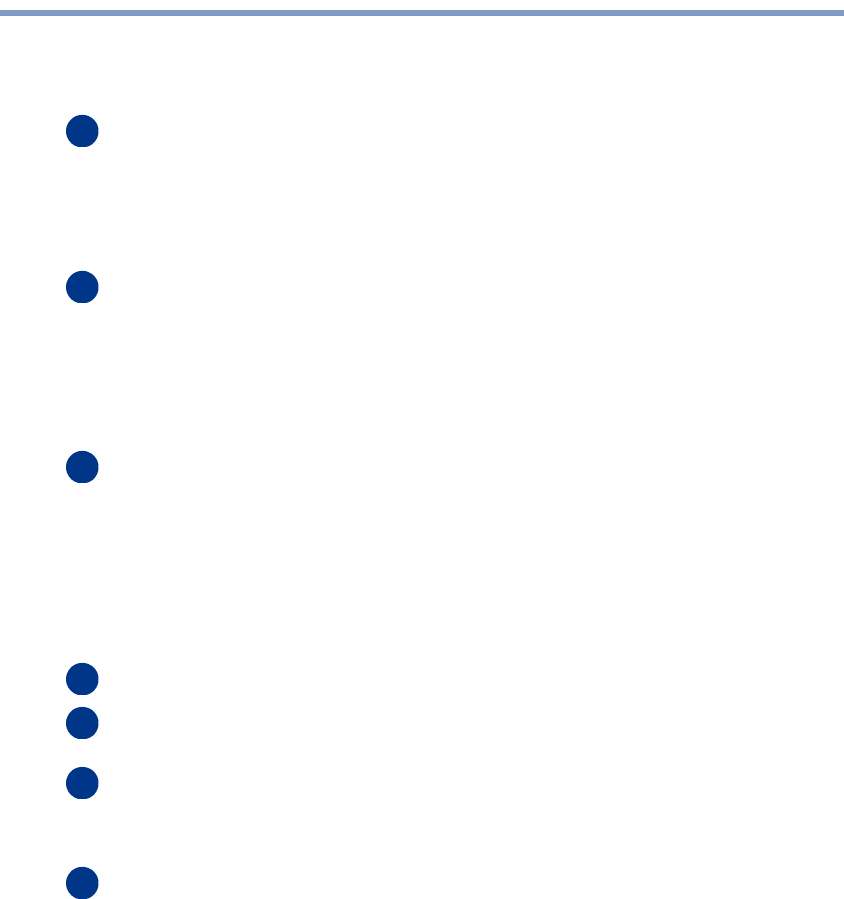
Page 2
Contents
This document contains the following sections:
“Before You Begin” on page 3
• “Check Package Contents” on page 3
• “What You Need to Begin” on page 4
• “Record Configuration Information” on page 4
• “Overview of the SonicWALL Email Security Appliance” on page 5
“Registering Your SonicWALL Email Security Appliance” on page 6
• “Before You Register” on page 6
• “Creating a mysonicwall.com Account” on page 6
• “Registering Your SonicWALL Email Security Appliance” on page 7
• “Activating Your SonicWALL Email Protection Subscription and Dynamic
Support” on page 8
“Setting Up the SonicWALL Email Security Appliance” on page 10
• “Apply Power to the SonicWALL Email Security Appliance” on page 10
• “Connect Directly to the SonicWALL Email Security Appliance” on page 10
• “Login to the SonicWALL Email Security Appliance” on page 11
• “Navigate the SonicWALL Email Security Interface” on page 13
• “Change the Default Administrator Password” on page 13
• “Enter the License Keys for Each Service” on page 14
“Setting Up Network Configuration” on page 15
“Connecting the SonicWALL Email Security Appliance to Your Network” on
page 17
“Configuring the SonicWALL Email Security Appliance” on page 18
• “Click to apply your settings.” on page 18
• “Set the Time and Date” on page 18
“Verification and Further Configuration” on page 25
• “Verify Your SonicWALL Email Security Appliance Configuration” on page 25
• “Route Mail to Your SonicWALL Email Security Appliance” on page 26
• “Verify Mail from the Internet Through Your SonicWALL Email Security
Appliance” on page 26
1
2
3
4
5
6
7










