User Guide
Table Of Contents
- Check Package Contents
- Any Items Missing?
- What You Need to Begin
- Record Configuration Information
- Overview of the SonicWALL Email Security Appliance
- Before You Register
- Creating a mysonicwall.com Account
- Registering Your SonicWALL Email Security Appliance
- Activating Your SonicWALL Email Protection Subscription and Dynamic Support
- Apply Power to the SonicWALL Email Security Appliance
- Connect Directly to the SonicWALL Email Security Appliance
- Login to the SonicWALL Email Security Appliance
- Navigate the SonicWALL Email Security Interface
- Change the Default Administrator Password
- Enter the License Keys for Each Service
- Set the Time and Date
- Use Quick Configuration to Set Up Email Management
- Verify Your SonicWALL Email Security Appliance Configuration
- Route Mail to Your SonicWALL Email Security Appliance
- Verify Mail from the Internet Through Your SonicWALL Email Security Appliance
- Configure Outbound Mail Filtering
- Windows XP
- Windows 2000
- Windows NT
- Weitere Hinweise zur Montage der Modell
- FCC Part 15 Class A Notice
- Notice About Modifying Equipment
- BMSI Statement
- VCCI Statement
- Canadian Radio Frequency Emissions Statement
- Regulatory Information for Korea
- Lithium Battery Warning
- Cable Connections
- German Language Regulatory and Safety Instructions
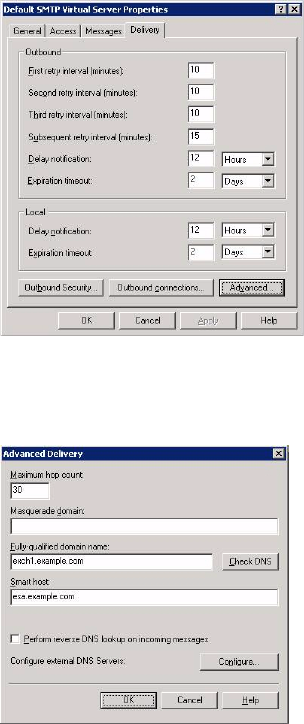
Page 28
2. Browse to the Delivery tab, and click the Advanced button:
3. In the Smart Host field, enter the FQDN on your SonicWALL Email Security
appliance (such as, esa.example.com). Note: The Exchange Server must be able to
resolve this host name.
4. Click OK
On your SonicWALL Email Security appliance, in the Server Configuration > Network
Architecture page, configure a separate, outbound path to handle the outbound email
flow at the appliance.
Configure the path to use the MTA (MX routing or SmartHost) under Destination of
Path.
You need to configure something unique between the Inbound and outbound path to
distinguish Inbound from outbound mail flow. A very simple way to do this is to have
them listen on different ports or enter the IP address of the Exchange Server as the
Source IP Contacting Path on the outbound path.










