User Guide
Table Of Contents
- Check Package Contents
- Any Items Missing?
- What You Need to Begin
- Record Configuration Information
- Overview of the SonicWALL Email Security Appliance
- Before You Register
- Creating a mysonicwall.com Account
- Registering Your SonicWALL Email Security Appliance
- Activating Your SonicWALL Email Protection Subscription and Dynamic Support
- Apply Power to the SonicWALL Email Security Appliance
- Connect Directly to the SonicWALL Email Security Appliance
- Login to the SonicWALL Email Security Appliance
- Navigate the SonicWALL Email Security Interface
- Change the Default Administrator Password
- Enter the License Keys for Each Service
- Set the Time and Date
- Use Quick Configuration to Set Up Email Management
- Verify Your SonicWALL Email Security Appliance Configuration
- Route Mail to Your SonicWALL Email Security Appliance
- Verify Mail from the Internet Through Your SonicWALL Email Security Appliance
- Configure Outbound Mail Filtering
- Windows XP
- Windows 2000
- Windows NT
- Weitere Hinweise zur Montage der Modell
- FCC Part 15 Class A Notice
- Notice About Modifying Equipment
- BMSI Statement
- VCCI Statement
- Canadian Radio Frequency Emissions Statement
- Regulatory Information for Korea
- Lithium Battery Warning
- Cable Connections
- German Language Regulatory and Safety Instructions
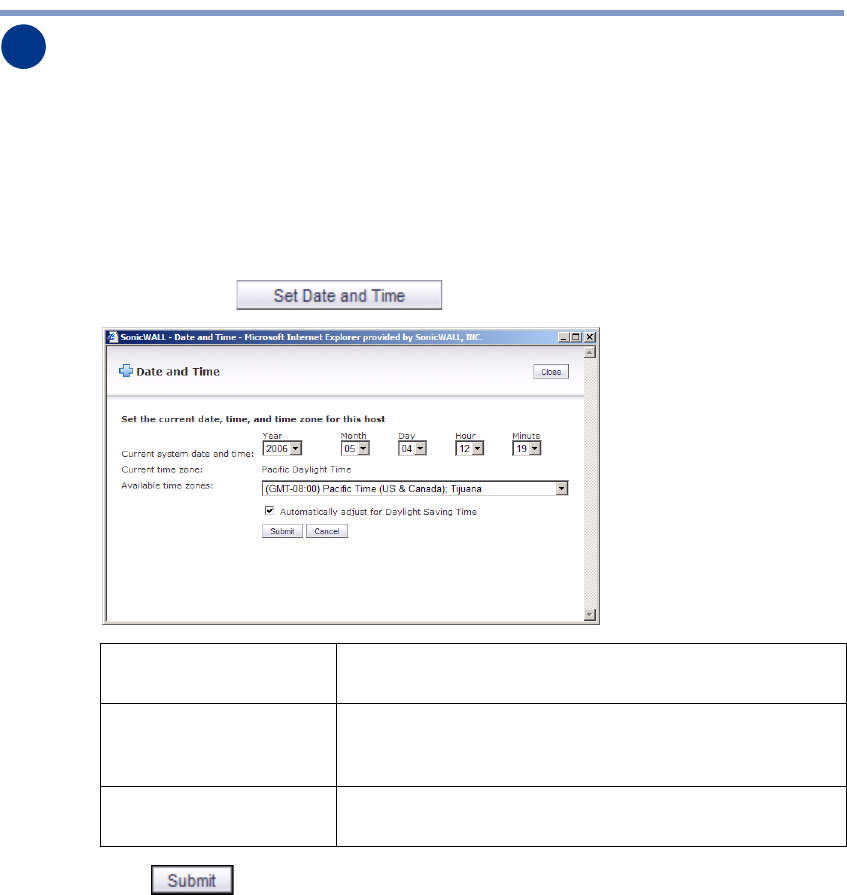
Page 18
Configuring the SonicWALL Email Security Appliance
In this section, you will:
• “Set the Time and Date” on page 18
• “Use Quick Configuration to Set Up Email Management” on page 19
Set the Time and Date
1. Under Server Configuration click Host Configuration in the left column.
2. At the bottom of the Server Configuration > Host Configuration page, under More
Settings, click . The Date and Time window displays:
3. Click to apply your settings.
6
Current system date and
time:
Select the current year, month, day, hour, and minute. The
minute starts at 0 seconds when you click Submit.
Available time zones: Select the time zone for your area. It is important to
communication with the SonicWALL registration server that
you select the correct time zone.
Automatically adjust for
Daylight Saving Time
Select this if your area observes Daylight Saving Time.










