User Guide
Table Of Contents
- Check Package Contents
- Any Items Missing?
- What You Need to Begin
- Record Configuration Information
- Overview of the SonicWALL Email Security Appliance
- Before You Register
- Creating a mysonicwall.com Account
- Registering Your SonicWALL Email Security Appliance
- Activating Your SonicWALL Email Protection Subscription and Dynamic Support
- Apply Power to the SonicWALL Email Security Appliance
- Connect Directly to the SonicWALL Email Security Appliance
- Login to the SonicWALL Email Security Appliance
- Navigate the SonicWALL Email Security Interface
- Change the Default Administrator Password
- Enter the License Keys for Each Service
- Set the Time and Date
- Use Quick Configuration to Set Up Email Management
- Verify Your SonicWALL Email Security Appliance Configuration
- Route Mail to Your SonicWALL Email Security Appliance
- Verify Mail from the Internet Through Your SonicWALL Email Security Appliance
- Configure Outbound Mail Filtering
- Windows XP
- Windows 2000
- Windows NT
- Weitere Hinweise zur Montage der Modell
- FCC Part 15 Class A Notice
- Notice About Modifying Equipment
- BMSI Statement
- VCCI Statement
- Canadian Radio Frequency Emissions Statement
- Regulatory Information for Korea
- Lithium Battery Warning
- Cable Connections
- German Language Regulatory and Safety Instructions
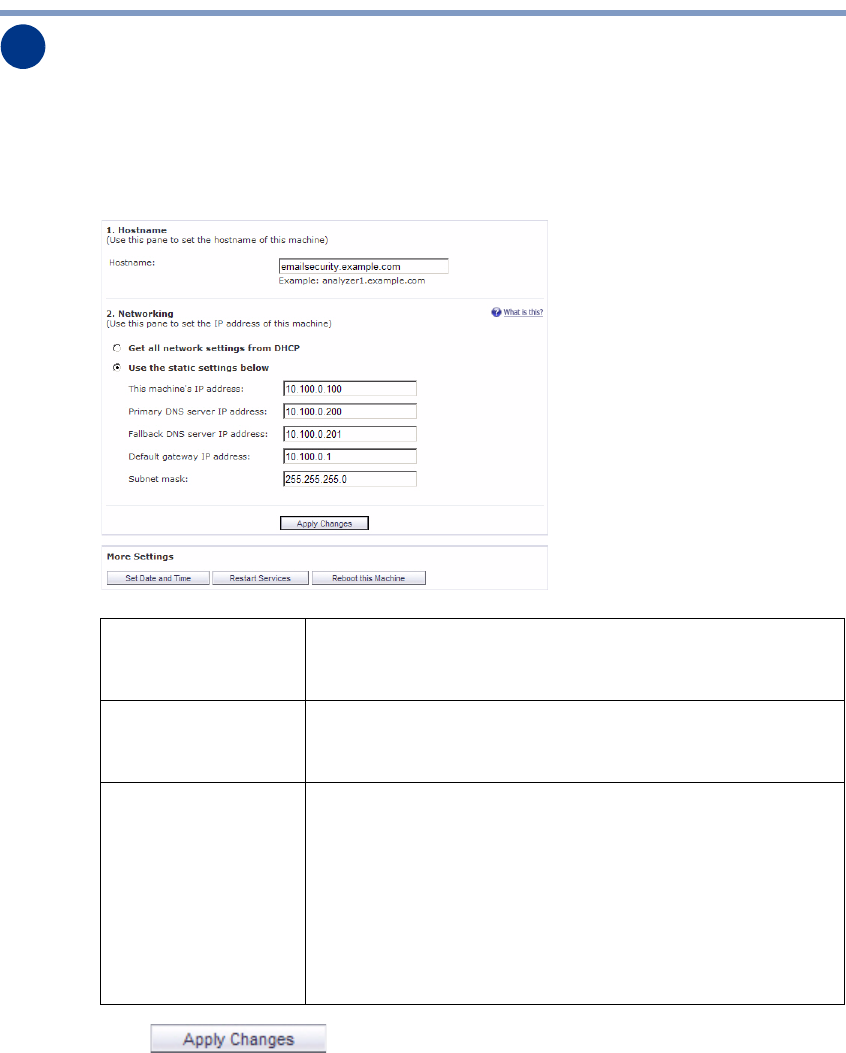
SonicWALL Email Security Getting Started Guide Page 15
Setting Up Network Configuration
Before you connect your SonicWALL Email Security appliance to your network, you need
to set up the network configuration on the appliance:
1. In the left navigation menu, click on Host Configuration. The Server Configuration
> Host Configuration page displays.
2. Click .
4
Hostname: Enter a hostname you can use within your network to address
the SonicWALL Email Security appliance. Enter a fully qualified
domain name, for example, emailsecurity.example.com
Get all network
settings from DHCP
Select this if you want your SonicWALL Email Security appliance
to get dynamic IP settings from the DHCP server on your
network.
Use the static
settings below
Select this to assign your SonicWALL Email Security appliance a
static IP address.
Enter:
• This machine's IP address
• Primary DNS server IP address (the local DNS server
that has the MX record for your mail server)
• Fallback DNS server IP address
• Default gateway IP address
• Subnet mask










