User Guide
Table Of Contents
- Check Package Contents
- Any Items Missing?
- What You Need to Begin
- Record Configuration Information
- Overview of the SonicWALL Email Security Appliance
- Before You Register
- Creating a mysonicwall.com Account
- Registering Your SonicWALL Email Security Appliance
- Activating Your SonicWALL Email Protection Subscription and Dynamic Support
- Apply Power to the SonicWALL Email Security Appliance
- Connect Directly to the SonicWALL Email Security Appliance
- Login to the SonicWALL Email Security Appliance
- Navigate the SonicWALL Email Security Interface
- Change the Default Administrator Password
- Enter the License Keys for Each Service
- Set the Time and Date
- Use Quick Configuration to Set Up Email Management
- Verify Your SonicWALL Email Security Appliance Configuration
- Route Mail to Your SonicWALL Email Security Appliance
- Verify Mail from the Internet Through Your SonicWALL Email Security Appliance
- Configure Outbound Mail Filtering
- Windows XP
- Windows 2000
- Windows NT
- Weitere Hinweise zur Montage der Modell
- FCC Part 15 Class A Notice
- Notice About Modifying Equipment
- BMSI Statement
- VCCI Statement
- Canadian Radio Frequency Emissions Statement
- Regulatory Information for Korea
- Lithium Battery Warning
- Cable Connections
- German Language Regulatory and Safety Instructions
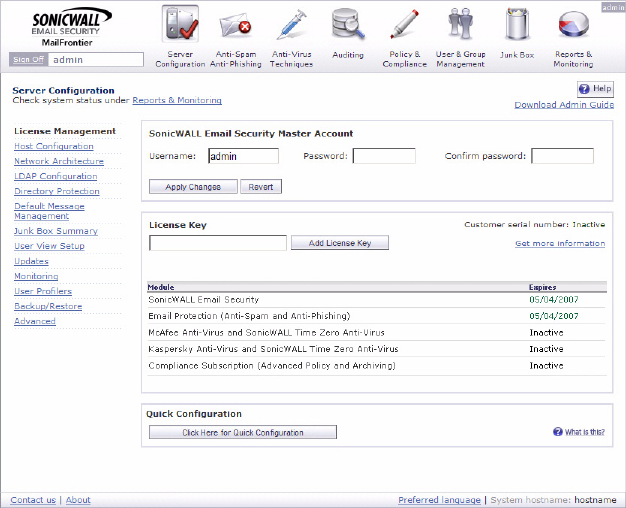
SonicWALL Email Security Getting Started Guide Page 13
Navigate the SonicWALL Email Security Interface
The SonicWALL Email Security administration interface has eight buttons across the top
of the screen. Each button corresponds to a different set of management topics. Each
button brings up a set of management pages you can navigate with a menu in the left
column. When you select a different button at the top, the left-navigation menu changes.
At all times in the management interface, one button is selected and one page in the left-
navigation menu is selected.
Change the Default Administrator Password
When you first log into the SonicWALL Email Security appliance the
Server Configuration > License Management page displays.
To change the management password:
1. Enter a new management password into the Password field.
2. Enter it again in the Confirm Password field.
3. Click Apply Changes.










