User Guide
Table Of Contents
- Check Package Contents
- Any Items Missing?
- What You Need to Begin
- Record Configuration Information
- Overview of the SonicWALL Email Security Appliance
- Before You Register
- Creating a mysonicwall.com Account
- Registering Your SonicWALL Email Security Appliance
- Activating Your SonicWALL Email Protection Subscription and Dynamic Support
- Apply Power to the SonicWALL Email Security Appliance
- Connect Directly to the SonicWALL Email Security Appliance
- Login to the SonicWALL Email Security Appliance
- Navigate the SonicWALL Email Security Interface
- Change the Default Administrator Password
- Enter the License Keys for Each Service
- Set the Time and Date
- Use Quick Configuration to Set Up Email Management
- Verify Your SonicWALL Email Security Appliance Configuration
- Route Mail to Your SonicWALL Email Security Appliance
- Verify Mail from the Internet Through Your SonicWALL Email Security Appliance
- Configure Outbound Mail Filtering
- Windows XP
- Windows 2000
- Windows NT
- Weitere Hinweise zur Montage der Modell
- FCC Part 15 Class A Notice
- Notice About Modifying Equipment
- BMSI Statement
- VCCI Statement
- Canadian Radio Frequency Emissions Statement
- Regulatory Information for Korea
- Lithium Battery Warning
- Cable Connections
- German Language Regulatory and Safety Instructions
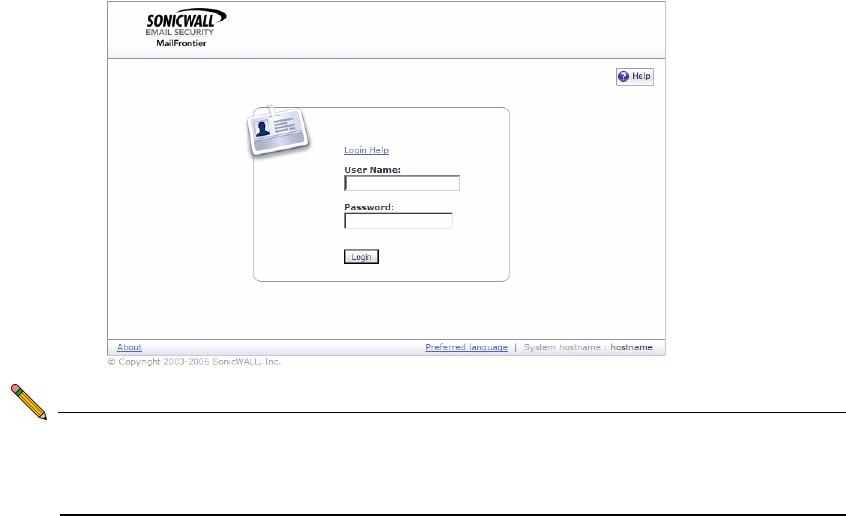
SonicWALL Email Security Getting Started Guide Page 11
Login to the SonicWALL Email Security Appliance
1. Open a Web browser on the computer you are using to administer the SonicWALL
Email Security appliance.
2. Enter http://192.168.168.169 (the default IP address of the SonicWALL Email
Security appliance) in the Location or Address bar. The SonicWALL Email Security
Web management login screen displays.
Note: Depending on your browser settings, one or more security warnings may display
while connecting to the Email Security Web management interface. Choose to
accept the certificates in order to log into the SonicWALL Email Security
appliance.
3. Log into SonicWALL Email Security appliance using “admin” as the user name and
“password” as the password.










