User Guide
Table Of Contents
- Check Package Contents
- Any Items Missing?
- What You Need to Begin
- Record Configuration Information
- Overview of the SonicWALL Email Security Appliance
- Before You Register
- Creating a mysonicwall.com Account
- Registering Your SonicWALL Email Security Appliance
- Activating Your SonicWALL Email Protection Subscription and Dynamic Support
- Apply Power to the SonicWALL Email Security Appliance
- Connect Directly to the SonicWALL Email Security Appliance
- Login to the SonicWALL Email Security Appliance
- Navigate the SonicWALL Email Security Interface
- Change the Default Administrator Password
- Enter the License Keys for Each Service
- Set the Time and Date
- Use Quick Configuration to Set Up Email Management
- Verify Your SonicWALL Email Security Appliance Configuration
- Route Mail to Your SonicWALL Email Security Appliance
- Verify Mail from the Internet Through Your SonicWALL Email Security Appliance
- Configure Outbound Mail Filtering
- Windows XP
- Windows 2000
- Windows NT
- Weitere Hinweise zur Montage der Modell
- FCC Part 15 Class A Notice
- Notice About Modifying Equipment
- BMSI Statement
- VCCI Statement
- Canadian Radio Frequency Emissions Statement
- Regulatory Information for Korea
- Lithium Battery Warning
- Cable Connections
- German Language Regulatory and Safety Instructions
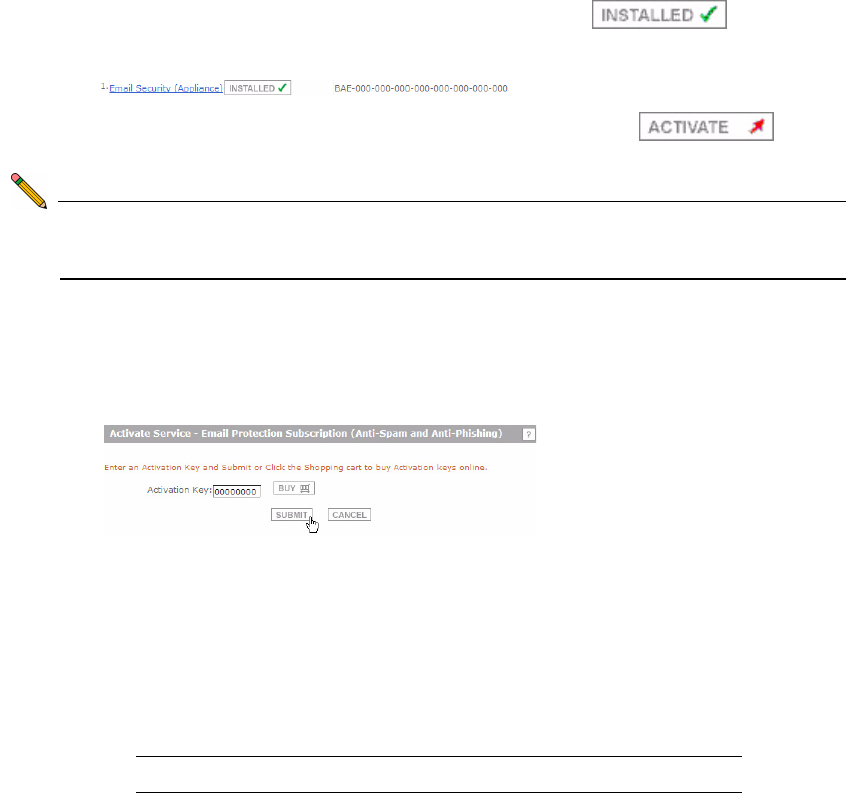
SonicWALL Email Security Getting Started Guide Page 9
The services that are already activated will display with and a 27-
character license key.
If a service you purchased a license for is not activated, click next to
the service to activate it.
Note: If your Email Protection Subscription service is not installed, you must activate it
in order to use the spam and phishing protection in your SonicWALL Email
Security appliance.
4. Locate your activation codes. They should be sets of 8 alpha-numeric characters in
the format XXXXXXXX.
5. Enter the activation code for the service in the Activation Key field and click
Submit.
6. The Service Name table will list a 27 digit alpha-numeric license key for the service in
the format XXX-XXX-XXX-XXX-XXX-XXX-XXX-XXX-XXX. Record this key.
7. Repeat this for each service you want to activate.
8. Copy the license keys in the Service Name table and either paste them into a text file
or word processing document, or write them down here. You will need them to
activate them locally on your appliance.
License Keys:










