User Manual
Table Of Contents
- Document Contents
- SonicWALL NSA E6500
- Pre-Configuration Tasks
- Registering Your Appliance
- Deployment Scenarios
- Selecting a Deployment Scenario
- Scenario A: NAT/Route Mode Gateway
- Scenario B: State Sync Pair in NAT/Route Mode
- For network installations with two SonicWALL NSA E-Series appliances configured as a stateful synchronized pair for redundant high-availability networking.
- In this scenario, one SonicWALL NSA E6500 operates as the primary gateway device and the other SonicWALL NSA E6500 is in passive...
- Scenario C: L2 Bridge Mode
- In this scenario, the original gateway is maintained. The SonicWALL NSA E6500 is integrated seamlessly into the existing network...
- Initial Setup
- System Requirements
- Connecting the WAN Port
- Connecting the LAN Port
- Applying Power
- Accessing the Management Interface
- Accessing the Setup Wizard
- Connecting to Your Network
- Testing Your Connection
- Activating Licenses in SonicOS
- Upgrading Firmware on Your SonicWALL
- Obtaining the Latest Firmware
- Saving a Backup Copy of Your Preferences
- Upgrading the Firmware
- Using SafeMode to Upgrade Firmware
- Configuring a State Sync Pair in NAT/Route Mode
- Configuring L2 Bridge Mode
- Selecting a Deployment Scenario
- Additional Deployment Configuration
- Support and Training Options
- Rack Mounting Instructions
- Product Safety and Regulatory Information
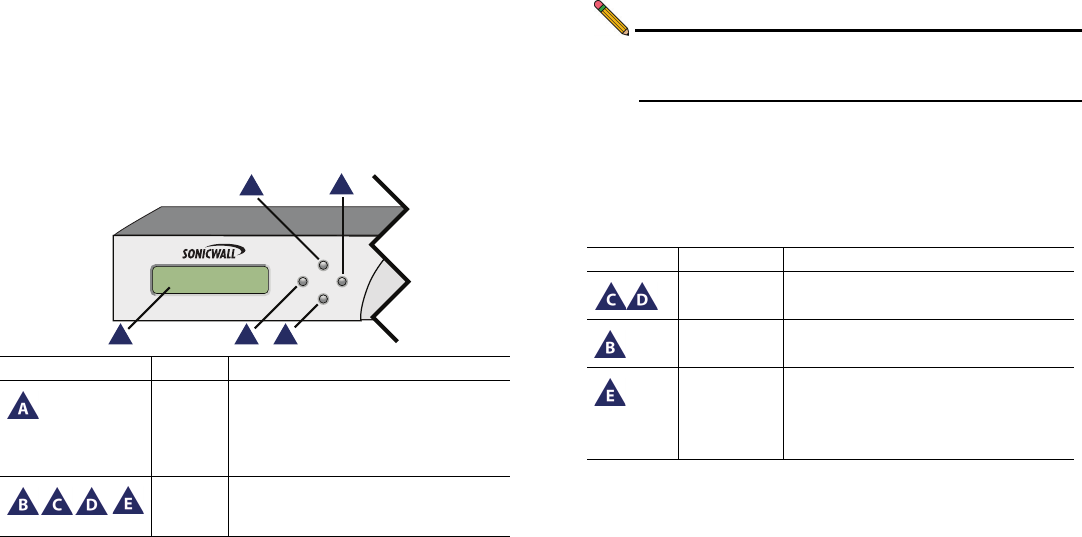
Page 8 Front Bezel Control Features
Front Bezel Control Features
The SonicWALL Network Security Appliance E-Class is
equipped with a front panel bezel interface that allows an
administrator to customize certain aspects of the appliance or
simply monitor its status without having to log into it through a
separate terminal.
Note: Using the front bezel for configuration purposes prior to
completing initial setup will bypass the Setup Wizard’s
automatic launch at startup.
LCD Control Buttons
The LCD interface is controlled by a D-pad, consisting of four
buttons: Up, Down, Left, Right. The table below describes the
functions of the buttons:
Icon Feature Description
LCD
Screen
Displays the front panel bezel interface
which can be used to display status
information, perform basic
configurations, restart the appliance or
boot the appliance in SafeMode.
Control
Buttons
Up, Down, Left and Right buttons,
used to navigate the LCD menu
system.
.ETWORK3ECURITY!PPLIANCE
"
!
%
$
#
.ETWORK3ECURITY!PPLIANCE
"! $
#
%
Icon Button Navigation Features
Up/Down
Selects options and navigates up
and down lists.
Left
Cancels changes and returns to the
previous menu.
Right
Confirms choices and enters
menus. Also sets the appliance to
screen-saver mode when used
from the main menu.
NSA_E6500_GSG.book Page 8 Wednesday, June 17, 2009 7:16 PM










