User Manual
Table Of Contents
- Document Contents
- SonicWALL NSA E6500
- Pre-Configuration Tasks
- Registering Your Appliance
- Deployment Scenarios
- Selecting a Deployment Scenario
- Scenario A: NAT/Route Mode Gateway
- Scenario B: State Sync Pair in NAT/Route Mode
- For network installations with two SonicWALL NSA E-Series appliances configured as a stateful synchronized pair for redundant high-availability networking.
- In this scenario, one SonicWALL NSA E6500 operates as the primary gateway device and the other SonicWALL NSA E6500 is in passive...
- Scenario C: L2 Bridge Mode
- In this scenario, the original gateway is maintained. The SonicWALL NSA E6500 is integrated seamlessly into the existing network...
- Initial Setup
- System Requirements
- Connecting the WAN Port
- Connecting the LAN Port
- Applying Power
- Accessing the Management Interface
- Accessing the Setup Wizard
- Connecting to Your Network
- Testing Your Connection
- Activating Licenses in SonicOS
- Upgrading Firmware on Your SonicWALL
- Obtaining the Latest Firmware
- Saving a Backup Copy of Your Preferences
- Upgrading the Firmware
- Using SafeMode to Upgrade Firmware
- Configuring a State Sync Pair in NAT/Route Mode
- Configuring L2 Bridge Mode
- Selecting a Deployment Scenario
- Additional Deployment Configuration
- Support and Training Options
- Rack Mounting Instructions
- Product Safety and Regulatory Information
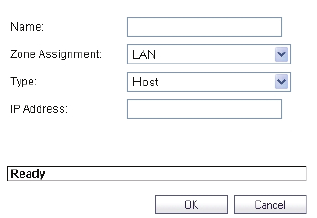
Page 46 Creating a NAT Policy
• MAC Address – MAC Address Objects allow for the
identification of a host by its hardware address or MAC
(Media Access Control) address.
• FQDN Address – FQDN Address Objects allow for the
identification of a host by its Fully Qualified Domain Names
(FQDN), such as www.sonicwall.com.
SonicOS Enhanced provides a number of Default Address
Objects that cannot be modified or deleted. You can use the
Default Address Objects when creating a NAT policy, or you
can create custom Address Objects to use. All Address Objects
are available in the drop-down lists when creating a NAT policy.
Configuring Address Objects
The Network > Address Objects page allows you to create
and manage your Address Objects. You can view Address
Objects in the following ways using the View Style menu:
• All Address Objects - displays all configured Address
Objects.
• Custom Address Objects - displays Address Objects with
custom properties.
• Default Address Objects - displays Address Objects
configured by default on the SonicWALL security
appliance.
To add an Address Object:
1. Navigate to the Network > Address Objects page.
2. Below the Address Objects table, click Add.
3. In the Add Address Object dialog box, enter a name for the
Address Object in the Name field.
4. Select the zone to assign to the Address Object from the
Zone Assignment drop-down list.
5. Select Host, Range, Network, MAC, or FQDN from the
Type menu.
- If you selected Host, enter the IP address in the IP
Address field.
- If you selected Range, enter the starting and ending IP
addresses in the Starting IP Address and Ending IP
Address fields.
- If you selected Network, enter the network IP address
and netmask in the Network and Netmask fields.
- If you selected MAC, enter the MAC address and
netmask in the Network and MAC Address field.
- If you selected FQDN, enter the domain name for the
individual site or range of sites (with a wildcard) in the
FQDN field.
NSA_E6500_GSG.book Page 46 Wednesday, June 17, 2009 7:16 PM










