User Manual
Table Of Contents
- Document Contents
- SonicWALL NSA E6500
- Pre-Configuration Tasks
- Registering Your Appliance
- Deployment Scenarios
- Selecting a Deployment Scenario
- Scenario A: NAT/Route Mode Gateway
- Scenario B: State Sync Pair in NAT/Route Mode
- For network installations with two SonicWALL NSA E-Series appliances configured as a stateful synchronized pair for redundant high-availability networking.
- In this scenario, one SonicWALL NSA E6500 operates as the primary gateway device and the other SonicWALL NSA E6500 is in passive...
- Scenario C: L2 Bridge Mode
- In this scenario, the original gateway is maintained. The SonicWALL NSA E6500 is integrated seamlessly into the existing network...
- Initial Setup
- System Requirements
- Connecting the WAN Port
- Connecting the LAN Port
- Applying Power
- Accessing the Management Interface
- Accessing the Setup Wizard
- Connecting to Your Network
- Testing Your Connection
- Activating Licenses in SonicOS
- Upgrading Firmware on Your SonicWALL
- Obtaining the Latest Firmware
- Saving a Backup Copy of Your Preferences
- Upgrading the Firmware
- Using SafeMode to Upgrade Firmware
- Configuring a State Sync Pair in NAT/Route Mode
- Configuring L2 Bridge Mode
- Selecting a Deployment Scenario
- Additional Deployment Configuration
- Support and Training Options
- Rack Mounting Instructions
- Product Safety and Regulatory Information
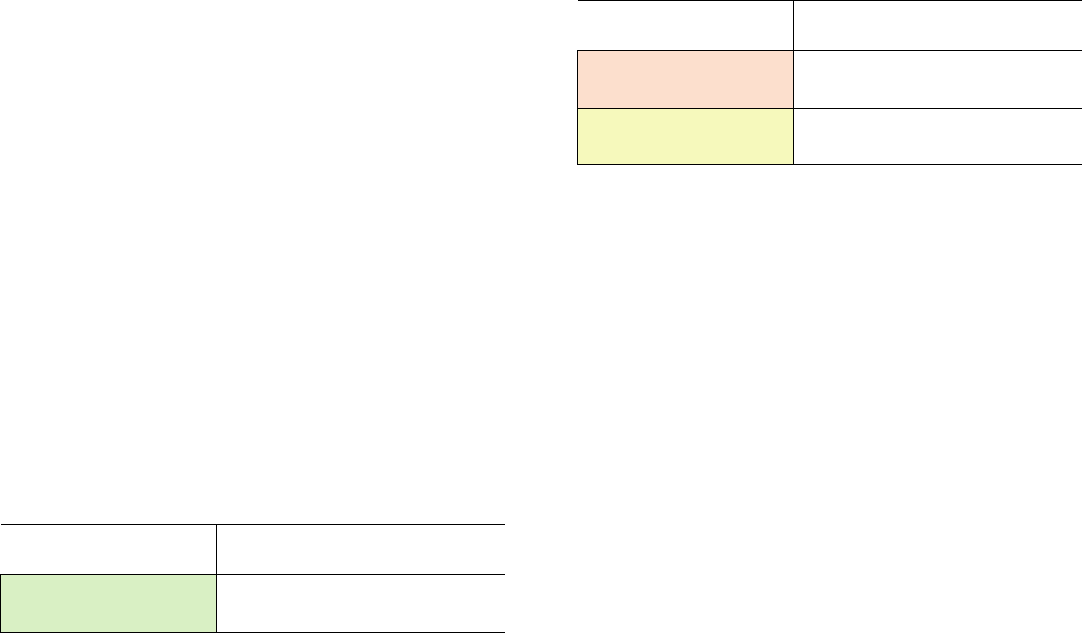
SonicWALL NSA E6500 Getting Started Guide Page 31
3. Point the Web browser on your computer to
192.168.168.168. The SafeMode management interface
displays.
4. If you have made any configuration changes to the security
appliance, select the Create Backup On Next Boot
checkbox to make a backup copy of your current settings.
Your settings will be saved when the appliance restarts.
5. Click Upload New Firmware, and then browse to the
location where you saved the SonicOS Enhanced firmware
image, select the file and click the Upload button.
6. Select the boot icon in the row for one of the following:
• Uploaded Firmware - New!
Use this option to restart the appliance with your
current configuration settings.
• Uploaded Firmware with Factory Defaults - New!
Use this option to restart the appliance with default
configuration settings.
7. In the confirmation dialog box, click OK to proceed.
8. After successfully booting the firmware, the login screen is
displayed. If you booted with factory default settings, enter
the default user name and password (admin / password) to
access the SonicWALL management interface.
If You Are Following
Scenario...
Proceed to Section:
A - NAT/Route Mode
Gateway
Additional Deployment
Configuration - page 41
B - NAT with State Sync Pair
Configuring a State Sync Pair
in NAT/Route Mode
- page 32
C - L2 Bridge Mode
Configuring L2 Bridge Mode -
page 39
If You Are Following
Scenario...
Proceed to Section:
NSA_E6500_GSG.book Page 31 Wednesday, June 17, 2009 7:16 PM










