User Manual
Table Of Contents
- Document Contents
- SonicWALL NSA E6500
- Pre-Configuration Tasks
- Registering Your Appliance
- Deployment Scenarios
- Selecting a Deployment Scenario
- Scenario A: NAT/Route Mode Gateway
- Scenario B: State Sync Pair in NAT/Route Mode
- For network installations with two SonicWALL NSA E-Series appliances configured as a stateful synchronized pair for redundant high-availability networking.
- In this scenario, one SonicWALL NSA E6500 operates as the primary gateway device and the other SonicWALL NSA E6500 is in passive...
- Scenario C: L2 Bridge Mode
- In this scenario, the original gateway is maintained. The SonicWALL NSA E6500 is integrated seamlessly into the existing network...
- Initial Setup
- System Requirements
- Connecting the WAN Port
- Connecting the LAN Port
- Applying Power
- Accessing the Management Interface
- Accessing the Setup Wizard
- Connecting to Your Network
- Testing Your Connection
- Activating Licenses in SonicOS
- Upgrading Firmware on Your SonicWALL
- Obtaining the Latest Firmware
- Saving a Backup Copy of Your Preferences
- Upgrading the Firmware
- Using SafeMode to Upgrade Firmware
- Configuring a State Sync Pair in NAT/Route Mode
- Configuring L2 Bridge Mode
- Selecting a Deployment Scenario
- Additional Deployment Configuration
- Support and Training Options
- Rack Mounting Instructions
- Product Safety and Regulatory Information
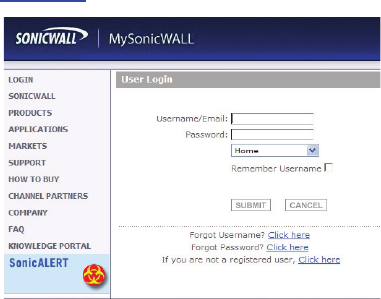
SonicWALL NSA E6500 Getting Started Guide Page 15
Creating a mysonicwall.com Account
To create a mysonicwall.com account, perform the following
steps:
1. In your browser, navigate to www.mysonicwall.com.
2. In the login screen, click If you are not a registered user,
Click here
.
3. Complete the Registration form and then click Register.
4. Verify that the information is correct and then click Submit.
5. In the screen confirming that your account was created,
click Continue.
Registering and Licensing Your Appliance
on mysonicwall.com
This section contains the following subsections:
•
Product Registration - page 15
•
Licensing Security Services and Software - page 16
•
Registering a Second Appliance as a Backup -
page 18
•
Registration Next Steps - page 18
Product Registration
You must register your SonicWALL security appliance on
mysonicwall.com to enable full functionality.
1. Login to your mysonicwall.com account. If you do not have
an account, you can create one at www.mysonicwall.com.
See
Creating a mysonicwall.com Account - page 15.
2. On the main page, in the Register A Product field, type
the appliance serial number and then click Next.
3. On the My Products page, under Add New Product, type
the friendly name for the appliance, select the Product
Group if any, type the authentication code into the
appropriate text boxes, and then click Register.
4. On the Product Survey page, fill in the requested
information and then click Continue.
NSA_E6500_GSG.book Page 15 Wednesday, June 17, 2009 7:16 PM










