User Manual
Table Of Contents
- Document Contents
- SonicWALL NSA E6500
- Pre-Configuration Tasks
- Registering Your Appliance
- Deployment Scenarios
- Selecting a Deployment Scenario
- Scenario A: NAT/Route Mode Gateway
- Scenario B: State Sync Pair in NAT/Route Mode
- For network installations with two SonicWALL NSA E-Series appliances configured as a stateful synchronized pair for redundant high-availability networking.
- In this scenario, one SonicWALL NSA E6500 operates as the primary gateway device and the other SonicWALL NSA E6500 is in passive...
- Scenario C: L2 Bridge Mode
- In this scenario, the original gateway is maintained. The SonicWALL NSA E6500 is integrated seamlessly into the existing network...
- Initial Setup
- System Requirements
- Connecting the WAN Port
- Connecting the LAN Port
- Applying Power
- Accessing the Management Interface
- Accessing the Setup Wizard
- Connecting to Your Network
- Testing Your Connection
- Activating Licenses in SonicOS
- Upgrading Firmware on Your SonicWALL
- Obtaining the Latest Firmware
- Saving a Backup Copy of Your Preferences
- Upgrading the Firmware
- Using SafeMode to Upgrade Firmware
- Configuring a State Sync Pair in NAT/Route Mode
- Configuring L2 Bridge Mode
- Selecting a Deployment Scenario
- Additional Deployment Configuration
- Support and Training Options
- Rack Mounting Instructions
- Product Safety and Regulatory Information
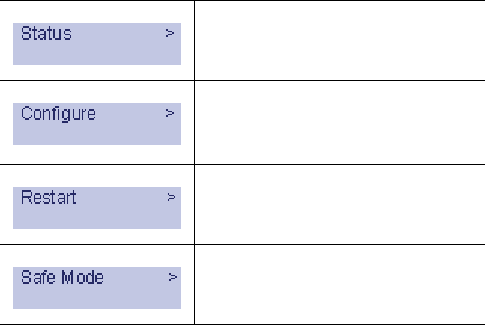
SonicWALL NSA E6500 Getting Started Guide Page 9
Main Menu
Upon booting the LCD display will initially show the Main Menu.
The menu is made up of four options:
Use the Up and Down button to select the menu you wish to
enter and click the Right button to enter it.
Status
The Status menu allows you to view specific aspects of the
appliance. Once selected, the LCD displays the Status List. This
list is navigated using the Up and Down buttons. Status options
available include:
• Appliance serial number
• Firmware / ROM versions
• Appliance name
• Date and Time
•Uptime
• CPU statistical readings
• Current number of connections
• Interface (X0, X1) network settings
• Interface (X0, X1) data transfer statistics
The X1 DNS1-3 entries will only be displayed if they have been
set from the Configure menu. If their value is still 0.0.0.0 (default
value), they will not appear in the Status List.
Contains basic status values including
system resources, connections and port
configuration values.
Allows configuration of basic system
values including X0 (LAN) and X1
(WAN) port configuration. Requires
system pin for access, default: 76642.
Provides the ability to restart the
appliance. Requires system pin for
access.
Provides the ability to restart and boot
the appliance into SafeMode. Requires
system pin for access.
NSA_E6500_GSG.book Page 9 Wednesday, June 17, 2009 7:16 PM










