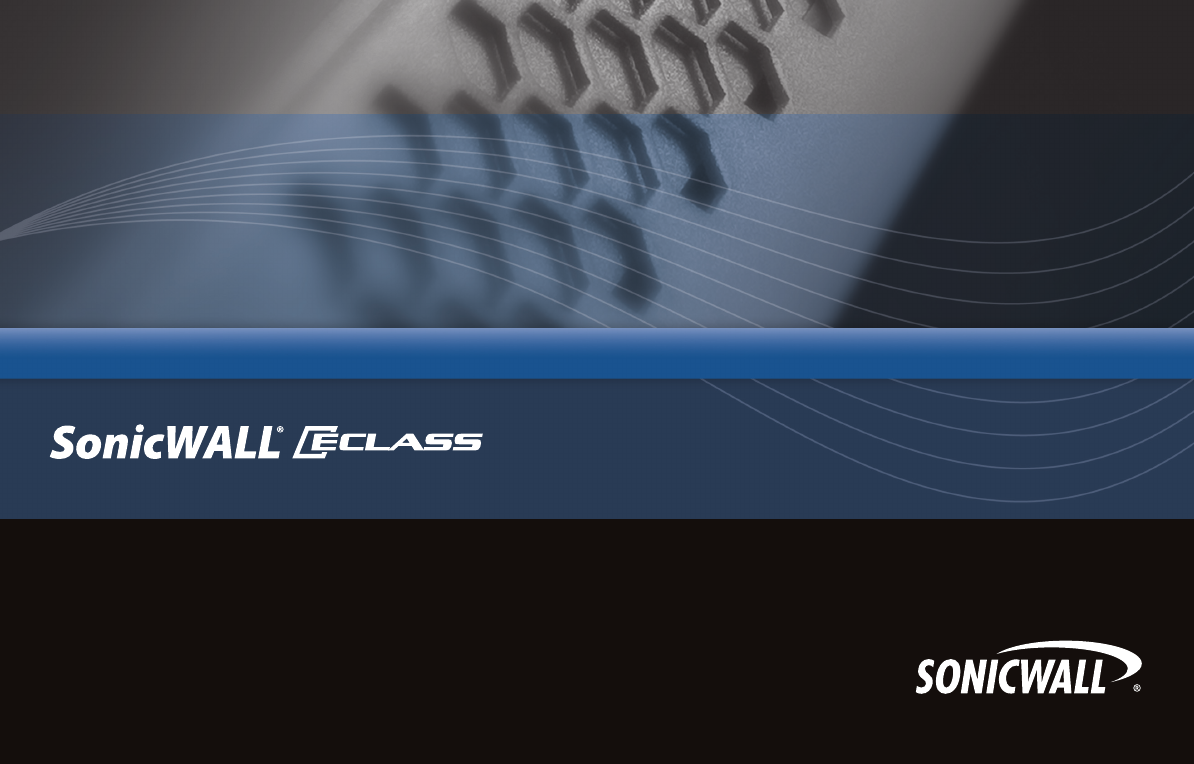NSA_E6500_GSG.
NSA_E6500_GSG.book Page 1 Wednesday, June 17, 2009 7:16 PM SonicWALL NSA E6500 Getting Started Guide This Getting Started Guide provides instructions for basic installation and configuration of the SonicWALL Network Security Appliance (NSA) E6500 running SonicOS Enhanced. After you complete this guide, computers on your Local Area Network (LAN) will have secure Internet access.
NSA_E6500_GSG.book Page 2 Wednesday, June 17, 2009 7:16 PM SonicWALL NSA E6500 Front Network Security Appliance E6500 Back Form Factor 1U rack-mountable Dimensions 17 x 16.75 x 1.75 in 43.18 x 42.54 x 4.44 cm Weight 17.30 lbs/7.9 kg WEEE Weight 17.30 lbs/7.9 kg PML I o Note: Always observe proper safety and regulatory guidelines when removing administrator-serviceable parts from the SonicWALL NSA E6500.
NSA_E6500_GSG.book Page 3 Wednesday, June 17, 2009 7:16 PM Pre-Configuration Tasks 1 In this Section: This section provides pre-configuration information. Review this section before setting up your SonicWALL NSA E6500.
NSA_E6500_GSG.book Page 4 Wednesday, June 17, 2009 7:16 PM Check Package Contents Before setting up your SonicWALL NSA E6500, verify that your package contains the following parts: 1 2 3 4 5 6 SonicWALL NSA E6500 DB9 -> RJ45 (CLI) Cable Standard Power Cord * Rack Kit Ethernet Cable Red Crossover Cable 1 7 8 9 10 9 Release Notes Global Support Services Guide Thank You Card Getting Started Guide Any Items Missing? If any items are missing from your package, please contact SonicWALL support.
NSA_E6500_GSG.book Page 5 Wednesday, June 17, 2009 7:16 PM Obtain Configuration Information Please record and keep for future reference the following setup information: Registration Information Serial Number: Record the serial number found on the bottom panel of your SonicWALL appliance. Authentication Code: Record the authentication code found on the bottom panel of your SonicWALL appliance. Networking Information LAN IP Address: . . . Subnet Mask: . . . Ethernet WAN IP Address: . . .
NSA_E6500_GSG.book Page 6 Wednesday, June 17, 2009 7:16 PM The Front Panel .ETWORK 3ECURITY !PPLIANCE ! Icon Feature LCD Screen % " # $ % & ' ( ) Control Buttons Description Displays the front panel bezel interface which can be used to display status information, make certain configuration changes, restart the appliance or boot the appliance in SafeMode. Used to navigate the front panel bezel interface.
NSA_E6500_GSG.book Page 7 Wednesday, June 17, 2009 7:16 PM The Back Panel PML I o A Icon B C Feature Expansion Bay Description Future extension. Fans (2) The SonicWALL NSA E6500 includes two fans for system temperature control. Power Supply The SonicWALL NSA E6500 power supply.
NSA_E6500_GSG.book Page 8 Wednesday, June 17, 2009 7:16 PM Front Bezel Control Features The SonicWALL Network Security Appliance E-Class is equipped with a front panel bezel interface that allows an administrator to customize certain aspects of the appliance or simply monitor its status without having to log into it through a separate terminal. ## % % Note: Using the front bezel for configuration purposes prior to completing initial setup will bypass the Setup Wizard’s automatic launch at startup.
NSA_E6500_GSG.book Page 9 Wednesday, June 17, 2009 7:16 PM Main Menu Status Upon booting the LCD display will initially show the Main Menu. The menu is made up of four options: The Status menu allows you to view specific aspects of the appliance. Once selected, the LCD displays the Status List. This list is navigated using the Up and Down buttons. Status options available include: Contains basic status values including system resources, connections and port configuration values.
NSA_E6500_GSG.book Page 10 Wednesday, June 17, 2009 7:16 PM Configure The Configure Menu allows you to configure specific aspects of the appliance. Once selected, the LCD will display a PIN request. After entering a new value for a setting in the configuration menu, you are asked if you want to commit changes. Using the 4-way D-pad, press the Right button for yes or the Left button for no. Note: The Default PIN is 76642. This number spells SONIC on a phone keypad.
NSA_E6500_GSG.book Page 11 Wednesday, June 17, 2009 7:16 PM Configuration Options Restart This option allows you to configure network port settings for the appliance. Once selected, the LCD displays a list of configurable options. Status options available include: This option allows you to safely restart without resorting to power cycling the appliance. Once selected, the LCD will display a confirmation prompt. Select Y for yes and press the Right button to confirm. The appliance will reboot.
NSA_E6500_GSG.book Page 12 Wednesday, June 17, 2009 7:16 PM f. Front Bezel Configuration Example Press Right. LAN IP Configuration The SonicWALL NSA E6500 is assigned the default LAN IP of 192.168.168.168. Complete the following steps to change it to 192.168.168.10. 1. 2. Press Right to exit screen-saver mode if not at the root menu. Press Down to select the Configuration entry. 3. 4. Press Right to enter Configuration Mode. Input PIN (76642 by default; SONIC on a phone keypad.) a. b. c. d. e.
NSA_E6500_GSG.book Page 13 Wednesday, June 17, 2009 7:16 PM Registering Your Appliance 2 In this Section: This section provides instructions for registering your SonicWALL NSA E6500. • • • Before You Register - page 14 Creating a mysonicwall.com Account - page 15 Registering and Licensing Your Appliance on mysonicwall.
NSA_E6500_GSG.book Page 14 Wednesday, June 17, 2009 7:16 PM Before You Register You need a mysonicwall.com account to register the SonicWALL NSA E6500. You can create a new mysonicwall.com account on www.mysonicwall.com or directly from the SonicWALL management interface. This section describes how to create an account by using the Web site. You can use mysonicwall.
NSA_E6500_GSG.book Page 15 Wednesday, June 17, 2009 7:16 PM Creating a mysonicwall.com Account To create a mysonicwall.com account, perform the following steps: 1. 2. In your browser, navigate to www.mysonicwall.com. In the login screen, click If you are not a registered user, Click here. Registering and Licensing Your Appliance on mysonicwall.
NSA_E6500_GSG.book Page 16 Wednesday, June 17, 2009 7:16 PM Licensing Security Services and Software • The Service Management - Associated Products page in mysonicwall.com lists security services, support options, and software such as ViewPoint that you can purchase or try with a free trial. For details, click the Info button. Your current licenses are indicated in the Status column with either a license key or an expiration date. You can purchase additional services now or at a later time.
NSA_E6500_GSG.book Page 17 Wednesday, June 17, 2009 7:16 PM To manage your licenses, perform the following tasks: 1. 2. 3. In the mysonicwall.com Service Management - Associated Products page, check the Applicable Services table for services that your SonicWALL appliance is already licensed for. Your initial purchase may have included security services or other software bundled with the appliance. These licenses are enabled on mysonicwall.com when the SonicWALL appliance is delivered to you.
NSA_E6500_GSG.book Page 18 Wednesday, June 17, 2009 7:16 PM Registering a Second Appliance as a Backup To ensure that your network stays protected if your SonicWALL appliance has an unexpected failure, you can associate a second SonicWALL with the first in a high availability (HA) pair. You can associate the two appliances as part of the registration process on mysonicwall.com. The second SonicWALL will automatically share the Security Services licenses of the primary appliance. 6. 7.
NSA_E6500_GSG.book Page 19 Wednesday, June 17, 2009 7:16 PM Deployment Scenarios 3 In this Section: This section provides detailed overviews of advanced deployment scenarios as well as configuration instructions for connecting your SonicWALL NSA E6500.
NSA_E6500_GSG.book Page 20 Wednesday, June 17, 2009 7:16 PM Selecting a Deployment Scenario Before continuing, select a deployment scenario that best fits your network scheme. Reference the table below and the diagrams on the following pages for help in choosing a scenario. Current Gateway Configuration No gateway appliance Existing Internet gateway appliance Existing SonicWALL gateway appliance New Gateway Configuration Use Scenario Single SonicWALL NSA as a primary gateway.
NSA_E6500_GSG.book Page 21 Wednesday, June 17, 2009 7:16 PM Scenario A: NAT/Route Mode Gateway For new network installations or installations where the SonicWALL NSA E6500 is replacing the existing network gateway. A SonicWALL NSA E-Class ISP 1 In this scenario, the SonicWALL NSA E6500 is configured in NAT/Route mode to operate as a single network gateway. Two Internet sources may be routed through the SonicWALL appliance for load balancing and failover purposes.
NSA_E6500_GSG.book Page 22 Wednesday, June 17, 2009 7:16 PM Scenario B: State Sync Pair in NAT/Route Mode For network installations with two SonicWALL NSA E-Series appliances configured as a stateful synchronized pair for redundant high-availability networking. In this scenario, one SonicWALL NSA E6500 operates as the primary gateway device and the other SonicWALL NSA E6500 is in passive mode.
NSA_E6500_GSG.book Page 23 Wednesday, June 17, 2009 7:16 PM Scenario C: L2 Bridge Mode For network installations where the SonicWALL NSA E6500 is running in tandem with an existing network gateway. In this scenario, the original gateway is maintained. The SonicWALL NSA E6500 is integrated seamlessly into the existing network, providing the benefits of deep packet inspection and comprehensive security services on all network traffic.
NSA_E6500_GSG.book Page 24 Wednesday, June 17, 2009 7:16 PM Initial Setup This section provides initial configuration instructions for connecting your SonicWALL NSA E6500. Follow these steps if you are setting up scenario A, B, or C.
NSA_E6500_GSG.book Page 25 Wednesday, June 17, 2009 7:16 PM Connecting the LAN Port The Power LEDs 1. plug in the SonicWALL NSA E6500. The Alarm 2. Connect one end of the provided ethernet cable to the computer you are using to manage the SonicWALL NSA E6500. Connect the other end of the cable to the X0 port on your SonicWALL NSA E6500.
NSA_E6500_GSG.book Page 26 Wednesday, June 17, 2009 7:16 PM Accessing the Management Interface Accessing the Setup Wizard The computer you use to manage the SonicWALL NSA E6500 must be set up to accept a dynamic IP address, or it must have an unused IP address on the 192.168.168.x/24 subnet, such as 192.168.168.20.
NSA_E6500_GSG.book Page 27 Wednesday, June 17, 2009 7:16 PM Connecting to Your Network Testing Your Connection 1. 6RQLF:$// 16$ ( ; ; ; ,QWHUQHW 2. ; 3. 3ONIC0OINT '0= =RQH :/$1 =RQH /$1 =RQH 4. The SonicWALL NSA E6500 ships with the internal DHCP server active on the LAN port. However, if a DHCP server is already active on your LAN, the SonicWALL will disable its own DHCP server to prevent conflicts.
NSA_E6500_GSG.book Page 28 Wednesday, June 17, 2009 7:16 PM Activating Licenses in SonicOS After completing the registration process in SonicOS, you must perform the following tasks to activate your licenses and enable your licensed services from within the SonicOS user interface: • • • Activate licenses Enable security services Apply services to network zones This section describes how to activate your licenses.
NSA_E6500_GSG.book Page 29 Wednesday, June 17, 2009 7:16 PM Upgrading Firmware on Your SonicWALL Saving a Backup Copy of Your Preferences The following procedures are for upgrading an existing SonicOS Enhanced image to a newer version: Before beginning the update process, make a system backup of your SonicWALL security appliance configuration settings.
NSA_E6500_GSG.book Page 30 Wednesday, June 17, 2009 7:16 PM Upgrading the Firmware Using SafeMode to Upgrade Firmware Perform the following steps to upload new firmware to your SonicWALL appliance and use your current configuration settings upon startup. If you are unable to connect to the SonicWALL security appliance’s management interface, you can restart the SonicWALL security appliance in SafeMode.
NSA_E6500_GSG.book Page 31 Wednesday, June 17, 2009 7:16 PM 3. 4. 5. 6. 7. 8. Point the Web browser on your computer to 192.168.168.168. The SafeMode management interface displays. If you have made any configuration changes to the security appliance, select the Create Backup On Next Boot checkbox to make a backup copy of your current settings. Your settings will be saved when the appliance restarts.
NSA_E6500_GSG.book Page 32 Wednesday, June 17, 2009 7:16 PM • Configuring a State Sync Pair in NAT/Route Mode This section provides instructions for configuring a pair of SonicWALL NSA E6500 appliances for high availability (HA). This section is relevant to administrators following deployment scenario B.
NSA_E6500_GSG.book Page 33 Wednesday, June 17, 2009 7:16 PM • • • Connect the HA ports on the Primary SonicWALL and Backup SonicWALL appliances with a CAT6-rated crossover cable (red crossover cable). The Primary and Backup SonicWALL security appliances must have a dedicated connection using the HA interface. SonicWALL recommends cross-connecting the two together using a CAT 6 crossover Ethernet cable, but a connection using a dedicated 100Mbps hub/switch is also valid.
NSA_E6500_GSG.book Page 34 Wednesday, June 17, 2009 7:16 PM 6. 7. failovers, especially when the SonicWALL is under a heavy load. Set the Probe Level for the interval in seconds between communication with upstream or downstream systems. SonicWALL recommends that you set the interval for at least 5 seconds. You can set the Probe IP Address(es) on the High Availability > Monitoring screen.
NSA_E6500_GSG.book Page 35 Wednesday, June 17, 2009 7:16 PM Synchronizing Settings Once you have configured the HA setting on the Primary SonicWALL security appliance, click the Synchronize Settings button. You should see a HA Peer Firewall has been updated message at the bottom of the management interface page. Also note that the management interface displays Logged Into: Primary SonicWALL Status: (green ball) Active in the upperright-hand corner.
NSA_E6500_GSG.book Page 36 Wednesday, June 17, 2009 7:16 PM Adjusting High Availability Settings Synchronizing Firmware On the High Availability > Settings page, there are four userconfigurable timers that can be adjusted to suit your network’s needs: Checking the Synchronize Firmware Upload and Reboot checkbox allows the Primary and Backup SonicWALL security appliances in HA mode to have firmware uploaded on both devices at once, in staggered sequence to ensure security is always maintained.
NSA_E6500_GSG.book Page 37 Wednesday, June 17, 2009 7:16 PM HA License Configuration Overview You can configure HA license synchronization by associating two SonicWALL security appliances as HA Primary and HA Secondary on mysonicwall.com. Note that the Backup appliance of your HA pair is referred to as the HA Secondary unit on mysonicwall.com. You must purchase a single set of security services licenses for the HA Primary appliance.
NSA_E6500_GSG.book Page 38 Wednesday, June 17, 2009 7:16 PM Associating Pre-Registered Appliances 6. To associate two already-registered SonicWALL security appliances so that they can use HA license synchronization, perform the following steps: 7. 1. 2. 3. 4. 5. Login to mysonicwall.com. In the left navigation bar, click My Products. On the My Products page, under Registered Products, scroll down to find the appliance that you want to use as the parent, or primary, unit.
NSA_E6500_GSG.book Page 39 Wednesday, June 17, 2009 7:16 PM Configuring L2 Bridge Mode Configuring the Primary Bridge Interface This section provides instructions to configure the SonicWALL NSA E6500 appliance in tandem with an existing Internet gateway device. This section is relevant to users following deployment scenario C. The primary bridge interface is your existing Internet gateway device.
NSA_E6500_GSG.book Page 40 Wednesday, June 17, 2009 7:16 PM Configuring the Secondary Bridge Interface Complete the following steps to configure the SonicWALL appliance: 1. 2. 3. 4. 5. Navigate to the Network > Interfaces page from the navigation panel. Click the Configure icon in the right column of the X0 (LAN) interface. In the IP Assignment drop-down, select Layer 2 Bridged Mode. In the Bridged to drop-down, select the X1 interface.
NSA_E6500_GSG.book Page 41 Wednesday, June 17, 2009 7:16 PM Additional Deployment Configuration 4 In this Section: This section provides basic configuration information to begin building network security policies for your deployment. This section also contains several SonicOS diagnostic tools and a deployment configuration reference checklist.
NSA_E6500_GSG.book Page 42 Wednesday, June 17, 2009 7:16 PM An Introduction to Zones and Interfaces Creating Network Access Rules Zones split a network infrastructure into logical areas, each with its own set of usage rules, security services, and policies. Most networks include multiple definitions for zones, including those for trusted, untrusted, public, encrypted, and wireless traffic.
NSA_E6500_GSG.book Page 43 Wednesday, June 17, 2009 7:16 PM To create an access rule: 1. 2. On the Firewall > Access Rules page in the matrix view, click the arrow connecting the two zones that need a rule. On the Access Rules page, click Add. 3. In the Add Rule page in the General tab, select Allow | Deny | Discard from the Action list to permit or block IP traffic. The access rules are sorted from the most specific at the top to the least specific at the bottom of the table.
NSA_E6500_GSG.book Page 44 Wednesday, June 17, 2009 7:16 PM • • • • • • • Select the from and to zones from the From Zone and To Zone menus. Select the service or group of services affected by the access rule from the Service list. If the service is not listed, you must define the service in the Add Service window. Select Create New Service or Create New Group to display the Add Service window or Add Service Group window.
NSA_E6500_GSG.book Page 45 Wednesday, June 17, 2009 7:16 PM 5. 6. Click on the QoS tab if you want to apply DSCP or 802.1p Quality of Service coloring/marking to traffic governed by this rule. See the SonicOS Enhanced Administrator’s Guide for more information on managing QoS marking in access rules. Click OK to add the rule. Creating a NAT Policy The Network Address Translation (NAT) engine in SonicOS Enhanced allows users to define granular NAT policies for their incoming and outgoing traffic.
NSA_E6500_GSG.book Page 46 Wednesday, June 17, 2009 7:16 PM • • MAC Address – MAC Address Objects allow for the identification of a host by its hardware address or MAC (Media Access Control) address. FQDN Address – FQDN Address Objects allow for the identification of a host by its Fully Qualified Domain Names (FQDN), such as www.sonicwall.com. 3. In the Add Address Object dialog box, enter a name for the Address Object in the Name field. 4.
NSA_E6500_GSG.book Page 47 Wednesday, June 17, 2009 7:16 PM 6. Click OK. Configuring NAT Policies NAT policies allow you to control Network Address Translation based on matching combinations of Source IP address, Destination IP address and Destination Services. Policy-based NAT allows you to deploy different types of NAT simultaneously.
NSA_E6500_GSG.book Page 48 Wednesday, June 17, 2009 7:16 PM Enabling Security Services in SonicOS Applying Security Services to Zones You must enable each security service individually in the SonicOS user interface. See the following procedures to enable and configure the following three basic security services: A network zone is a logical group of one or more interfaces to which you can apply security rules to regulate traffic passing from one zone to another zone.
NSA_E6500_GSG.book Page 49 Wednesday, June 17, 2009 7:16 PM Troubleshooting Diagnostic Tools Using Packet Capture SonicOS provides a number of diagnostic tools to help you maintain your network and troubleshoot problems. Several tools can be accessed on the System > Diagnostics page, and others are available on other screens. Packet Capture allows you to capture and examine the contents of individual data packets that traverse your SonicWALL firewall appliance.
NSA_E6500_GSG.book Page 50 Wednesday, June 17, 2009 7:16 PM The SonicOS user interface provides three windows to display different views of the captured packets: • • • Captured Packets Packet Detail Hex Dump • • • Display Filter - interfaces, packet types, source/ destination Logging - automatic transfer of buffer to FTP server Advanced - generated packets, GMS, syslog, management Using Ping Ping is available on the System > Diagnostics page.
NSA_E6500_GSG.book Page 51 Wednesday, June 17, 2009 7:16 PM Using the Active Connections Monitor The Active Connections Monitor displays real-time, exportable (plain text or CSV), filterable views of all connections to and through the SonicWALL security appliance. This tool is available on the Systems > Diagnostics page. You can filter the results to display only connections matching certain criteria. You can filter by Source IP, Destination IP, Destination Port, Protocol, Src Interface and Dst Interface.
NSA_E6500_GSG.book Page 52 Wednesday, June 17, 2009 7:16 PM Using Log > View The SonicWALL security appliance maintains an Event log for tracking potential security threats. You can view the log in the Log > View page, or it can be automatically sent to an email address for convenience and archiving. The log is displayed in a table and can be sorted by column. You can filter the results to display only event logs matching certain criteria.
NSA_E6500_GSG.book Page 53 Wednesday, June 17, 2009 7:16 PM Deployment Configuration Reference Checklist Use this checklist to find more information about various deployment tasks within the SonicOS Enhanced Administrator’s Guide. For this Task... See this Chapter...
NSA_E6500_GSG.
NSA_E6500_GSG.book Page 55 Wednesday, June 17, 2009 7:16 PM Support and Training Options 5 In this Section: This section provides overviews of customer support and training options for the SonicWALL NSA E6500.
NSA_E6500_GSG.book Page 56 Wednesday, June 17, 2009 7:16 PM Customer Support Knowledge Portal SonicWALL offers Web-based and telephone support to customers who have a valid Warranty or who purchased a Support Contract. Please review our Warranty Support Policy for product coverage. SonicWALL also offers a full range of consulting services to meet your needs, from our innovative implementation services to traditional statement of work-based services.
NSA_E6500_GSG.book Page 57 Wednesday, June 17, 2009 7:16 PM User Forums The SonicWALL User Forums is a resource that provides users the ability to communicate and discuss a variety of security and appliance subject matters.
NSA_E6500_GSG.book Page 58 Wednesday, June 17, 2009 7:16 PM Training SonicWALL offers an extensive sales and technical training curriculum for Network Administrators, Security Experts and SonicWALL Medallion Partners who need to enhance their knowledge and maximize their investment in SonicWALL Products and Security Applications.
NSA_E6500_GSG.book Page 59 Wednesday, June 17, 2009 7:16 PM Related Documentation See the following related documents for more information: • • • • • • • • • SonicOS Enhanced 5.0 Administrator’s Guide SonicOS Enhanced 5.0 Release Notes SonicOS Enhanced 5.0 Feature Modules • Application Firewall • Dashboard • HA License Sync • Multiple Admin • NAT Load Balancing • Packet Capture • RF Management • Single Sign On • SSL Control • Virtual Access Points SonicWALL GVC 4.
NSA_E6500_GSG.book Page 60 Wednesday, June 17, 2009 7:16 PM Dynamic Tooltips SonicWALL Live Product Demos SonicOS features a dynamic tooltips that appear over various elements of the GUI when the mouse hovers over them. Elements that display these tooltips include text fields, radio buttons, and checkboxes.
NSA_E6500_GSG.
NSA_E6500_GSG.
NSA_E6500_GSG.book Page 63 Wednesday, June 17, 2009 7:16 PM Rack Mounting Instructions 6 In this Section: This section provides illustrated rack mounting instructions for the SonicWALL NSA E6500.
NSA_E6500_GSG.
NSA_E6500_GSG.book Page 65 Wednesday, June 17, 2009 7:16 PM !SSEMBLE THE 3LIDE 2AIL &ASTEN TWO SIDED SCREWS TO THE RAIL # # - 3#2%7 - .
NSA_E6500_GSG.
NSA_E6500_GSG.
NSA_E6500_GSG.
NSA_E6500_GSG.book Page 69 Wednesday, June 17, 2009 7:16 PM Product Safety and Regulatory Information 7 In this Section: This section provides regulatory along with trademark and copyright information.
NSA_E6500_GSG.book Page 70 Wednesday, June 17, 2009 7:16 PM Safety and Regulatory Information Regulatory Model/Type Product Name 1RK12-04F 1RK22-074 E6500 Rack Mounting the SonicWALL The above SonicWALL appliances are designed to be mounted in a standard 19-inch rack mount cabinet. The following conditions are required for proper installation: • • • • • • • • Use the mounting hardware recommended by the rack manufacturer and ensure that the rack is adequate for the application.
NSA_E6500_GSG.book Page 71 Wednesday, June 17, 2009 7:16 PM • • • • • • • Wärmequellen befindet. Die Umgebungstemperatur darf nicht mehr als 40 °C betragen. Achten Sie darauf, das sich die Netzwerkkabel nicht in der unmittelbaren Nähe von Stromleitungen, Leuchtstoffröhren und Störquellen wie Funksendern oder Breitbandverstärkern befinden. Das beigefügte Netzkabel ist nur für den Gebrauch in Nordamerikas Vorgesehen.
NSA_E6500_GSG.book Page 72 Wednesday, June 17, 2009 7:16 PM FCC Part 15 Class A Notice CISPR 22 (EN 55022) Class A NOTE: This equipment was tested and found to comply with the limits for a Class A digital device, pursuant to Part 15 of the FCC Rules. These limits are designed to provide reasonable protection against harmful interference when the equipment is operated in a commercial environment. This equipment generates, uses, and can radiate radio frequency energy.
NSA_E6500_GSG.book Page 73 Wednesday, June 17, 2009 7:16 PM Copyright Notice © 2008 SonicWALL, Inc. All rights reserved. Under the copyright laws, this manual or the software described within, cannot be copied, in whole or part, without the written consent of the manufacturer, except in the normal use of the software to make a backup copy. The same proprietary and copyright notices must be affixed to any permitted copies as were affixed to the original.
NSA_E6500_GSG.
NSA_E6500_GSG.
NSA_E6500_GSG.
NSA_E6500_GSG.book Page 1 Wednesday, June 17, 2009 7:16 PM SonicWALL, Inc. 1143 Borregas Avenue T +1 408.745.9600 Sunnyvale CA 94089-1306 F +1 408.745.9300 PN: 232-001051-52 Rev A 06/09 www.sonicwall.com PROTECTION AT THE SPEED OF BUSINESS™ ©2009 SonicWALL, Inc. is a registered trademark of SonicWALL, Inc. Other product names mentioned herein may be trademarks and/or registered trademarks of their respective companies. Specifications and descriptions subject to change without notice.