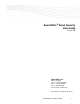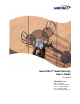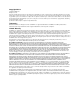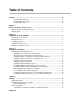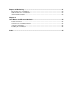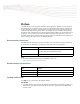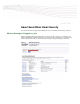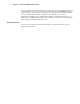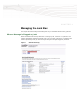SonicWALL® Email Security User Guide Version 7.2 SonicWALL, Inc. 2001 Logic Drive San Jose, CA 95124-3452 Phone: +1.408.745.9600 Fax: +1.408.745.9300 E-mail: info@sonicwall.
SonicWALL® Email Security User’s Guide Version 7.2 SonicWALL, Inc. 2001 Logic Drive San Jose, CA 95124-3452 Phone: +1.408.745.9600 Fax: +1.408.745.9300 E-mail: info@sonicwall.
Copyright Notice © 2009 SonicWALL, Inc. All rights reserved. Under the copyright laws, this manual or the software described within, can not be copied, in whole or part, without the written consent of the manufacturer, except in the normal use of the software to make a backup copy. The same proprietary and copyright notices must be affixed to any permitted copies as were affixed to the original.
Table of Contents Preface ...................................................................................................................... iii Documentation Overview ............................................................................................iii Documentation Conventions .......................................................................................iii Finding Online Help ....................................................................................................
Reports & Monitoring ............................................................................................. 21 Inbound Good vs. Junk Email .......................................................................................... 22 Outbound Good vs. Junk Email ....................................................................................... 23 Junk Email Breakdown ....................................................................................................
SonicWALL Email Security 7.1 User Guide | i Preface SonicWALL Email Security guards the perimeter of the organization against the costly, dangerous, and growing threats to corporate email. Threats are stopped before they infiltrate corporate mail servers and employee inboxes. SonicWALL Email Security secures email connections and blocks unwanted email while ensuring timely delivery of all legitimate email. SonicWALL Email Security provides the most comprehensive and effective spam blocking available.
ii | - Preface
SonicWALL Email Security 7.1 User Guide | 1 CHAPTER 1 About SonicWALL Email Security This chapter describes viewing and handling items in your SonicWALL Email Security Junk Box. When a Message is Flagged as Junk When SonicWALL Email Security determines a message is junk, it stores it in a Junk Box. Your network administrator determines whether users can access their Junk Boxes. If configured, the software periodically sends you email messages listing the messages flagged as junk email.
2 | Chapter 1 - About SonicWALL Email Security You can scan these messages to see if there are any messages you want to receive and should not be categorized as Junk. If you see a message you want to receive, click the Unjunk link next to it and the message is sent to your Inbox. The sender of any messages that you unjunk is added to your list of allowed senders and their messages are not marked as junk in the future.
SonicWALL Email Security 7.2 User’s Guide | 3 CHAPTER 2 Managing the Junk Box This chapter describes viewing and handling items in your SonicWALL Email Security Junk Box. When a Message is Flagged as Junk When SonicWALL Email Security determines a message is junk, it stores it in a Junk Box. Your network administrator determines whether users can access their Junk Boxes. If configured, the software periodically sends you email messages listing the messages flagged as junk email.
4 | Chapter 2 - Managing the Junk Box Scan these messages to see if there are any messages you want to receive and should not be categorized as Junk. If you see a message you want to receive, click the Unjunk link next to it and the message is sent to your Inbox. The sender of any messages that you unjunk is added to your list of allowed senders and their messages are not marked as junk in the future.
SonicWALL Email Security 7.2 User’s Guide X | 5 To log in to your Junk Box 1. Log in with your user name and password. 2. Choose the appropriate domain from the list, if necessary. Your personal Junk Box appears, with any messages that have been flagged as spam or other unwanted email.
6 | Chapter 2 - Managing the Junk Box As an example, suppose you wanted to see only messages that were Spam or Likely Spam. Clear all the checkboxes except the Show Spam and Show Likely Spam check boxes. Leave all the locations selected and click Search. To select all the messages visible, check the box at the top of the left column. Otherwise, select the messages you wish to receive. Note that selection data is not saved once you navigate to another results page.
SonicWALL Email Security 7.2 User’s Guide | 7 Proximity Search This searches for words closer to each other. The syntax is “word 1 word2”~distance Deleting Messages Once you have determined that a message was correctly placed in your Junk Box, you can delete one or more messages at a time, or all the messages. Select one or more messages and click Delete to delete a single message, or click Check All then Delete to remove all messages from your Junk Box.
8 | Chapter 2 - Managing the Junk Box Viewing Message Content Depending on your organization’s configuration, you can view the contents of a message by clicking the View link next to it in the Junk Summary Message sent to you by email. For security reasons, SonicWALL Email Security displays only the text portions of the message and does not display graphical images. To view the header information, click the Raw Mode option.
SonicWALL Email Security 7.2 User Guide | 9 CHAPTER 3 Anti-Spam Techniques This chapter describes how you can use SonicWALL Email Security to block senders, or ensure that senders you approve can send you email. Managing Allowed and Blocked Lists Managing your Allowed and Blocked lists can help prevent email you want from ending up in your Junk Box and keep email from legitimate-looking but annoying senders from cluttering up your inbox.
10 | Chapter 3 - Anti-Spam Techniques Adding People to Allowed or Blocked Lists X To add people to Allowed or Blocked lists 1. Navigate to Anti-Spam, Anti-Phishing > People. 2. Click Allowed to see a list of senders who may be added to the Allowed list. 3. Click Add to add a person. t 4. Enter the email address of the senders you want to allow. If you add multiple people, press Enter after each address. 5. Click Add.
SonicWALL Email Security 7.2 User Guide | 11 Adding Companies or Domains to Allowed or Blocked Lists X To add companies or domains to Allowed or Blocked lists 1. Click the Anti-Spam, Anti-Phishing button. 2. Click Companies from the left hand navigation menu. A list of companies is displayed. Note: z Some company addresses are adjacent to a dimmed checkbox. These addresses are on the organization Allowed list; users cannot delete these companies. 3.
12 | Chapter 3 - Anti-Spam Techniques Adding Lists to the Allowed List Email messages from mailing-list servers do not always come from the same email address or FROM: field in the address. This makes it difficult to add list messages to the Allowed list. The email messages are from the person who posted the message to the list-server and the message is addressed to the mailing list. You can only add and delete Allowed lists. X To add email lists to Allowed Lists 1.
SonicWALL Email Security 7.2 User Guide | 13 Note: To use your companies default settings, use the Adhere to Corporate/Group Defaults checkbox. If your IT department enforces these settings, the checkbox is dimmed; you cannot change blocking levels. Configuring SMART Network Aggressiveness Settings You can adjust the level of influence community input has on organization spam blocking, produced by the Self-Monitoring Active Response Team (SMART) network.
14 | Chapter 3 - Anti-Spam Techniques Screening Messages in Other Languages Many spam messages are in a language other than the one you do business in. To filter out messages based on language they were written in, use the Languages window. For each language, you can choose allow, block, or have no opinion. For example, you might want to receive all messages in German, but block messages in other languages. You might also have no opinion about receiving messages in other languages.
SonicWALL Email Security 7.2 User Guide | 15 Configuring Language Preferences for SonicWALL Email Security You can change the language in which the user interface for SonicWALL Email Security is displayed. X To change the language: 1. Click the Language link that appears in the lower-right frame of the user interface window. 2. Select your desired language. Note that your computer must support the language to display it correctly. 3.
16 | Chapter 3 - Anti-Spam Techniques
SonicWALL Email Security 7.2 User Guide | 17 CHAPTER 4 Settings You can change your spam-filtering settings by using the SonicWALL Email Security Settings page. Choose what to do with messages that are spam, likely spam, phishing, viruses, or have content not allowed by your organization’s policy. Navigate to Anti-Spam, Anti-Phishing > Default Spam Management to view and configure your spam-filtering settings. Spam Management Determine what action to take with messages marked as Spam and Likely Spam.
18 | Chapter 4 - Settings Tag with text Add words to mark messages that are spam or are likely spam. This text is added before the subject of an email. For example if the original subject is “You may already be a winner”, the added text might make it “Likely Spam: You may already be a winner”. Assigning Users for the Junk Box The Users window allows you to authorize one or more users to monitor your Junk Box. Navigate to Users & Groups > Users. X To add a user 1. Click the Add button.
SonicWALL Email Security 7.2 User Guide | 19 Removing a User X To remove a user 1. Click the user that you want to remove. 2. Click the Remove button. Junk Box Summary When SonicWALL Email Security moves junk and likely junk messages to your Junk Box, you can choose to be notified periodically by email. X To manage your junk summary settings 1. Choose the default email frequency for Junk summaries from the drop-down list. Your choices range from never to 14 days. 2.
20 | Chapter 4 - Settings { Chinese Simplified { Korean { Dutch { French { German { Spanish { Brazilian Portuguese { Russian { Hindi { Norwegian { Swedish { Italian Note: z To correctly display the Junk Summary in a language other than English, you must install the appropriate language packs on your computer. 5. If you prefer, check the Plain Summary (no graphics) checkbox. 6. Check the Send Junk Box Summary to delegates checkbox if you want to send summaries to a delegate.
SonicWALL Email Security 7.2 User Guide | 21 Send Simple Summary or Graphical Summary You can receive the Junk Box Summary as a simple list or in a more graphical format. The first illustration shows a simple list; the second illustration shows a more graphical presentation.
22 | Chapter 4 - Settings
SonicWALL Email Security 7.1 User Guide | 23 CHAPTER 5 Reports & Monitoring The reports in this module show statistics for your organization—not just your own spam. Click the Reports & Monitoring button to view them. The Reports Dashboard provides a lot of information about SonicWALL Email Security at a glance. These charts display statistics for the last 24 hours and are updated hourly. Clicking the Refresh Reports button causes the data in these reports to be updated with the most current data.
24 | Chapter 5 - Reports & Monitoring Inbound Good vs. Junk Email The Inbound Good vs. Junk page illustrates the number of incoming email that is good versus junk email. Values are shown in number of messages per day and also according to the percentage of good versus junk. Outbound Good vs. Junk Email The Outbound Good vs. Junk page illustrates the number of outgoing email that is good versus junk email.
SonicWALL Email Security 7.1 User Guide | 25 Junk Email Breakdown The Junk Email Breakdown page illustrates the types of messages received, and shows the comparative amounts of messages that were identified as spam, likely spam, contained viruses, likely contained viruses, phishing, likely phishing, were identified by policy rules, and were considered Directory Harvest Attacks (DHA).
26 | Chapter 5 - Reports & Monitoring
SonicWALL Email Security 7.1 User Guide | 27 CHAPTER 6 Junk Button for Microsoft Outlook This chapter describes the SonicWALL Junk Button for Outlook, a small application that can be added to Microsoft Outlook. The Junk Button allows end-users to report spam messages to the SonicWALL GRID Network. The GRID Network’s ability to detect spam is enhanced each time a user uses the Junk Button.
28 | Chapter 6 - Junk Button for Microsoft Outlook Using the Junk Button The Junk Button is used to remove any junk e-mail messages that arrive in your inbox and place them in your Deleted Items folder. X To use the Junk Button: 1. A junk e-mail arrives in your inbox. 2. Highlight the e-mail message by selecting it. 3. Click the SonicWALL “Junk” button in your Outlook toolbar. 4. The junk message is moved from your inbox to your “Deleted Items” folder.
Index A adding a delegate 16 companies or domains allowed, blocked lists 8 lists allowed list 9 people allowed, blocked lists 7 address conflicts 7 Adversarial Bayesian Aggressiveness 11 allowed list adding 9 allowed, blocked lists 7 adding companies or domains 8 adding people 7 deleting 9 deleting people 8 anti-spam aggressiveness settings 10 B blocking foreign languages 12 lists 7 C companies or domains 9 configuring Adversarial Bayesian Aggressiveness 11 language preferences 12 SMART Network Aggressivene
M messages junk 1 processed 22 unjunking 5 viewing content 5 R reports 21 downloading 21 Inbound Good vs. Junk 22 Junk Email Breakdown 24 Outbound Good vs.
SonicWALL, Inc. 2001 Logic Drive T +1 408.745.9600 San Jose, CA 95124-3452 F +1 408.745.9300 www.sonicwall.com PN: 232-001701-00 Rev A ©2009 SonicWALL, Inc. is a registered trademark of SonicWALL, Inc. Other product names mentioned herein may be trademarks and/or registered trademarks of their respective companies. Specifications and descriptions subject to change without notice.