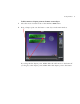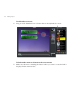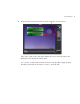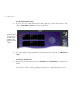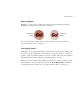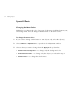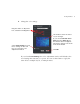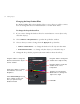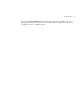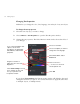User Guide
74 Creating a Project
Changing the Drop Shadow Effect
By default, DVDit! adds a drop-shadow effect to every object you add to a menu.
You can change this effect for individual items or for the whole menu.
To change the drop shadow effect
1
If you want to change the shadow effect for certain buttons or text objects only,
select the object(s).
2 Choose Effects > Drop Shadow to open the Drop Shadow window.
3 Choose what you want to change from the Apply To drop-down list:
•
Items in current menu — to change the shadow for all objects in the menu
• Selected menu items — to change only the objects you selected in step 1
4 Change the drop shadow properties (the main window shows the effect):
Drag this slider to change the
distance between the object
and its shadow
Drag this icon around the
black button to change the
light source angle
Click OK
Drag this slider to change the
shadow from sharp to fuzzy
Drag this slider to make the
shadow more or less
transparent
Drag these sliders to change
the shadow’s color and
brightness
Select Save Settings to keep
these settings for the next
time you open the Drop
Shadow window