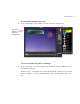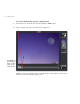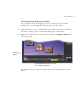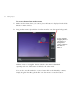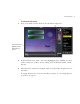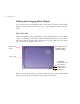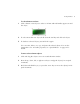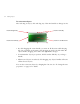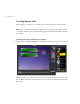User Guide
64 Creating a Project
To resize menu objects
After selecting an object, click and drag any of the nine handles to change its size:
• By click-dragging the center handle, you resize in all directions while keeping
the object centered on the same point. Dragging up and to the left makes the
object smaller; dragging down and to the right makes it larger.
• To maintain the object’s proportions, hold down the Shift key as you drag a
handle.
• When several objects are selected, click-dragging any object’s handles will resize
all the selected objects.
You can also resize text objects by changing the font size. See “To change the text
properties” on page 76 for details.
Resize vertically
Resize diagonally
Resize in all directions
Resize horizontally