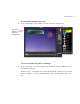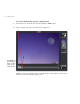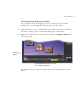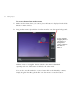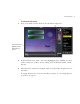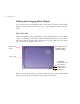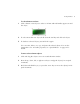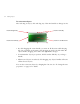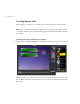User Guide
62 Creating a Project
Editing and Arranging Menu Objects
You can select, move, and change the size of any button or text object in the Video
Monitor’s main window. You can also cut, copy and paste these objects into any
menu.
The “Safe” Area
TVs are designed to project images that are larger than the physical screen (this is
called “overscanning”). This ensures that the image fills the whole screen, but it
also means that the outside edges of the image are cropped. The part of the image
that can be seen is called the “safe” area:
When you arrange the buttons on a menu, make sure that you place them within
the safe area (more than 30 pixels from the edges of the image).
Full image (as seen
in DVDit!’s Video
Monitor window)
Edge of TV
screen
“Safe” area
The border
between the safe
area and the
edge of the
image is about
30 pixels