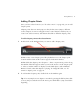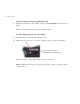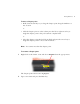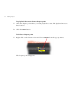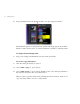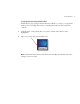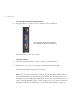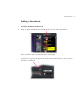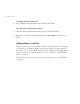User Guide
Working With Movies 47
Adding Chapter Points
Once you have selected a movie (see “To select a movie” on page 44), you can add
chapter points.
Chapter points have two main purposes: they let the viewer jump to different
scenes (chapters) in a movie using the remote control buttons; and they let you
create scene selection menus, with buttons that link to different chapter points.
To add a chapter point to the selected movie
1
Double-click on the timeline where you want to add a chapter point:
DVDit! creates a new chapter point. The playhead moves to the chapter point
location and the frame at this location appears in the main window.
DVDit! labels the chapter point “Chapter x”, where x represents its position along
the timeline. This label appears when you move the mouse over the chapter point
or select it, and the number is displayed on the DVD player (and in DVDit!’s
Remote Control) when this chapter is playing. To change this label, see “To
rename a chapter point” on page 49.
2 To add another chapter point, double-click on the timeline again.
Tip: You can jump from one chapter to another by pressing the Tab key. Press Tab
to move jump towards the end of the movie; press Shift+Tab to jump towards the
beginning.