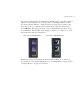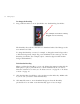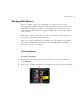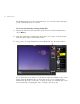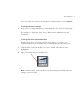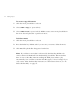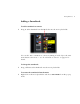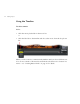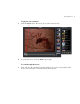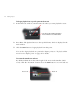User Guide
38 Creating a Project
To change the First Play
1
Drag a different menu or movie placeholder onto the First Play placeholder:
The First Play shows the new menu/movie’s thumbnail and its label changes to the
new menu/movie’s label.
To change the First Play contents (for example, to change the menu background to
a different background), simply drag a new thumbnail of the same type onto the
First Play placeholder. (For example, replace a menu background with another
background thumbnail.)
To delete the First Play
When you delete the First Play, you are only deleting the instruction that tells the
DVD player to play a particular movie or menu automatically. If you want to
delete the actual movie or menu, see “To delete a movie” on page 42 or “To delete
a menu” on page 54.
1 Click the First Play placeholder to select it, then press the Delete key. DVDit! asks
if you are sure you want to delete the First Play.
2 Click Yes. The menu or movie thumbnail disappears from the First Play
placeholder. You can either create the First Play again or leave it empty.
This example shows Movie 2 being
dragged onto the First Play