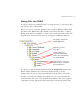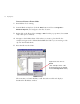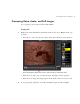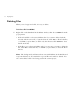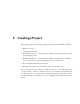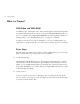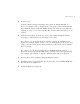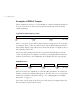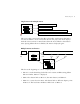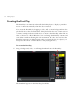User Guide
28 Importing Files
To move a file into a Theme folder
1
Exit DVDit! if it is running.
2 Launch Windows Explorer (click the Start button and choose Programs >
Windows Explorer) and navigate to the file’s location.
3 Right-click on the file and choose Copy or Cut from the pop-up menu (choose Cut
only if disk space is limited).
4 Navigate to the DVDit! theme folder where you want to place the file. For
example, navigate to the ..\Themes\Default\Media folder if you are moving a video
clip into the Default theme.
5 Paste the file into the folder:
The next time you launch DVDit!, it will detect the new file and display a
thumbnail in the Palette window.
Right-click, then choose
Paste
(This example shows a file
being pasted into the Default
theme’s Backgrounds folder)