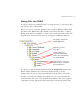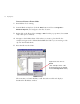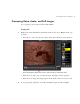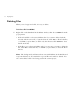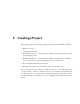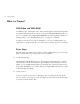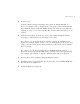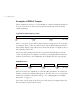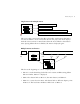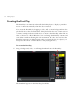User Guide
Importing Files into Themes 27
Moving Files into DVDit!
To import real files into DVDit! instead of creating shortcuts, you must move files
into special folders within DVDit!
When you create a new theme, DVDit! creates a folder in Windows labeled with
the theme name. Within that folder, DVDit! creates three subfolders — labeled
Backgrounds, Buttons, and Media — where it stores the shortcut links to files. The
diagram below shows the folder structure as it appears in Windows Explorer:
So, when you open the Default theme and click the
Backgrounds button in the
Palette window, DVDit! looks in the folder labeled Default, opens the
Backgrounds subfolder, and displays thumbnails for all the files in that folder.
To import a real file into DVDit!, move the file into one of the subfolders in a
particular theme. Put video, audio and stills in the Media folder, button graphics
in the Buttons folder, and menu background images in the Backgrounds folder.
This folder contains the
DVDit! application
All themes go into
this folder
Theme folders (the
Corporate and Default
folders are created when
you install DVDit!)
These folders contain the
different types of media in
the Default theme