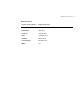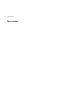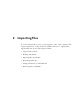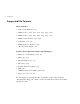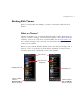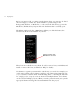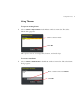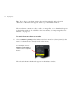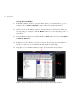User Guide
Importing Files into Themes 25
Importing Files into Themes
DVDit! makes it simple to import files. You can select files from a dialog in
DVDit!, or drag files from Windows Explorer into DVDit!’s Palette window. These
two methods create shortcuts, which are links from DVDit! to the files. The files
can be stored on any connected disk. This means you can add the same file to
several themes without using up any more disk space.
If you often rename or move your files, you may prefer to move the original files
into DVDit! (see “Moving Files into DVDit!” on page 27 for details).
Note: When you import files, DVDit! checks that each file is allowed in the list
displayed in the Palette window, based on the file type and the Project Planner
settings. If a file is the wrong type (for example, if you try to import a video file
into the Backgrounds list), DVDit! imports only the valid files and displays a
message warning you that a file could not be imported.
To import files from within DVDit!
1
In the Palette window, open the theme where you want the files to go (for
example, choose
Theme > Default to open the Default theme).
2 At the bottom of the Palette window, click the button for the kind of media you
are importing (for example, click the
Backgrounds button if you are importing
graphics for use as menu backgrounds).
3 Choose Theme > Add Files to Theme in the Palette window’s menu bar (or right-
click on the list of thumbnails and choose
Add Files to Theme from the pop-up
menu).
4 In the Selection window, select the files you want to import and click Open.
DVDit! creates a thumbnail for each imported file in the Palette window.