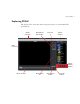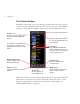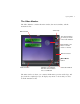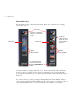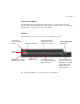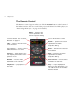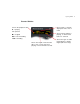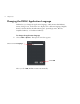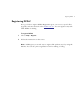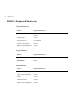User Guide
8 Getting Started
The Palette Window
The Palette window lets you browse through your imported video, audio, images,
and text, and select individual items for use in a project. You also use the Palette
window to import files into DVDit!, and to create and select different themes:
Themes are collections of the various backgrounds, buttons, fonts, and media clips
with which you create projects. (Use backgrounds, buttons and fonts to create
menus; use media clips to create movies.) For details on using themes, see
“Working With Themes” on page 21.
The currently selected theme
Drag the slider up and down
to scroll up and down the list
of thumbnails
Theme menu:
Use this menu to create, open,
and switch among different
themes
This pane lists a particular type
of file (in this example, menu
backgrounds) from the current
theme
Preview button:
Click to test (proof) the
current project
Backgrounds button:
Click to display menu
background images
Buttons button:
Click to display menu button
graphics
Text button:
Click to display all
the available fonts
Media button:
Click to display media clips
(video, audio, and still
images)
Thumbnails:
Drag individual thumbnails
into the Video Monitor to use
the video, audio or image file
in the current project