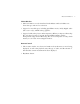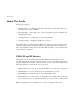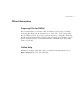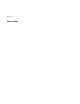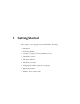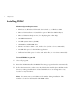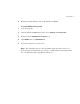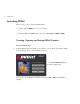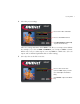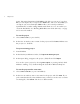User Guide
6 Getting Started
Again, this setting determines which MPEG video files you can use: if you select
4:3
, you can import only 4:3 aspect ratio MPEG files; and if you select
16:9
, you
can import only 16:9 anamorphic MPEG-2 files. (You can import AVI and
QuickTime files on either setting; DVDit! marks them as 4:3 or 16:9 when you
create the final DVD). See “Working With Widescreen Video (PE only)” on page
82 for more information.
To save the project
1
Choose
File > Save
(or press Ctrl+S).
2
In the Save As window, enter a name for the project and click
Save
. DVDit! saves
the project as a .
dvdit
file.
To open an existing project
1
Launch DVDit!
2
In the first Project Planner window, click
Open An Existing Project
.
3
In the Open dialog, navigate to the project (
.dvdit
) file and click
Open
.
You can also open a project by choosing
File > Open
(or pressing Ctrl+O) while
DVDit! is running, or by double-clicking the .
dvdit file in Windows Explorer.
To save the project under a new name
1
Choose File > Save As (or press Ctrl+Shift+S).
2 In the Save As window, enter a new name for the project and click Save. If you
pick a name that already exists, DVDit! warns you that you are about to overwrite
an existing file; click
Cancel and choose a different name.