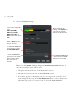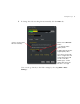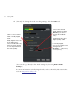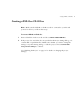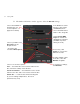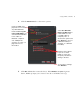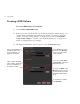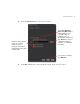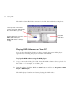User Guide
94 Creating a DVD
Creating a DVD Volume
To create a DVD volume on a hard disk
1
Choose Build > Make DVD folder.
2 If the project does not fit the disc size specified in the Project Settings dialog, or it
contains AVI or QuickTime files, DVDit! asks whether you want to change the
settings, accept the existing settings, or edit the project. Choose
Convert files
using current settings to continue. (See “Finishing the Project” on page 87 for
details on changing the project settings.)
3 The Make a DVD Folder window appears. Select the General settings:
Choose the Source for
the DVD volume (see
“Source Options” on
page 85 for details)
Click to place the DVD
volume either at the top
level of a hard disk, or
in another location
If the Source is a DVD
Volume, click Browse,
then choose the DVD
volume folder
If you chose Top level
of hard disk, select the
disk from the list
If you chose Other, click
Browse and choose the
location where you want
the DVD volume folder
to go
To reset these settings,
click Defaults