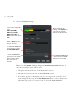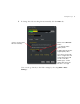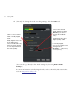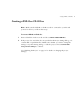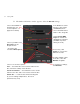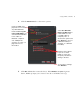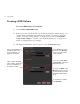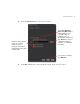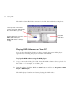User Guide
88 Creating a DVD
2 Choose the Project settings:
When you click
Update, DVDit! changes the Current Project Size indicator to
show how much disc space will be used:
• The green bar shows the size of the DVD Video section
• The yellow bar shows the size of the DVD-ROM section
• If a red bar appears, it means the project is too large to fit on the disc. You
must change the disc type in the
Set Output Size field, or remove items from
the DVD video project, or remove some or all of the DVD-ROM files.
Choose the output disc
size:
CD-R (650 MB),
DVD-R (3.95 GB),
DVD-R (4.7 GB), or
Other (enter the size in
MB)
After changing any
setting, click Update to
see how the change
affects the project size
Enter a Name for the
disc, if desired
To add DVD-ROM files
to the project, select
Include ROM Data...
...then click Browse
and choose the folder
that contains all the
files you want to
include
The Source Folder field
shows where the ROM
data files are located