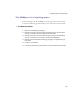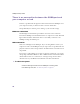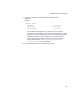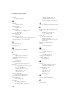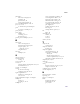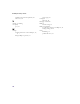User's Manual
Table Of Contents
- Important safety instructions
- Regulatory Notices
- Contents
- Introduction
- Installing the SOMAport
- An overview of the installation
- Unpacking the SOMAport
- Choosing the best location for the SOMAport
- Connecting a computer via Ethernet
- Connecting a computer via USB
- Connecting multiple computers to the SOMAport
- Connecting telephones to the SOMAport
- Connecting the power supply and powering on the SOMAport
- Testing your equipment
- Configuring network settings for Ethernet connections
- Activating full service
- SOMAport Lights
- Troubleshooting and Getting Help
- Index
63
Page numbers in bold point to information in tables and figures.
Index
A
antenna
booster. See booster antenna
internal
,
17
automatically detect settings
Internet Explorer
,
62
B
back panel
,
15
–
16
booster antenna
,
17
connector
,
15
installation document
,
13
when required
,
54
booster antenna lights
states,
50
browsing Internet
cannot connect
,
52
C
cables
,
16
checking
,
59
problems and actions
,
52
–
53
calls
are dropped,
53
checking
Ethernet cables,
59
Internet connection
,
38
,
40
,
41
,
42
network settings
,
60
–
61
power supply
,
57
signal stength
,
54
telephone connection
,
38
USB cables
,
59
cleaning. See SOMAports
computer equipment
activating full service to
,
43
connecting to a SOMAport
,
18
using the Ethernet port
,
25
using the USB port
,
27
–
29
not connected with SOMAport
,
58
connecting
an Ethernet hub to a SOMAport,
30
computer equipment to a SOMAport
,
18
using the Ethernet port
,
25
using the USB port
,
27
–
29
multiple computers
,
30
power supply
,
36
–
37
telephone equipment to a SOMAport
directly
,
18
through existing wiring
,
19
with one telephone line
,
33
–
35
,
38
See also connections
connections
,
12
Ethernet
,
39
network
,
58
options for telephone equipment
,
18
problems with
,
52
–
53
connection between SOMAport and
computer
,
58
Internet connection
,
52
See also connecting
connectors
,
15
–
16
D
dialtone
none
,
53
disconnecting
desktop power supply,
37